How to Resize Windows Server 2008 Partition by Extending, Shrinking Volume and Resizing Utility?
Solution 1: Resize Windows Server 2008 Partition with AOMEI Partition Assistant Server
AOMEI Partition Assistant Server Edition is a partition management software which is designed for Server users. It can help you resize Windows Server 2008 partition easily and safely such as extending partition, shrinking partition.
Shrink Windows server 2008 partition
Windows Server 2008 is a good comparison with the early operating system server 2000/2003, but it's no support to move a drive from one location to another. You need reliable 3rd-party partition software to move and resize it better. As a fantastic software and professional server partition manager, Partition Assistant Server Edition is being widely used in various server environments. You will know resizing partitions on Windows Server 2008 is very relaxed. With this software, you can enlarge the drive without losing data during the resizing process. It allows you unfettered resize windows server 2008 partition without destroying any data. The following will show you how to resize partition.
Step1: Download this software install and launch it. Right click the partition you want to resize and choose Resize Partition.
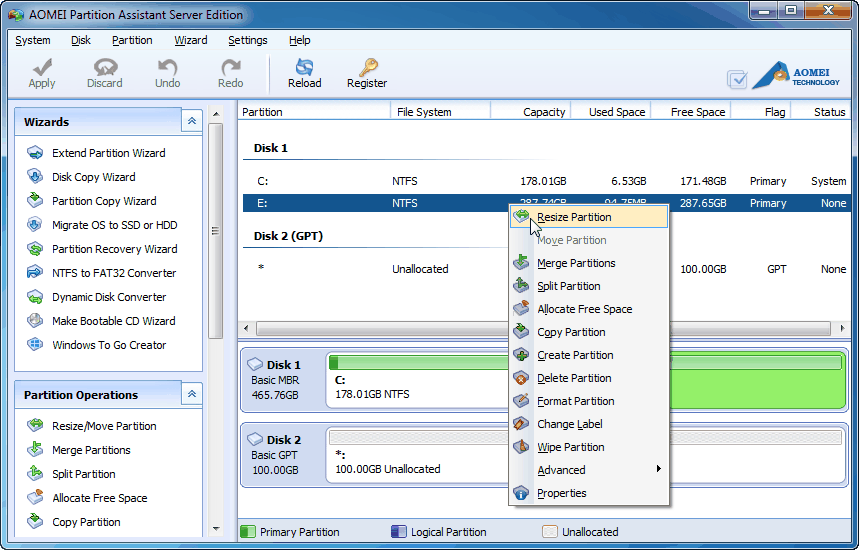
Step2: Left move the bar to decide how much unallocated space you want to shrink from partition E.
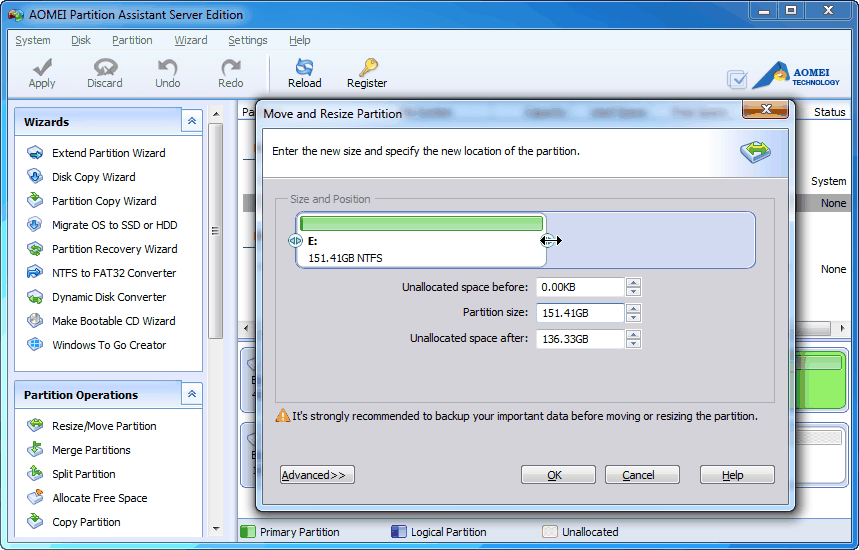
Step3: Click Apply to perform all the operations.
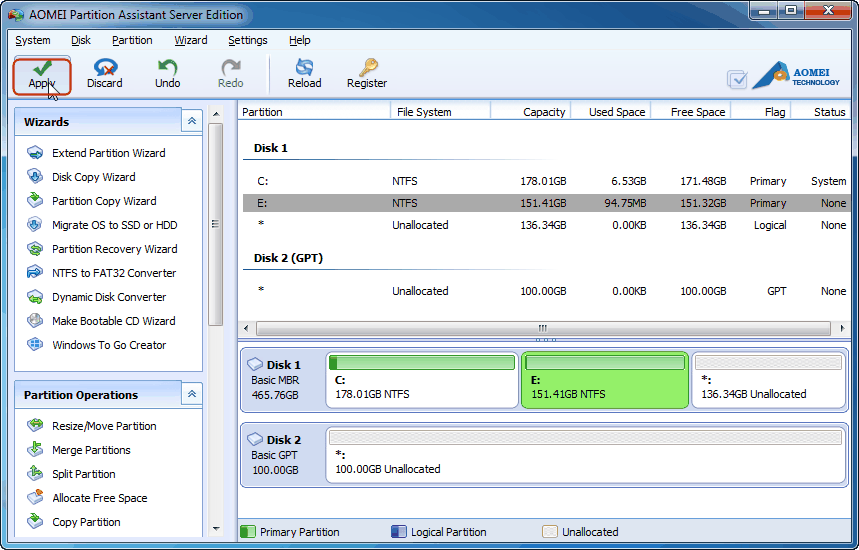
Extend Partition
Extend Partition Wizard is a feature in this software which is a specially designed to extend and resize windows server 2008 partition. It's designed for system administrators and advanced users to manage both server and non-server disk partition to maximize server performance. With the server partition manager help, you can easily perform an resizing partition operation on Windows 32 bit and 64 bit. The following screenshot is the main interface of the feature, for more detail steps click here.
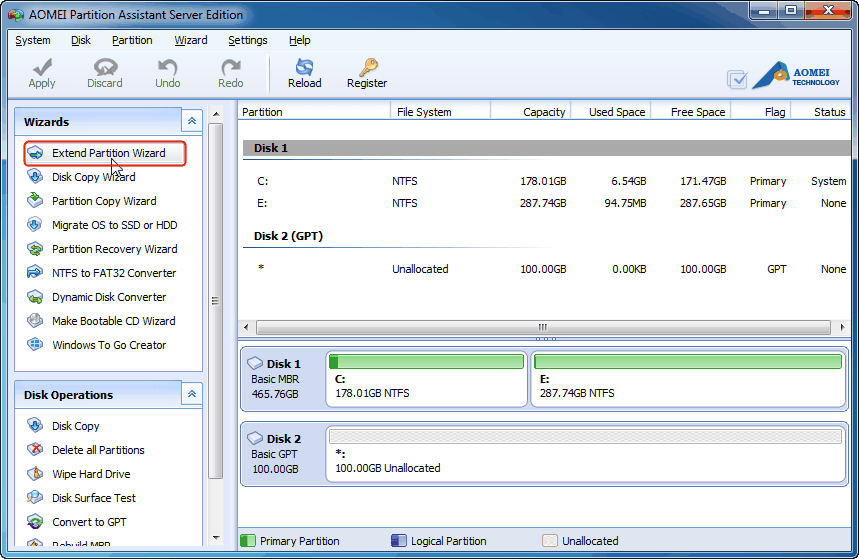
In addition, it can also move/create/delete/format partitions, allocate free space, migrate OS to SSD, convert between MBR and GPT and well work on Server 2019, Server 2016, Server 2012, Server 2008, Server 2003. For more information: Partition Assistant Server Edition.
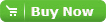 Buy now Partition Assistant Server Edition
Buy now Partition Assistant Server Edition Download Partition Assistant Server Demo Edition to try on Server 2003, 2008, 2012, 2016, 2019
Download Partition Assistant Server Demo Edition to try on Server 2003, 2008, 2012, 2016, 2019
Solution 2: Resize Windows server 2008 partition with Windows 2008 disk management.
To resize Windows Server 2008 partition with its in-built partition resizing utility, You need to log in Windows as an Administrator; and enter into Command Line Prompt as administrator privilege, type "diskmgmt.msc" to launch Windows 2008 Disk Management Snap-in. resize windows server 2008 partition operation will be achieved by "Extend Volume" option and "Shrink Volume" option. a screenshot is as follows:
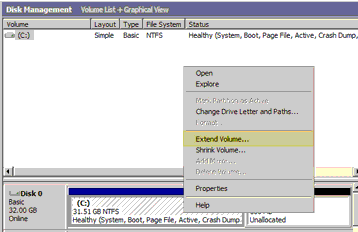
To extend Server 2008 partition or volume, right click on the partition in the graphical view of the Disk Management screen and select "Extend Volume..." to invoke the Extend Volume Wizard. Click Next on the welcome screen to adjust the new size of your selected partition shown below:
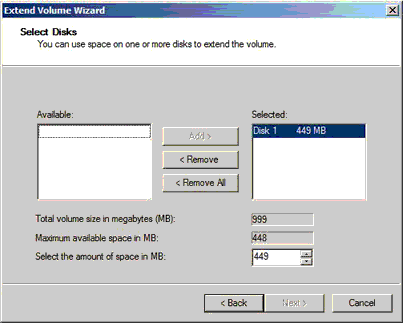
The above screenshot lists some disks which are available to allocate space to the partition being resized. On dynamic disk group, space could be allocated from multi disks available on the system, but on a basic disk only space from the current disk are available. If the Next button is disabled, this means that more space has been requested than is available on the disk. Readjust the size of the space until the Next button is available and click it to proceed to the summary screen. Assuming the summary matches the requirements that you desire, then click on Finish button to extend the server 2008 partition. The process will finish quite quickly, and a reboot your computer isn't required.
To shrink a partition or volume on Windows Server 2008, on disk management right click the volume to that needs to be resized and select "Shrink Volume..." from the popup menu to invoke the Shrink dialog as shown below:
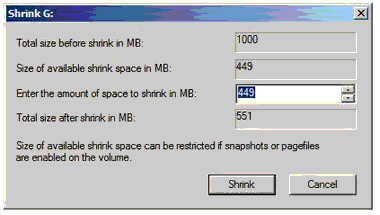
On the above screen, enter the amount by which the volume is to shrink, and click the Shrink button to initiate the resize windows server 2008 partition, this process may take a few seconds or few minutes and reboot no required.
These are the common ways for you to resize Windows Server 2008 partition. Compared with the two methods, third-party software-AOMEI Partition Assistant Server is more powerful than Disk Management. It is better for you to manage your partitions.