Identify Your Disk Storage Type
We want to help you choose the right partition manager based on your disk storage type and needs. Identify your disk storage type to get a product recommendation.
What type is your disk storage: basic or dynamic?
The easiest way to identify your disk storage type is from Windows Disk Management snap-in. To open it, click Start, click Run, type compmgmt.msc, and then click OK. In the console tree, click Disk Management.
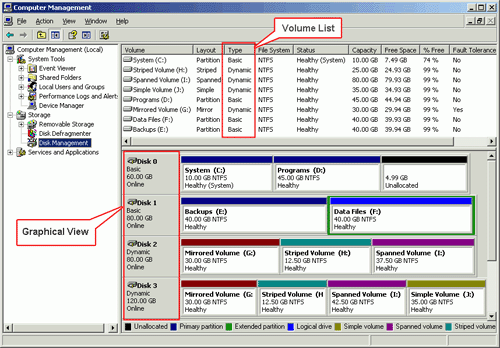
Method 1: Identify in "Volume List" region.
As the screenshot shown, we can identify a basic disk partition or a dynamic disk volume from the "Type". For example, the System (C:) is displayed as "Basic" in "Type", so it’s a basic disk partition. However, the Striped Volume (H:) is displayed as "Dynamic" in "Type", so it’s a dynamic disk volume.
If you want to manage (resize/move, extend, shrink, etc.) System (C:) partition, you need to choose AOMEI Partition Assistant; if you wish to manage (resize/move, extend, shrink, etc.) dynamic Striped Volume (H:), you need to choose AOMEI Dynamic Disk Manager.
Method 2: Identify in "Graphical View" region.
It is very easy to identify a basic disk or a dynamic disk from the disk name. For example, Disk 0 is shown as "Basic", so is Disk 1, namely, they are basic disks. In like manner, Disk 2 and Disk 3 are dynamic disks.
If you want to manage (resize/move, extend, shrink, etc.) partitions on Disk 0 and Disk 1, you need to choose AOMEI Partition Assistant; if you wish to manage (resize/move, extend, shrink, etc.) partitions on Disk 2 and Disk 3, you need to choose AOMEI Dynamic Disk Manager.
Summary
As Partition Magic alternative, AOMEI Partition Assistant is an all-in-one partition manager software and powerful disk management utility. It can help you resize/move, extend, shrink, merge, split, copy partitions and clone hard drives on basic disks. Learn more features…
