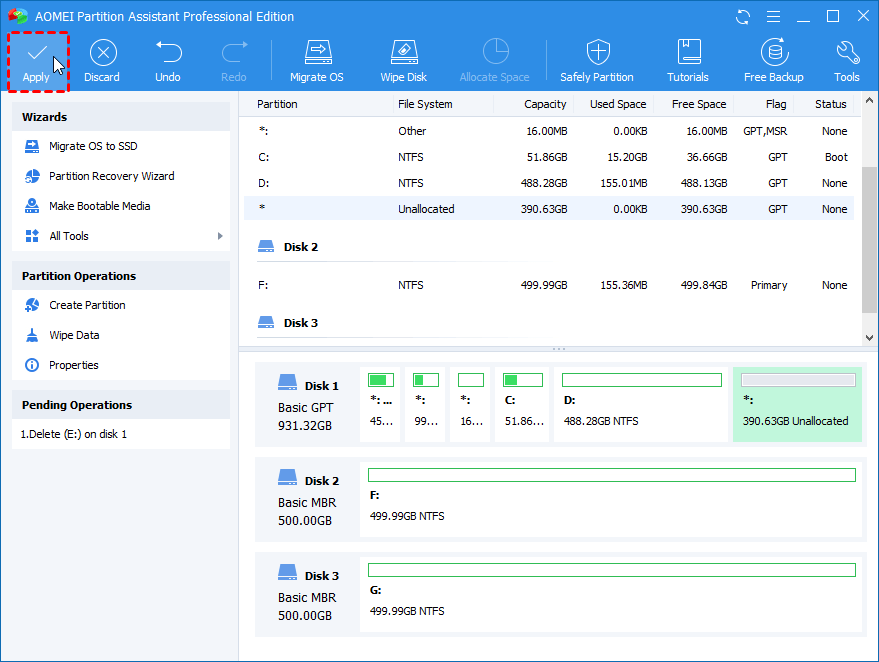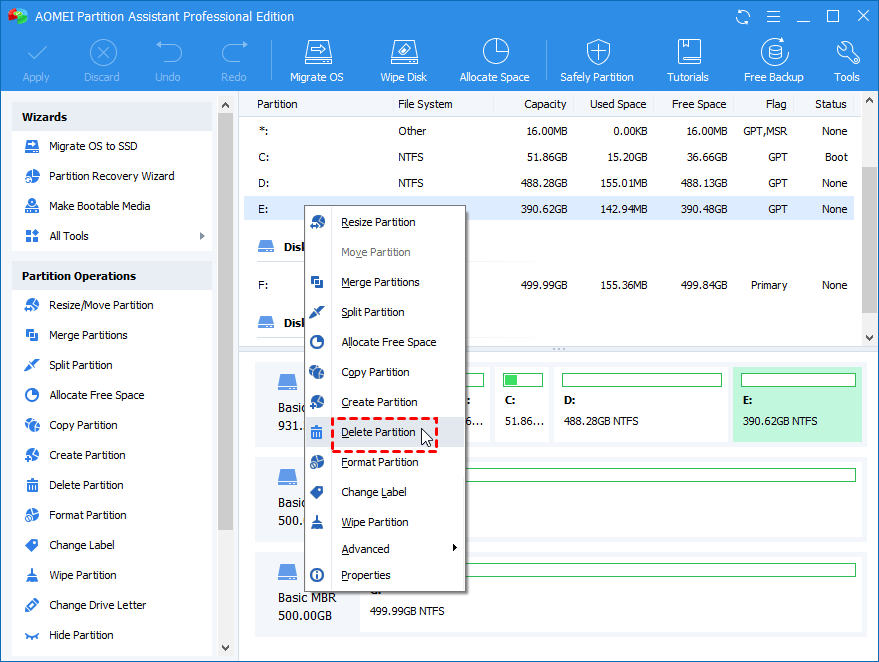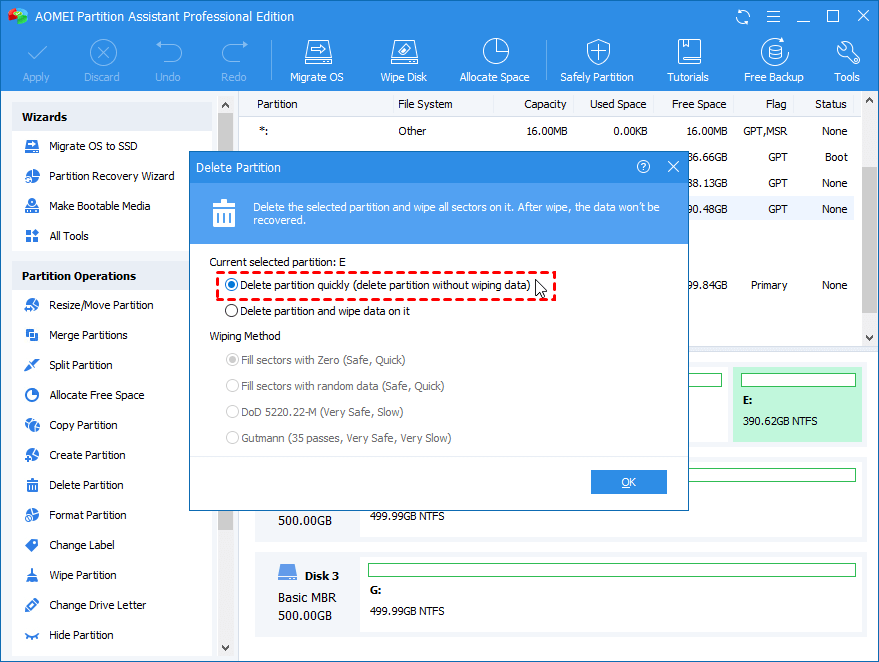Create, Delete and Format for partitions

How to make a brand-new hard drive available? You need to partition it. Create new partitions for it and store various data on it. If the partitions existing in the disk do not go as you like, you can delete the unnecessary and useless partition to reorganize your disk. If you have to change the file system (FAT32, NTFS, EXT2, etc) or delete a pile of data on the specified, it can be achieved with formatting operation. AOMEI Partition Assistant all the three basic features which makes you manage your partitions or disks easily and effectively.
When creating a new partition, three features are highlighted:
- If your disk has an unallocated space, you can right-click it to make new partition.
- If there is not any unallocated space on your disk, with the software, you can still get the free space from the existing partition to create the new partition.
- When there are already four primary partitions on a disk, you can still directly create more new partitions on this disk.
Highlights on deleting partitions:
- The option to wipe all data to avoid recovering data with recovery software.
- One-click to delete all partitions on a disk and wipe all data.
Options on formatting partition:
- Supports NTFS, FAT, FAT32, EXT2, EXT3 file system.
- Quickly format and change cluster size of file system.
- Allow you to specify label when formatting.