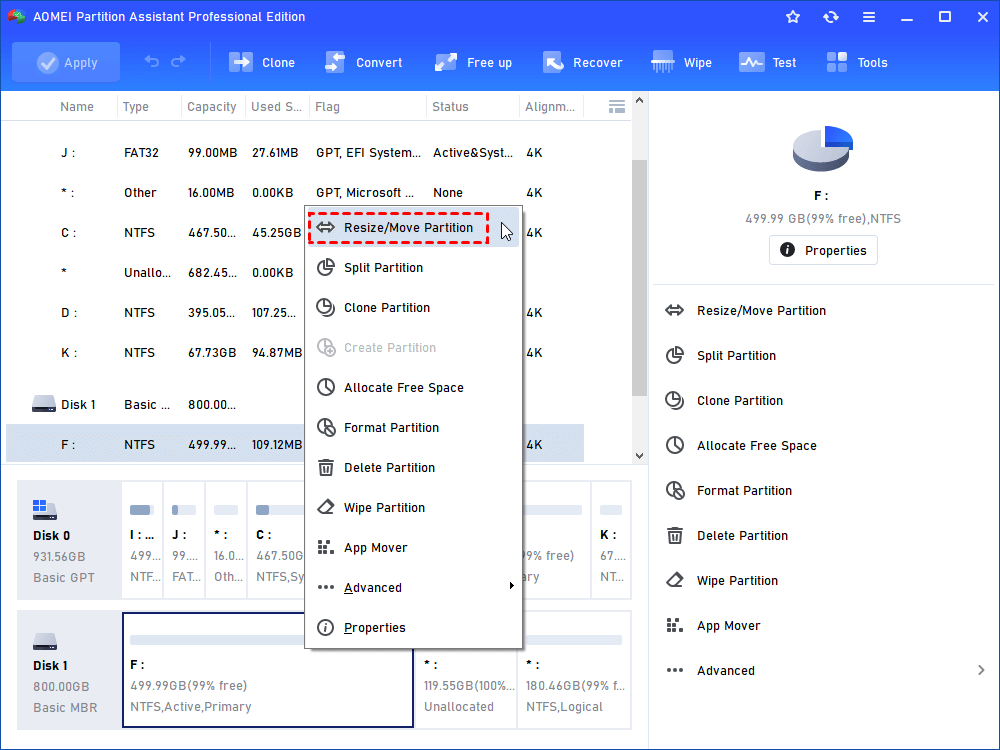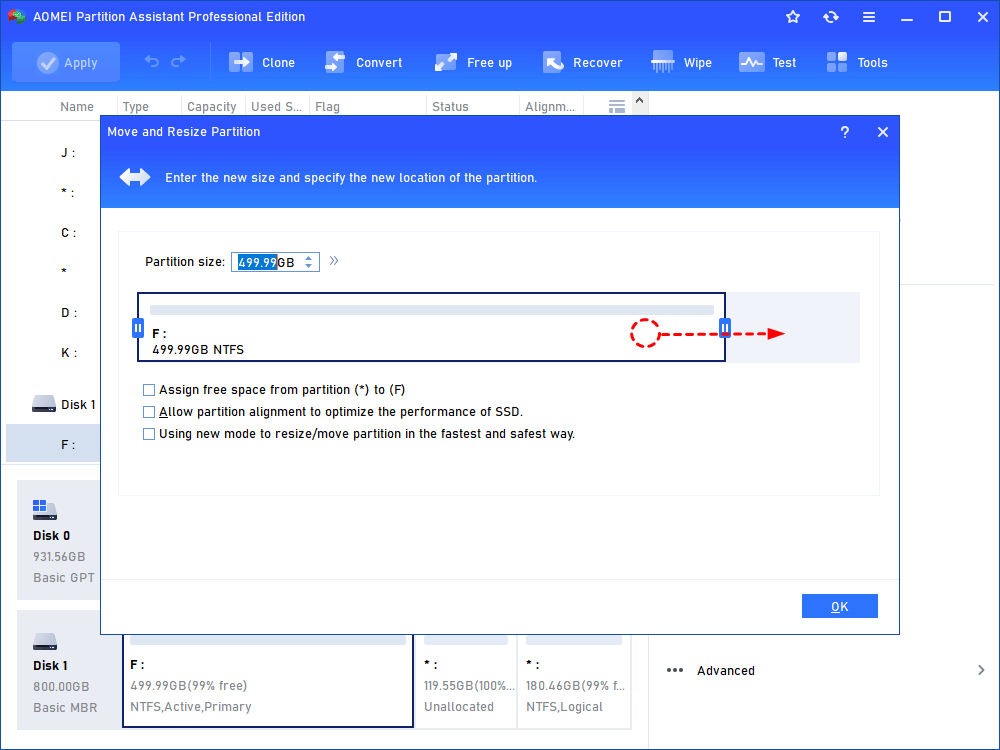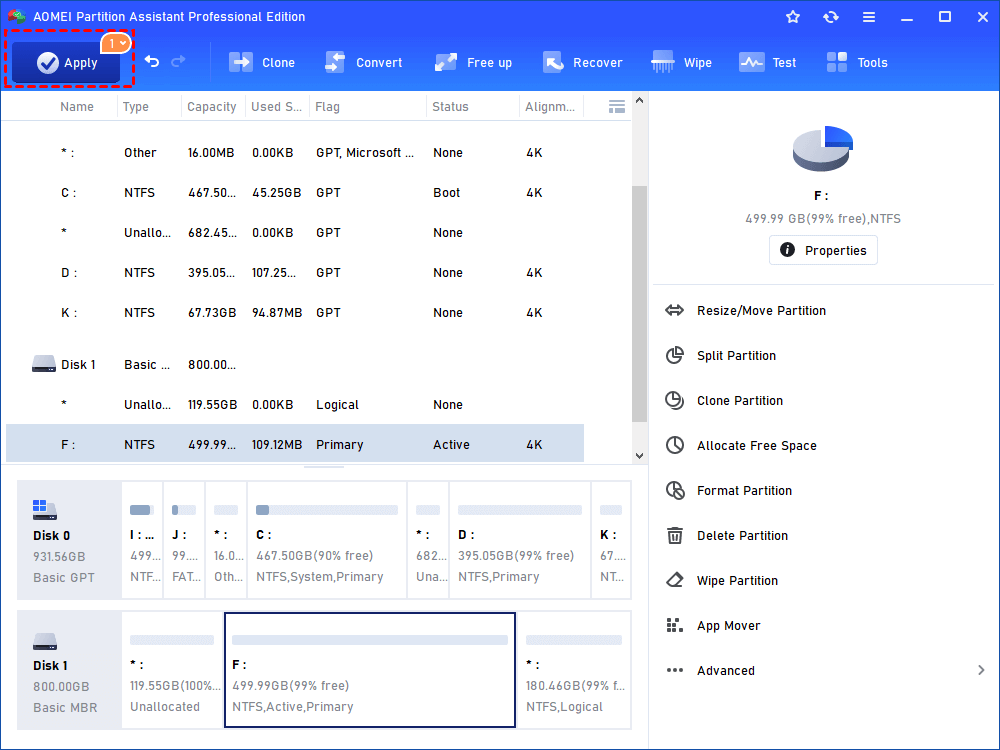Move partition to manage partition better

Moving partition can’t be completed with Windows built-in tool, Disk Management. Usually, you plan to move partition as you need to extend one partition while there the unallocated space not adjacently behind the partition.
For example, there are two partitions on one hard drive: partition C and partition D, and a piece of unallocated space. Partition D is behind partition C and the unallocated space is behind the partition D. To extend C drive without deleting partition, you can move partition D to the end of disk to make the unallocated space behind partition C.
You can use great partition manager for Windows, AOMEI Partition Assistant to move partition to a specific location simply. Thus, you can make the unallocated space be ready for upcoming extending partition. And this software also does well in:
- Adding unallocated disk space to a partition that you want to extend via Merge Partitions function.
- Moving all data on partition from one disk to another disk via Partition Clone Wizard. Enjoy AOMEI Partition Assistant free version