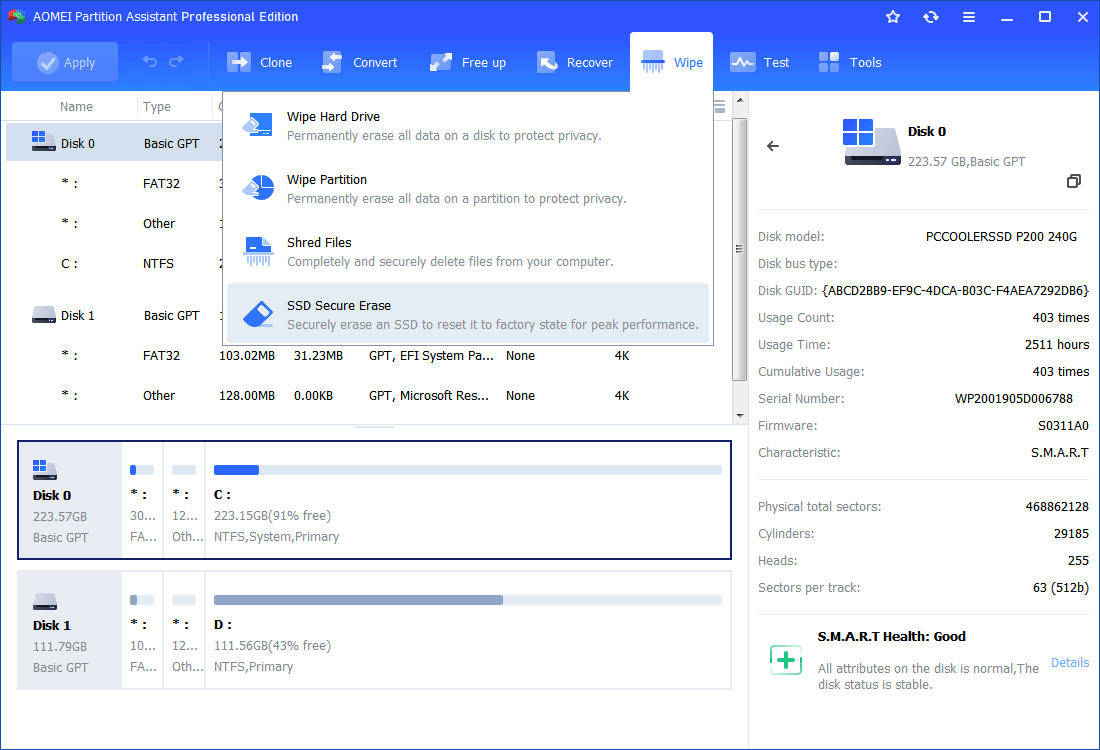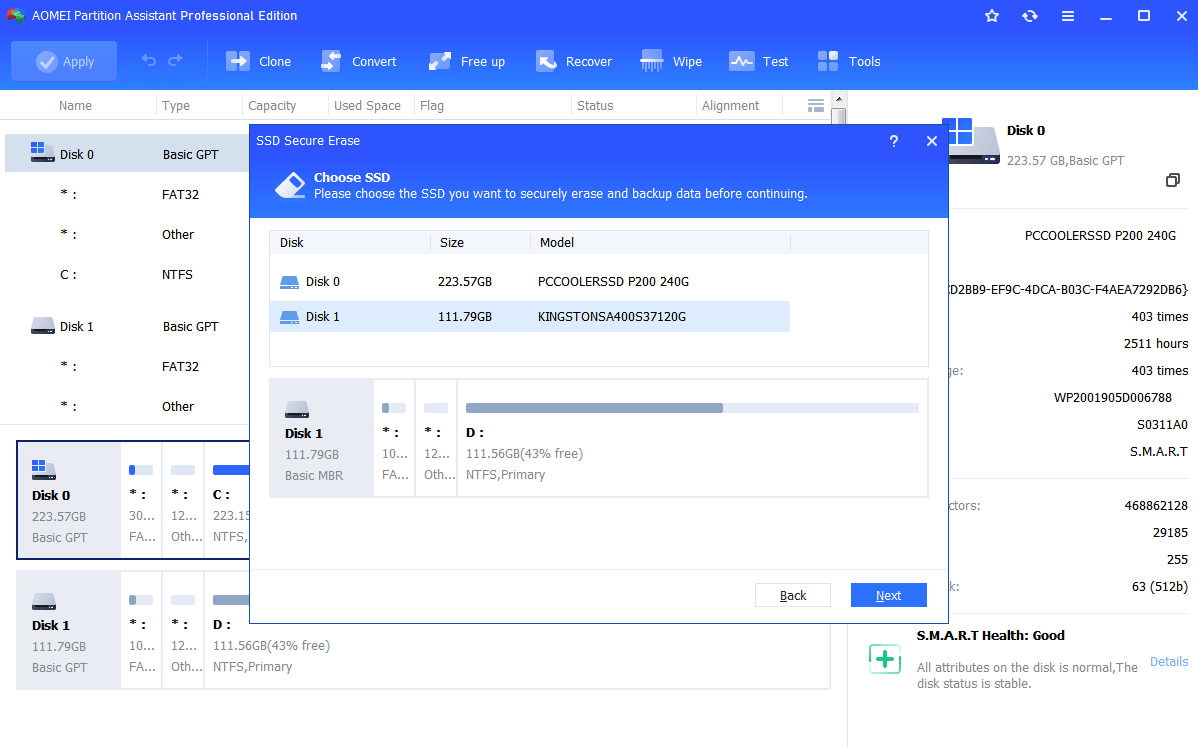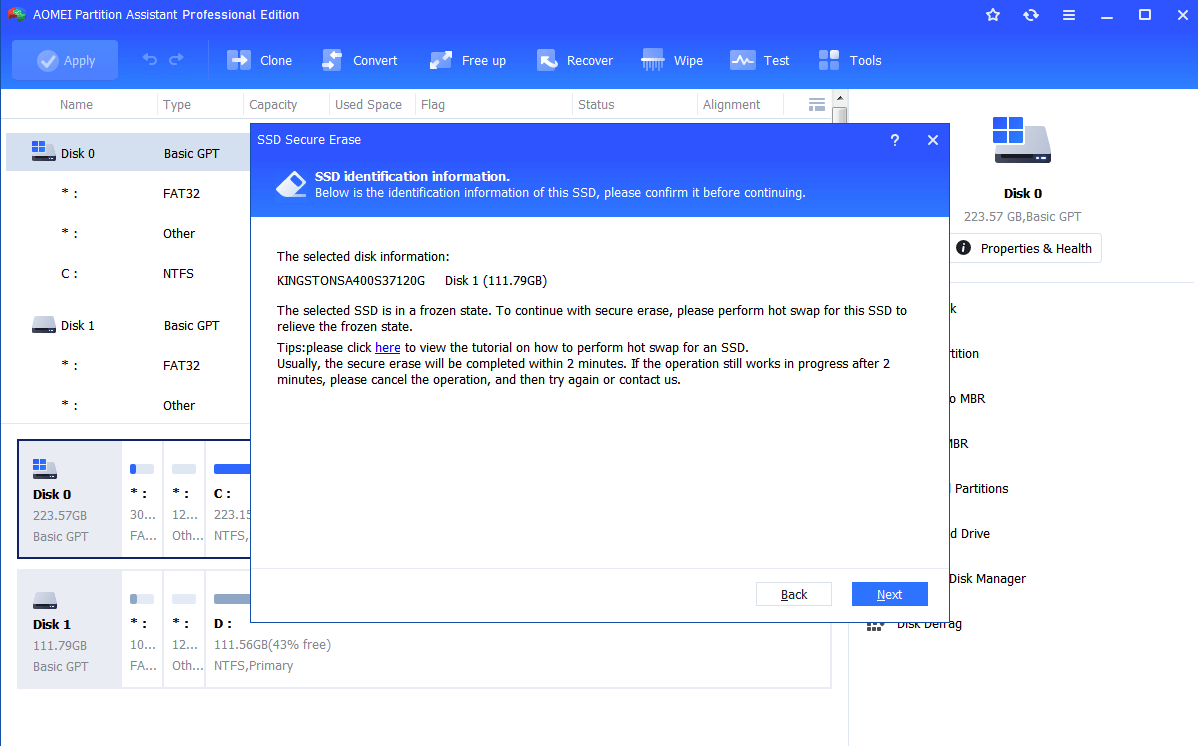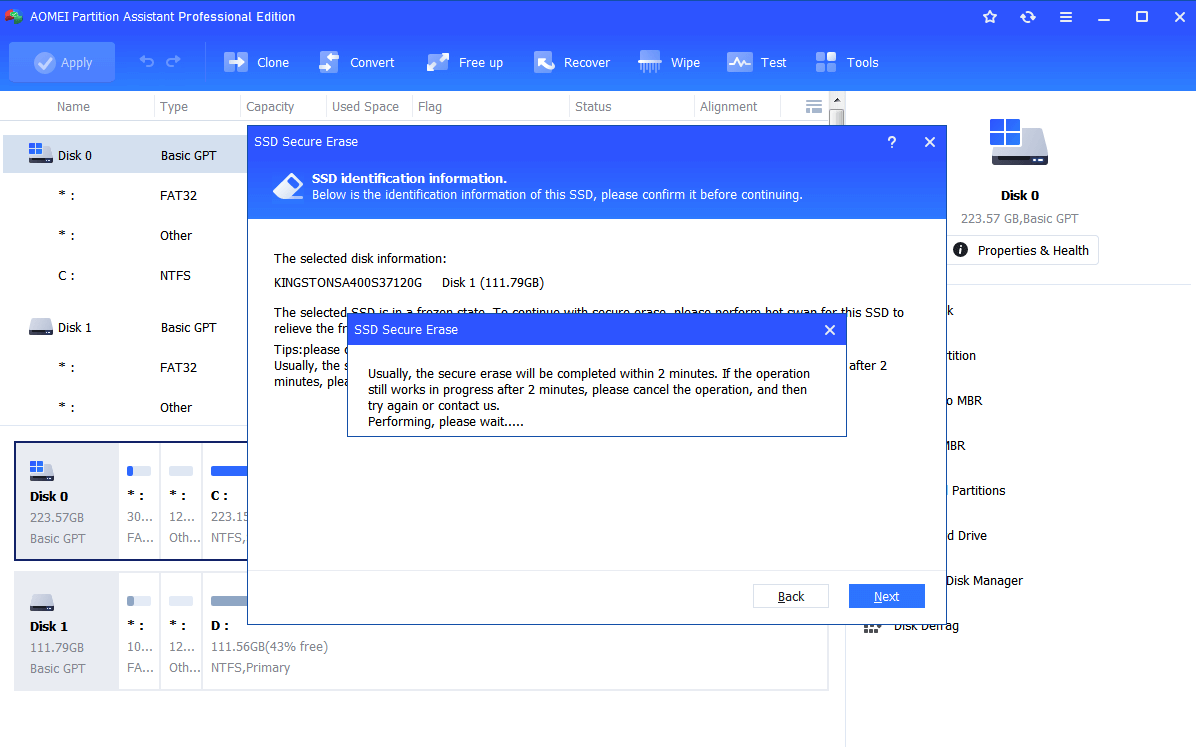How to Secure Erase SSD Under Frozen State in Windows?
Do you want to know how to secure erase SSD in a frozen state? This article will tell you what is SSD frozen state and how to fix it.
Scenario: Want to secure erase SSD in a frozen state
“Help please. I have a Samsung SSD 840 EVO 250 GB installed on my ASUS desktop with Windows 7 running. Now I’d like to completely wipe this SSD, so I turn to Samsung Magician. But it is constantly in a Frozen State during the secure erasing process. What should I do?”
With the wide use of SSD, its erasing behavior becomes more and more common. SSD secure erase is important because it wipes data thoroughly without hurting its lifespan and performance. More specifically, restore SSD lost performance.
However, many potential issues followed by. Secure erase frozen SSD is one of them. Certainly, there are many more users facing similar troubles and involved SSDs also includes Intel SSD, Kingston SSD, Crucial SSD, SanDisk SSD, etc. For example, you may get Intel SSD secure erase frozen state when using Intel SSD Toolbox. Then what can you do to work this out?
What is SSD Frozen State?
Before you learn how to secure erase frozen SSD, it is important to know what SSD frozen state is and its effect is. Actually, it is quite simple to understand:
SSD frozen state is designed for protection. It ensures that nobody can alter your drive settings, like putting a password on it to hijack your SSD or wiping important files on that drive.
Can frozen SSD unfreeze? Absolutely, the answer is positive. A power cycle after BIOS Post usually removes the lock and allows securing erase SSD in DOS/Linux smoothly. Likewise, a hot swap can do the same job. After knowing this, let’s figure out how to operate specific steps one by one.
How to Secure Erase SSD in Frozen State?
Different situations require different solutions. Three cases about secure erase frozen drive using different erasing tools are illustrated below.
│Parted Magic Secure Erase SSD Frozen
Parted Magic is one of the best known SSD secure erasing software and many users wipe SSD data with this program. The frozen state with Parted Magic is similar to ATA secure erase frozen. When you do secure erase with ATA command line, the first thing you need to do is to ensure the SSD is in “not frozen”. If the command output shows “frozen”, then you cannot continue erasing.
BIOS protects SSD if you have a password set. As a result, you can remove the password using the BIOS and powering down the system to see if that disables the freeze. If not, you may need to use a different motherboard which has different BIOS. Or, try secure erasing with another method.
│Samsung Magician Secure Erase Frozen
Thanks to the widely use of Samsung SSD, Samsung Magician is frequently applied by its users. To secure erase Samsung SSD, you need to first create bootable USB drive. Then boot up your computer with that bootable device. If you receive a message saying your drive is in “frozen state” after disk scanning, you can perform a Power Cycle:
1. Unplug the power cable of Samsung SSD.
2. Unplug the SSD’s SATA cable.
3. Re-connect the SATA cable to the SATA port of SSD.
4. Re-connect the power cable to the power port.
After that, you can press Y to continue secure erase. Please note that, if you cannot create a bootable USB flash drive to securely erase, download the latest version of Samsung Magician and try again. If that still does not work, you may need to turn to other tools.
│Intel SSD Toolbox Secure Erase Frozen
This problem has something in common with Samsung SSD frozen. So a power cycle would solve the problem. You can refer to aforementioned steps in Samsung Magician section.
Once the drive is detected, continue with the Secure Erase. If the Security warning message displays again, repeat the power-cycling process. Quickly remove and reconnect the SATA power cable.
If that still not work, you may use a Linux Operating System to do the secure erase. Or, change Intel RST settings to modify the refresh rate, or use a third-party tool to run the low-level format.
How to secure erase frozen SSD via an alternative tool?
As covered, if you still cannot secure erase SSD with the solutions, you can try one different SSD secure erase tool. Also, to solve SSD frozen in situations that did not mention before, a professional tool is also of great help. AOMEI Partition Assistant Professional is one of best free partition managers that will help you secure erase SSD in frozen state.
Step 1. Install AOMEI Partition Assistant Professional on a Windows 10/8/7 based computer and then launch it.
Step 2. Connect the SSD you’re about to secure erasing to that computer and make sure it is not the boot drive.
Step 3. In AOMEI Partition Assistant Professional, click “Wipe” on in the top toolbar, and choose “SSD Secure Erase”.
Step 4. Select the SSD from the given list at the pop-up window.
Step 5. This is the place you’ll get SSD in frozen state. Don’t worry. You can perform a hot swap which is similar to power cycle to unfreeze it.
1. Open your computer case, and disconnect power cable and SATA cable of SSD. Mind the operating sequence.
2. Reconnect the SATA cable and power cable of SSD. Mind the operating sequence.
Step 6. Your computer should be able to recognize the SSD now. Click “Next” to continue with secure erasing.
Step 7. Wait for the process to be completed. Then you can go to Disk Management to initialize it to GPT or MBR.
Conclusion
To fix Samsung secure erase frozen state on laptop or SSD on other laptop brands, it is suggested to uninstall that SSD and reconnect it to a Windows based PC and repeat above steps.
Do not secure erase your SSD frequently because it has self-sufficiency method (SSD TRIM) to clean up unused files permanently.
In conclusion, SSD frozen state is a rather common issue in SSD secure erasing. But you barely see it in SSD format. Anyway, to secure erase frozen SSD, the most important thing is unfrozen it first. Next, choose right disk secure erasing tool.