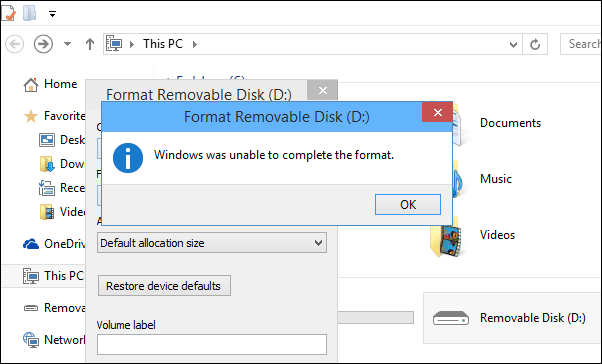How to Fix Format 64GB Micro SDXC Problem in Windows 10, 8, 7
64GB Micro SD card won't format in Windows 10/8/7? This post shows how to fix the issue effectively.
Scenario
“I can’t format 64GB micro SDXC for Windows XP. I try Windows update for exFAT, but still have format 64GB micro SDXC problem, error message is Windows was unable to complete the format. The micro SDXC is SanDisk. I want to know why that happens and how to fix format 64GB micro SDXC problem. Any help would be appreciated.”
Why can’t format 64GB micro SDXC card?
In the Scenario, Windows was unable to format micro SD card. There are many reasons would cause Windows was unable to complete the format on a micro SD card of Samsung, SanDisk, Kingston, Toshiba, etc.
To find the 64GB micro SDXC problem, you need to know that what SD cards are compatible with your host device. There are three main types of SD memory card family. SD, SDHC, SDXC. The SD capacities range from 128MB to 2GB, which format is FAT16 by default. It will work on all host devices that support SD, SDHC, SDXC. SDHC capacities range from 4GB to 32GB, formatted in FAT32. It is not compatible with the host devices that only take SD(128MB-2GB) cards. While SDXC has a larger volume which capacities range from 64GB to 2TB, the default format is exFAT, but it is not compatible with host devices that only take SD or SDHC. If you meet the format 64GB micro SDXC problem, you should check whether it is the compatibility problem, if not, then you should consider the following situations:
1. You are formatting a micro SDXC card that is in use by another window or program;
2. You are formatting a micro SDXC card to file system that is not compatible with it;
3. You are formatting a micro SDXC card infected virus.
4. You are formatting a micro SDXC card with bad sectors.
5. You are formatting a micro SDXC card that is write-protected.
6. You are formatting a micro SDXC card that has physical damage.
7. You are formatting a micro SDXC card turn to the RAW file system.
Format 64GB micro SDXC problem solution
Thus, you can take specific solutions in different situations.
1. Check whether it is in use by another window or program, if it is, close it.
2. Check whether it is incompatible issues. For example, Windows 95 does not support hard disk partition that is larger than 2GB. You need to update all programs on your computer to ensure it is compatible with the device that you want to format.
3. Free download an anti-virus to make sure that there is no virus infection on your SDXC card.
4. Check bad sectors and fix it.
5. Remove SD card write protection.
6. If your SDXC has physical damage, then you’d better change a new one.
7. But if your micro SD card turned to RAW file system, you have to solve this problem in a more complex way. When Windows was unable to format 64GB micro SDXC card due to RAW file system, you should know that the first important thing is to retrieve data on the SD card so that you can fix format 64GB micro SDXC problem with data back when windows says cannot format it. Because any further operation on an unformatted micro SD card might lead data to be lost permanently. But how to recover data when Windows was unable to format?
Recover data when Windows was unable to format
When your SDXC card is in RAW file system, you cannot format it with Windows tools. Before using another way to fix the problem, you need to backup all inaccessible files from the RAW SD card in advance. To make that, data recovery software will assist you. For example, you can make use of iCare Data Recovery, which will help you scan the RAW drive thoroughly and get all the files you need. You can use it to preview files and then save all the data that you need to recover. After data recovery, you can try whatever you want to fix the format 64GB micro SDXC problem.
Fix format 64GB micro SDXC problem
After saving all data with the data recovery software, you can take further operation to solve format 64GB micro SDXC problem -- format RAW removable disk.
Method 1. Using Windows Disk Management
-
Open Disk Management (select My Computer > Manage > Disk Management).
-
Right-click the removable disk (shown as RAW), select the file system, and click Start to complete the format.
Method 2. Using a professional format tool
AOMEI Partition Assistant Standard is a free and professional format tool that can help you format your SDXC card successfully in Windows 10, 8, 7, XP, and Vista.
Step 1. Connect your SDXC card to your Windows computer. Free download this professional format tool, install and launch it.
Step 2. Here you can see that the SDXC card shown as unformatted in the main interface. Right-click it, select Format Partition.
Step 3. Then, it will pop up a window that you can set up the details. Choose a file system, click OK.
Step 4.When you back up the main interface, click Apply -> Proceed.
Wait till the progress reaches 100%. Actually, AOMEI Partition Assistant is more than a professional format tool, it is also a partition manager that can be used to resize partition, delete partition, create partition, etc. It has more advanced features in AOMEI Partition Assistant Professional edition, such as allocate free space, quick partition, etc. You can upgrade to it if you need.
That’s all about how to fix format 64GB micro SDXC problem in Windows 10/8/7 of this article. If you know more solutions, welcome to write a comment in the comment area.