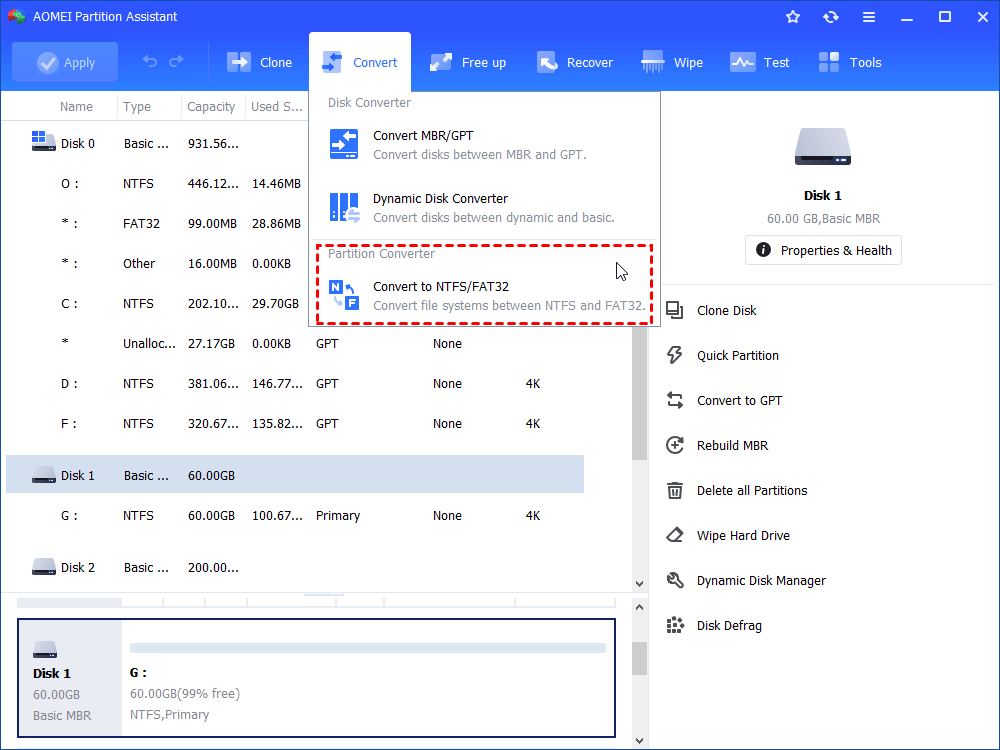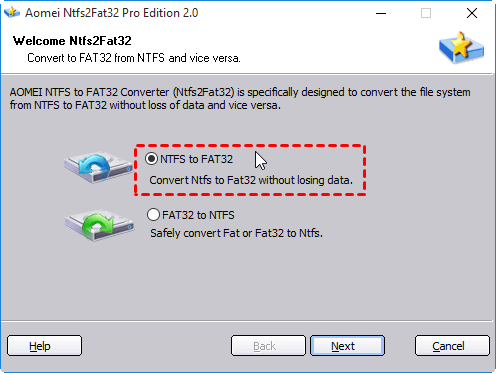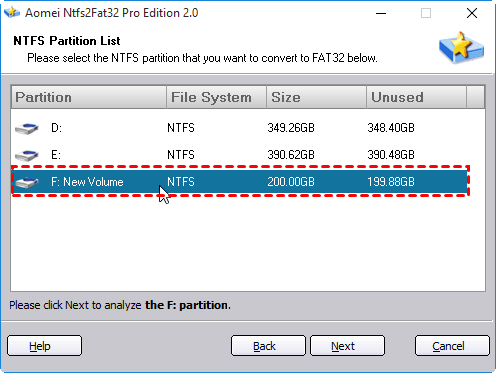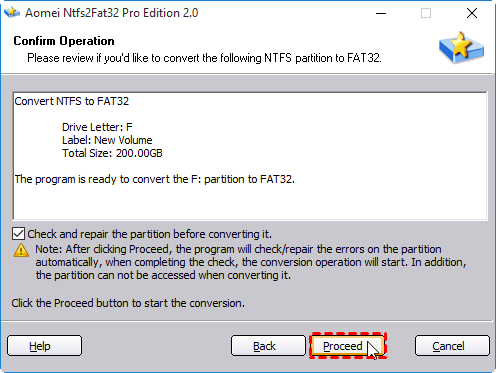Three Steps to Change NTFS to FAT32 in Windows 8 without Data Loss
This post shows you how to change NTFS to FAT32 in Windows 8 without losing data.
Can I change NTFS to FAT32 in Windows 8 without formatting?
"Need to change NTFS to FAT32 fro my USB flash drive in Windows 8. But I don't want to format it as format will erase all data on it. Is it possible to convert NTFS to FAT32 without formatting? Thanks! "
Convert NTFS to FAT32 in Windows 8 [without data loss]
On Windows operating system, like Windows 8, if you want to change NTFS to FAT32, the only way you can use is to format one partition to FAT32. Undoubtedly, formatting partition will cause data loss or some other troubles and in that case, third-party software is a wise choice.
AOMEI Partition Assistant Standard, a free yet charming partition manager, allows you to easily change file system from NTFS to FAT32 without formatting and data loss. Besides, it can convert FAT32 to NTFS as well. It works well under Windows 11, 10, Windows 8.1, Windows 8, Windows 7, etc. Now, free download it and have a look at how to use it to convert NTFS to FAT32 in Windows 8 (Taking converting 200GB drive to FAT32 as an example ).
Step 1. Install and run the software. Click “Convert” in the top toolbar, and choose “Convert to NTFS/FAT32”.
Step 2. Choose "NTFS to FAT32" and click "Next".
Step 3. Choose the NTFS partition that you want to convert to FAT32 from the list. Then, click "Next".
Step 4. Click "Proceed" to commit the operation.
Note: To enjoy more functions, like recovering deleted NTFS partition, splitting partition, etc., you can upgrade AOMEI Partition Assistant Standard to Professional version.
Further reading
Now, surely you have realized how to change NTFS to FAT32 without formatting in Windows. You can read the following content to know more about NTFS and FAT32.
NTFS and FAT file systems, both of them were improving and upgrading in performance. The most commonly used file systems including NTFS and FAT32 were improved vastly and have been being highly valued by users. They differ from each other in features but as well as complement one another at the same time. NTFS is the preferred file system for this version of Windows like Windows XP, Vista, etc. it has many advantages over the earlier FAT32 file system, including:
-
The capability to recover from some disk-related errors automatically
-
Support for larger hard disks
-
Better security for personal files
As so many benefits, you may definitely do want to store any sensitive files on drives or partitions formatted with NTFS file systems or for other uses.
FAT32 is used in earlier versions of Windows like Windows 95, Windows 98, and so on and it does not have the security that NTFS provides, but FAT32 is compatible with more devices such as game consoles including PS3 and XBOX360. A typical situation in which you need to use FAT32 is to run more than one operating system on your PC, which is known as multiboot configuration.