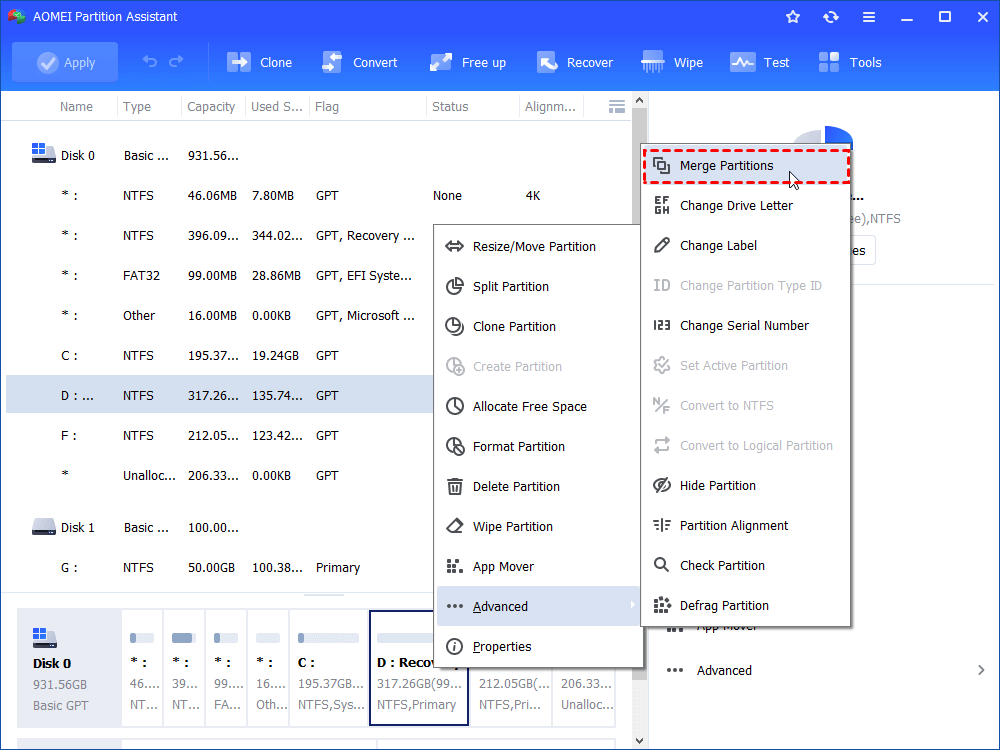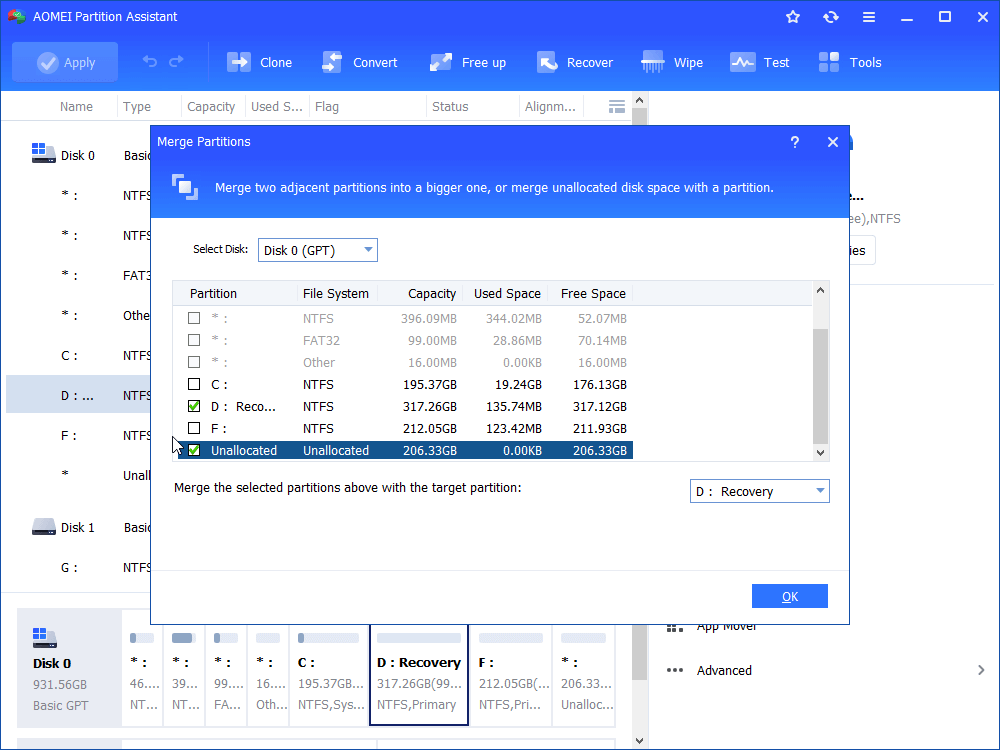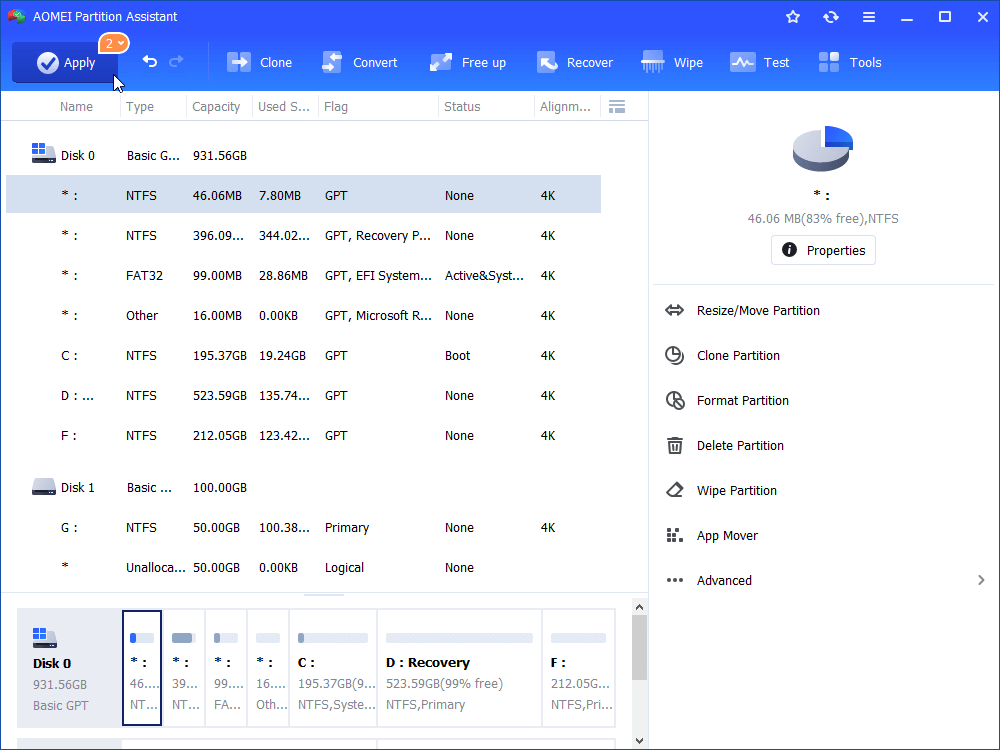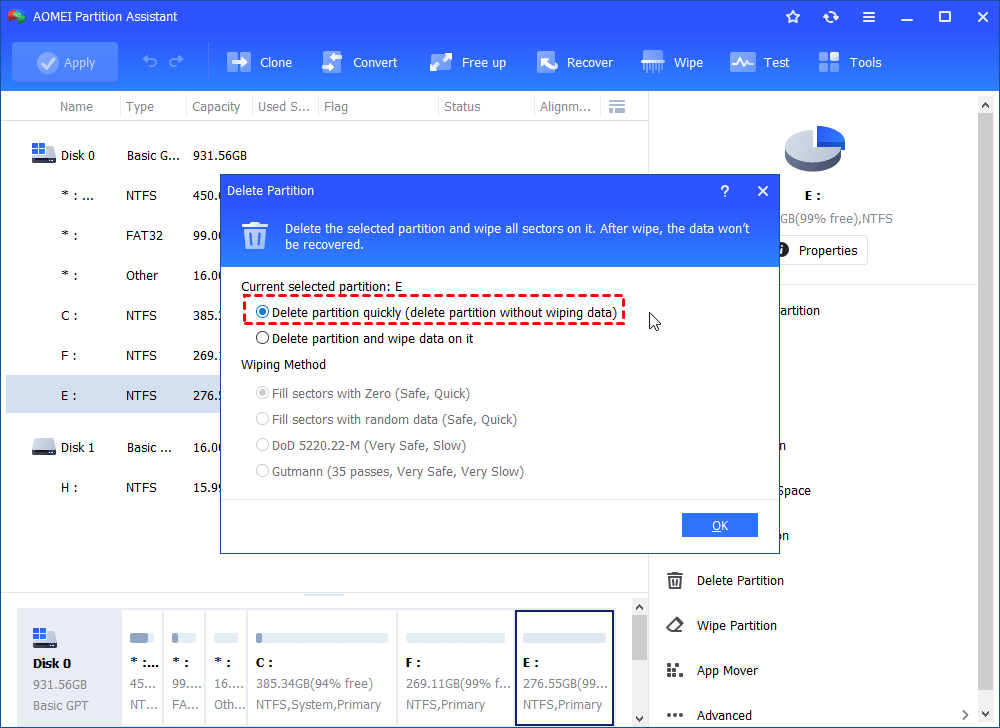Hp Recovery Drive Is Full Windows 7– Solve it Simply
When HP Recovery drive is full, find out what is taking up space, remove unnecessary files, or extend the drive.
HP Recovery D drive is almost full
“There is problem with my HP Recovery D drive in Windows 7. Low Disk Space warning always appears on it and it is almost full. I know that Recovery drive enables me to recover my laptop to original status if I need. But I have no idea how to deal with HP Recovery full in Windows 7. Is there any advice?”
Overview of HP Recovery drive
HP Recovery drive, D drive or E drive, like Dell or Lenovo Recovery drive, is created by the computer manufacturer. Its capacity varies from 10GB to 20GB in general. With system backup information and important registration and security files, it allows you to restore your operating system to factory settings.
How to fix HP Recovery drive full in Windows 7?
If your recovery partition is running out of space, it implies that you have written files to it. You may have installed some applications on it or take it as the destination path of backup. To fix HP Recovery drive running out space issue, refer to the following solutions.
✔ To see what takes up the free space on recovery partition
If you have taken the HP Recovery drive as target path for backup, disable this path in Windows Backup and Restore at fist. If you ensure that this drive is not the location to save backup, you can skip this process. Then, you can show hidden files in D drive through the steps given below:
1. Double click Computer, click “Organize” and choose “Files and search options” among listed results.
2. In the pop-up window, click "View". Check the “Show hidden files, folder and drives” option, and uncheck the “Hide protected operating system files (Recommended)” option. Then, click “OK”.
3. Open the HP D Recovery partition and find out the files that you saved to the partition and the program new installed.
4. Then, you can delete the unnecessary files and uninstall unwanted programs.
✔ Extend HP Recovery drive
If you don’t want to delete files or uninstall applications on the HP recovery partition, you can fix HP Recovery drive full in Windows 7 issue through extending this partition. To perform this operation simply, third party partition manager – AOMEI Partition Assistant is recommended. It enables you to merge unallocated space or free space to the recovery partition even the unallocated space is non-contiguous. Free download it free and give it a shot.
Step 1. Install and run it. In the main interface, right-click the HP Recovery drive and “Advanced” and select “Merge Partition”.
Step 2. In the pop-up screen, check the recovery partition and the unallocated space. Them, click “OK” button.
Step 3. You’ll go back to the main interface. Her you can preview the partition layout after the operation. Click “Apply” to confirm it.
Then Low Disk Space warning on HP Recovery D drive will be fixed.
Note: If there is no unallocated space on this disk, you can shrink one partition on the disk to get unallocated space; or you can allocate free space from one partition to the recovery partition directly after upgrading AOMEI Partition to Professional version.
✔ Copy HP Recovery partition and delete it
You can also fix this issue by deleting HP Recovery Partition. As this partition can help you to restore Windows to factory status when operating system crashes, you’d better copy this recovery partition to another place or create a recovery media before deleting. Refer to the following steps to learn how to delete HP Recovery partition.
Step 1. Run AOMEI Partition Assistant Standard and right-click the partition that you need to delete and choose “Delete Partition”.
Step 2.There are two options to delete the partition. Choose one option and click “OK” (Here I choose “Delete partition quickly”).
Step 3. Click “Apply” and “Proceed” to commit the operation.
Verdict
When encounter HP Recovery drive full in Windows 7/8/10/11 problem, it will be helpful to free up space on the recovery partition, extend or delete this partition. You can select one based on your specific situation.