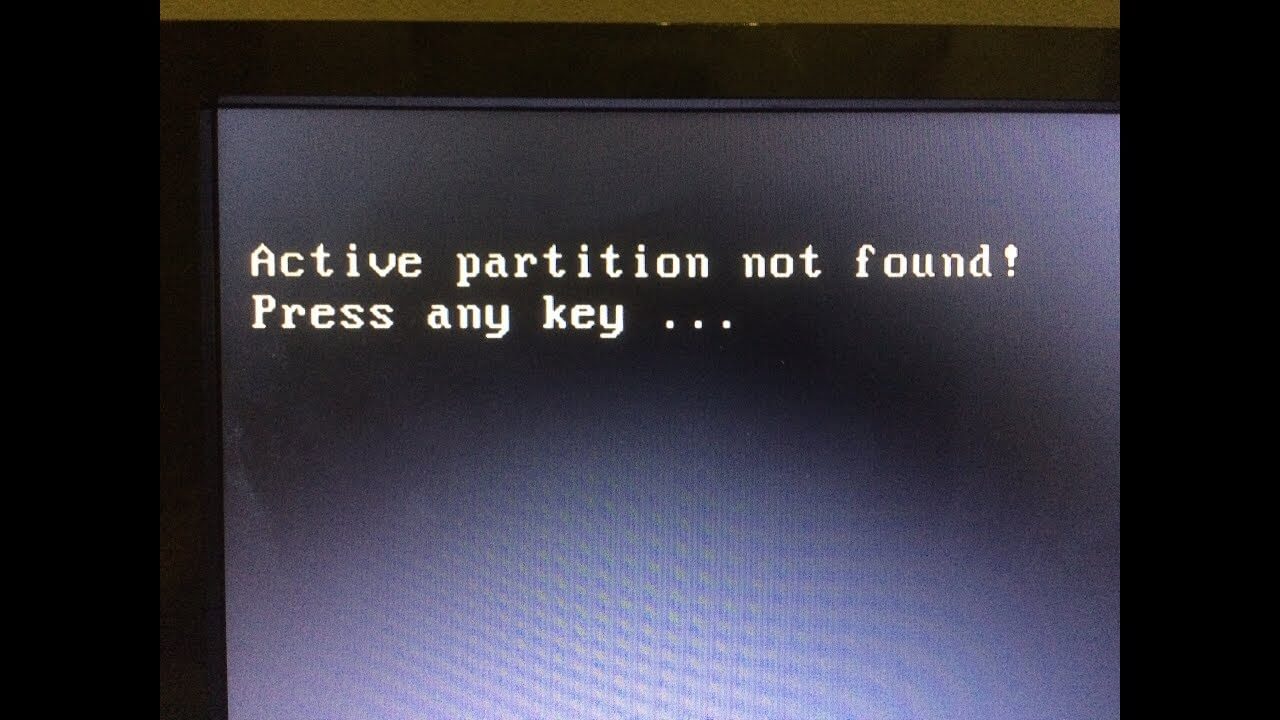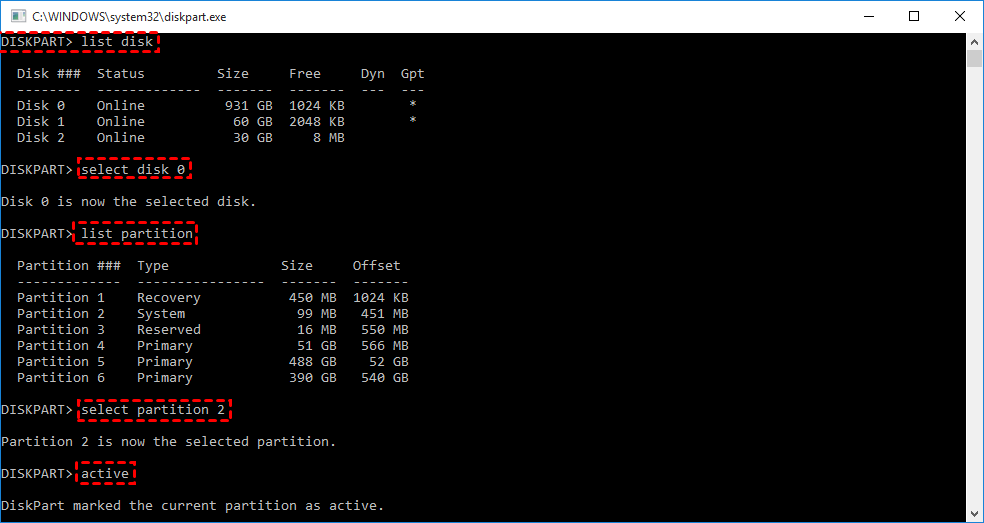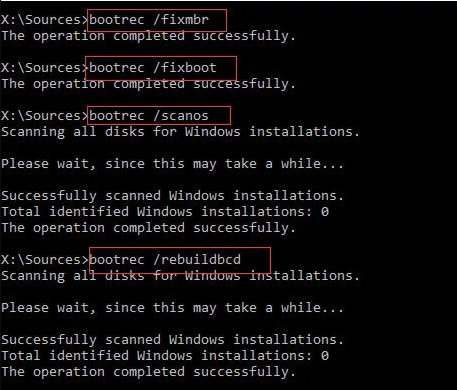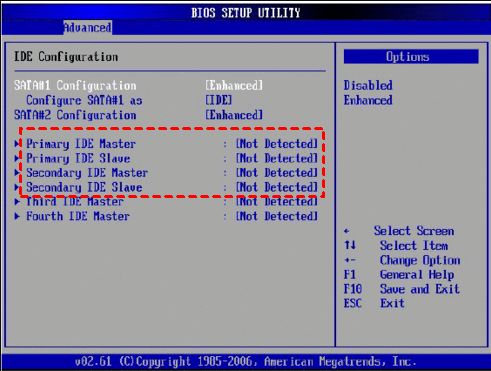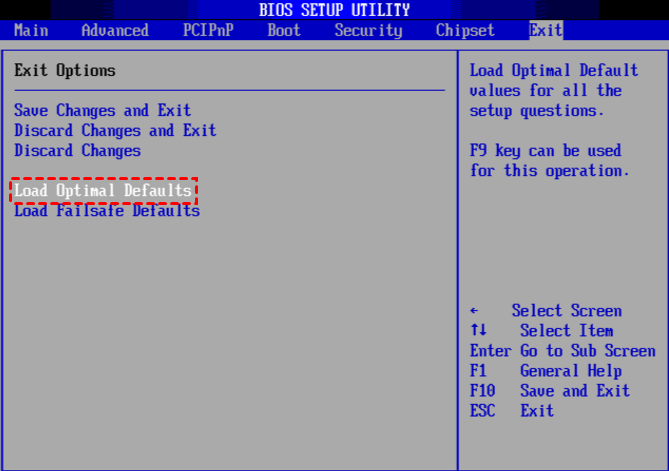5 solutions to Fix “Active Partition Not Found” in Windows 7?
The error “active partition not found” appears when starting your computer? In this post, 5 solutions are provided. Choose any of them in terms of your own requirement.
Error explanation: active partition not found
An active partition is a partition on the boot drive, which contains the operating system, used to boot your computer into windows. And there is only one partition can be set as an active partition to boot Windows. Thus, if you encounter the error “active partition not found press any key”, you should consider the following causes:
● The partition that contains boot files is inactive. The partition that contains the operating system has to be active so that your computer can boot.
● Master Boot Record disk is damaged. MBR is a special type of boot sector at the beginning of disk and contains crucial information about OS boot. It plays an important role in booting Windows? Click Wikipedia page to know more MBR information.
● The system disk cannot be detected by BIOS. When starting a computer, the BIOS would get the computer system started. If the system disk can’t be detected, your computer can’t start.
● The BIOS settings are set improperly. Incorrectly set may cause many issues, you can set BIOS to default setting to fix.
● Windows system files are corrupted. The system files have to be valid, otherwise, it can trigger boot issues.
How to fix “active partition not found” in Windows 7/8/10?
Now, follow the next context, no matter you are using Lenovo, HP, Dell, or running Windows 10, Windows 8, Windows 7, you can try these 5 solutions to fix the error “active partition not found”.
Solution 1. Launch Startup Repair
When Windows fails to start or some errors appear, you can first launch “Startup Repair” tool from installation CD. It is a repairing program to diagnose your system and fix the found problems.
Step 1. Insert the installation CD/DVD, and enter BIOS. Set the CD/DVD as boot drive.
Step 2. Select an appropriate language and time and click “Next”.
Step 3. In the install interface, choose “Repair your computer” > “System Recovery Options” > “Startup Repair” to start repairing your system.
And when it is finished, restart your computer.
If the error “active partition not found” is still there, try other solutions.
Solution 2. Set boot partition active
The error “active partition not found” appears during Windows 7,8,10 startups, it may be because the boot partition is inactive. So, how to set the boot partition to active? Let us walk you through the specific steps.
● If you have the Windows 7 installation CD
If you have the Windows 7 installation CD or other Windows system CDs matching with system, you just insert it to computer and follow the steps to fix your computer.
Step 1. Boot your computer and hit the functional key (Esc, Del, F2, F8, F10 or F12) to enter BIOS Setup, and set the installation CD as the boot drive.
Step 2. Choose the right language and time, and click “Next”.
Step 3. In the install interface, choose “Repair your computer” > “Command Prompt”.
Step 4. Then you will enter the Command Prompt Window, and input the following commands, and press Enter after each one.
● diskpart (the Diskpart window will be opened)
● list disk
● select disk n (n means you the drive letter of your system disk)
● list partition
● select partition x (x is the partition where the MBR at)
● active
When the “DiskPart marked the current partition as active” appears on the screen, restart computer.
● If you don’t have an installation CD
It may be complicated for computer beginners to set active via Windows installation CD and to operate Command Prompt. And you probably don’t have an installation CD.
Fortunately, you can turn to AOMEI Partition Assistant Standard Edition, which is free disk management software. It can help you to create a bootable media to set partition active. Let’s see the detailed steps.
✍Preparations:
-
A working Windows-based computer
-
A blank USB flash drive or CD/DVD. If there are some data on it, please backup the pen drive beforehand.
Step 1. Insert USB into a working computer. Install and run AOMEI Partition Assistant on it as well.Click “Tools” in the top toolbar, and choose “Make Bootable Media”.
Step 2. Select the USB Boot Device, then follow the instructions and make the USB bootable.
Step 3. Insert the bootable USB to the computer that got the “active partition not found press any key” error. And enter BIOS to set the USB as the boot drive.
Step 4. Then you will see the interface of AOMEI Partition Assistant, and right-click the partition that contains boot files, and select “Advanced” > “Set Active Partition”.
Step 5. Then click “OK” to confirm the operation.
Step 6. In the main interface, click “Apply” > “Proceed” to set the partition active.
When it is completed, restart your computer and check if it is fixed.
Solution 3. Repair MBR
MBR is a very important structure on the disk to contain the Partition Table and a small amount of executable code for booting OS smoothly. A corrupted MBR can result in some boot issues, like “operating system not found”.Therefore, repairing damaged MBR can also be an effective solution.
■ Repair MBR with installation CD
Step 1. Insert installation CD and boot computer from it. Then open the Command Prompt as a solution.
Step 2. Execute the following commands, press Enter after inputting each one.
● bootrec.exe /fixmbr
● bootrec.exe /fixboot
● bootrec.exe /scanos
● bootrec.exe /rebuildbcd
■ You can also repair MBR with AOMEI Partition Assistant
Step 1. Make a bootable USB with AOMEI Partition Assistant like the Solution 2 mentioned. And insert the USB to your computer, and set the bootable USB as the boot drive.
Step 2. When you see the AOMEI Partition Assistant, right-click the system disk and click “Rebuild MBR”.
Step 3. Choose a correct MBR type according to your Windows system. For example, if your computer is running Windows 7, choose “Windows 7/8/10/2011/2012”.
Step 4. Click “Apply” > “Proceed” in the main interface to start rebuild MBR.
Solution 4. Check if the boot hard drive is detected by BIOS
Sometimes, the boot hard drive is not detected by BIOS. In this condition, the Windows can’t boot from it successfully. Then you have to make the BIOS detect the boot drive.
Step 1. Restart computer and enter BIOS Setup.
Step 2. Under the “Advanced” tab look up the “Primary IDE Master”, “Primary IDE Slave”, “Secondary IDE Master”, “Secondary IDE Slave”. And check if they are detected.
Step 3. If they are not detected, they would be shown as None/Not Detected. Use the arrow key to select it, and hit Enter and shift it to “Auto”.
Restart your computer and see if the error is fixed.
Solution 5. Set the BIOS to default settings
The error “active partition not found” can be caused by improper BIOS settings, follow the steps to set it to the default setting.
Step 1. Restart computer and enter BIOS, and find the “Load Optional Defaults” or other options with the same meaning, normally it is under the “Exit” tab.
Step 2. Hit the “F10” key to save and exit.
Conclusion
Commonly, the first solution can solve the “active partition not found” error. If it can’t, you could try the other solutions one by one. I hope they can help you out. For users without Windows installation CD, AOMEI Partition Assistant Standard is a great alternative to repair the “active partition not found” issue.
Moreover, you can upgrade to Professional Edition to unlock more functions to better manage computer and disk. For example, if your computer runs slowly, you can try allocating free space to C drive and, upgrade HDD disk to SSD, or align partition.