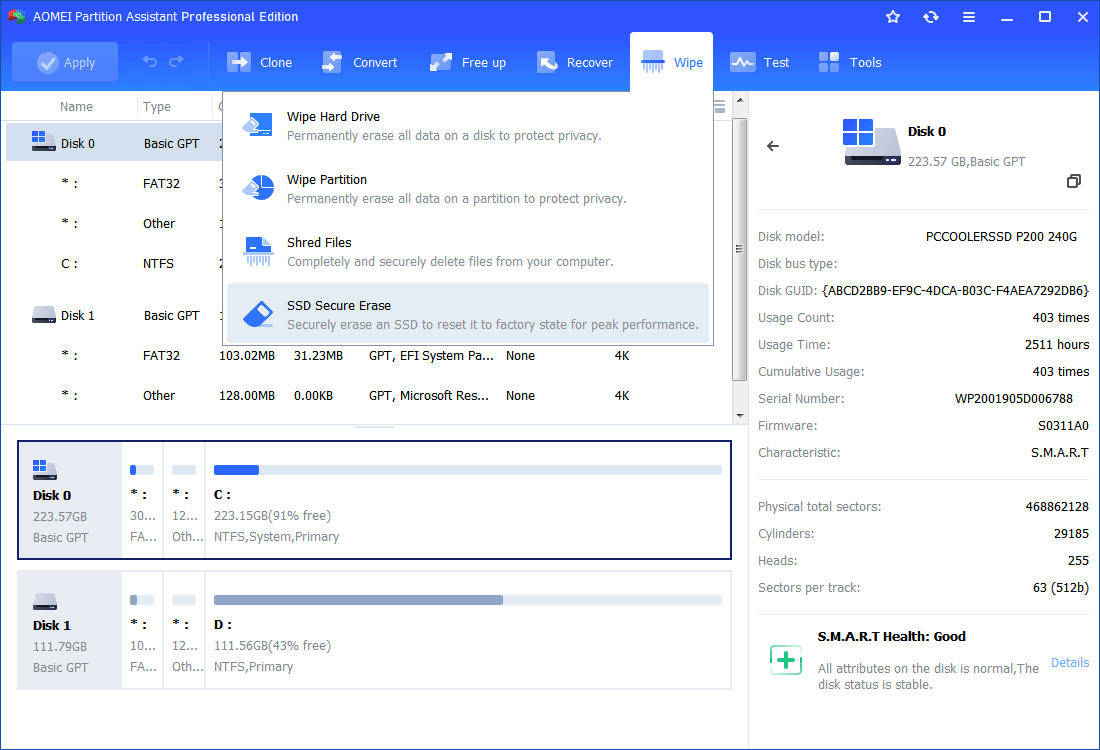Wipe Hard Drive in Windows 10 to Protect Your Personal Information
Deleting or formatting data on your hard disk isn't the best the way for you to protect your personal data. But wipe hard drive in Windows 10 will be the better way for you to choose.
About Wipe Hard Drive in Windows 10
Wipe hard drive in Windows 10 refers to entirely erase all the information on the hard drive and make the deleted data unable to be recovered. Maybe some users’ think it is the same as deleting or formatting. Actually, it can't really delete the data.
when you delete or format data on hard disk, you are usually only making the data invisible but the data is still existence and you are able to recover them with data recovery software. Thus, you will need to take another method to wipe a hard drive.
Why Need to Wipe Hard Drive in Windows 10?
It is well acknowledged that the users store a lot of data such as applications, pictures, important files or other sensitive information. However, when you buy a new computer and sold the old one or want to replace your current HDD with SSD to get fast loading speed, what can you do to prevent personal data from revealing? Just deleting the data or formatting them?
Of course, you can use Disk Management in Windows 10 to delete or format partition easily. Maybe some users don’t take revealing data into consideration and use this tool, but as I mentioned above, if you do like this your personal data are on the risk of revealing. If this issue happens on you, it may bring much trouble to your daily life. Are you afraid of this being happened? The answer is absolutely yes. But what can you do to avoid the risk?
How to Wipe Hard Drive in Windows 10?
AOMEI Partition Assistant Professional is a partition software which devotes to partition management. It enables you to erase Windows 10 hard disk entirely, which make you don’t worry about revealing personal data. Moreover, it can also help you make conversion between MBR and GPT, migrate OS to SSD, allocate free space, make bootable CD, convert dynamic disk to basic disk and more useful features.
Compared with Disk Management in Windows 10, this software is more powerful and it enables you to manage partitions more perfectly. Furthermore, it avoids the shortcomings in Disk Management, for example, with this software, you can extend partition no matter there is unallocated space contiguous behind the partition you plan to extend or not. You can download the Demo version to have a try.
Before you do:
A hard disk will be blank as soon as it is wiped, so backup data that you don’t want to erase in the hard disk to cloud or external hard drive before you do it.
Step 1: Install and launch the software, click the Wipe main tab, and select the Wipe Partition option.
Step 2: Select the partition you want to wipe and click OK to continue.
Step 3: Then choose a wiping method and click OK. (By default, the wiping method is Fill in 0.)
Note:
- Fill in 0: It fills all sectors with zeros.
- Fill in random information: It overwrites a hard drive with random data, and it is safer than filling sectors with Zero.
- DoD 5220.22-M: It is a software-based wiping method can could prevent software-based recovery methods from retrieving any data.
- Gutmann: It provides the highest security, and it is capable of preventing all software-based file recovery software and most hardware-based file recovery tools.
Step 4: In the pop-up window, you can preview the operation. After that, To perform all the operations, click Apply and Proceed.
How to wipe a solid-state drive in Windows 7?
If you want to delete data on an SSD, the "Wipe Hard Drive" option is not recomment. Because it will affect service years of the hard drive. Ang AOMEI Partition Assistant also gives a option "SSD Secure Erase" that is designed to wipe an SSD without hurting it. But at present it only support Windows 7, so please connect the SSD with a Windows 7 PC.
And right-click on the SSD when you launch the AOMEI Partition Assistant, and choose "SSD Secure Erase" on the drop-down menu, then follow the instructions.
Conclusion
With AOMEI Partition Assistant, you can eaisly wipe a hard drive in Windows 10. And this software is more than a wiping tool, but a disk manager, it also enables you to convert file system between FAT32 and NTFS without data loss, and change partition table between MBR and GPT.
And if you need to wipe a hard drive in Windows Serve systems, like Windows Server 2008, 2012, 2016, 2019, you can turn to AOMEI Server Edition.