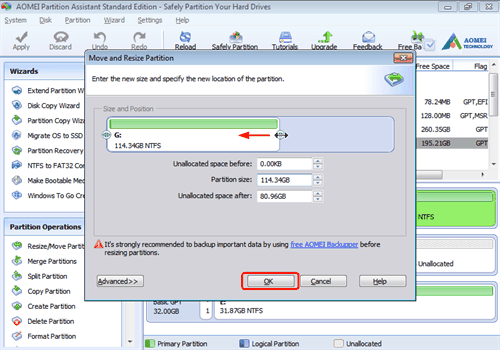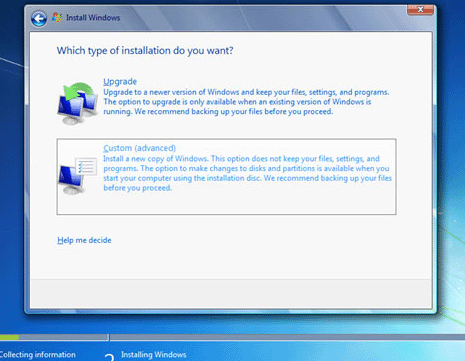Realize Dual Boot Windows 7 and Vista with Partition Software
Learn what you need to do before dual boot Windows 7 and Windows Vista on same hard drive. This guide also provides steps of installing Windows 7 after preparation.
Why dual boot Windows 7 and Vista?
"Recently, I know that Windows 7 has been released. It has more functions. So, I have a strong desire to experience it. Yet, due to there is only one partition in my disk, the Vista system has been deployed and I don't want to uninstall it. How can I configure Windows 7 to let it exist simultaneously with Vista? Is there an easy way to realize dual boot?"
How to solve the questions above? Generally speaking, if there is just one drive and you want to install another system in your computer like dual boot Windows 7 yet Vista installed first, it is necessary to create another drive/partition to place the program in order to make sure the normal running of whole computer system. Thus, the partition software is needed. AOMEI Partition Assistant is the reliable and powerful partitioning software, which is highly recommended for you. It is a tool that will help you create/shrink/resize/move partition, etc.
Preparation of Windows 7, Vista dual boot
As it mentioned above, your disk just has one drive, usually named C. Supposing that you want to deploy a second system Windows 7, the first thing is to shrink C to generate some unallocated space. Through the space, you can create another drive to install Windows 7. Here are the steps to do these operations with Partition Assistant:
-
Download it and enter into the main interface. Right click C: and choose "Resize Partition". Drag the sliders leftwards to the ideal location and click "OK". Then, you will see the unallocated space in the disk.
-
Right click the unallocated space and choose "Create Partition". In the following window, choose "Advanced" and you will see the detail. Select the ideal options in each column or drag the double-headed arrow to left. During the process of dragging, you can change the location of the new drive. After that, please click "OK".
3. Please remember to choose "Apply" to commit the task.
Tips:
-
The software will remind you to restart the computer. After restarting, you will see the changes on the disk.
-
Please make sure the new drive is primary partition and the lowest capacity must be 80GB.
How to install Windows 7?
After finishing above preparation works, you can start to do the installation of Windows 7.
Step 1: Inset your CD/DVD of Windows 7. Then, please restart your computer.
Step 2: Choose Custom (Advanced) to install your operating system.
Step 3: Choose the right target disk and partition to deploy the OS of Windows 7 and click "Next". Be careful with your choice, because if you choose the wrong partition, the previous operating system will be wiped out and overwritten. Then, continue to do as the prompts to finish the task.
It is simple and easy to dual boot Windows 7 and Vista, isn’t it? Just a few steps, the two systems, Windows 7 and Vista, can stay together in one disk with the help of AOMEI Partition Assistant. Now, download it to do it by yourself.