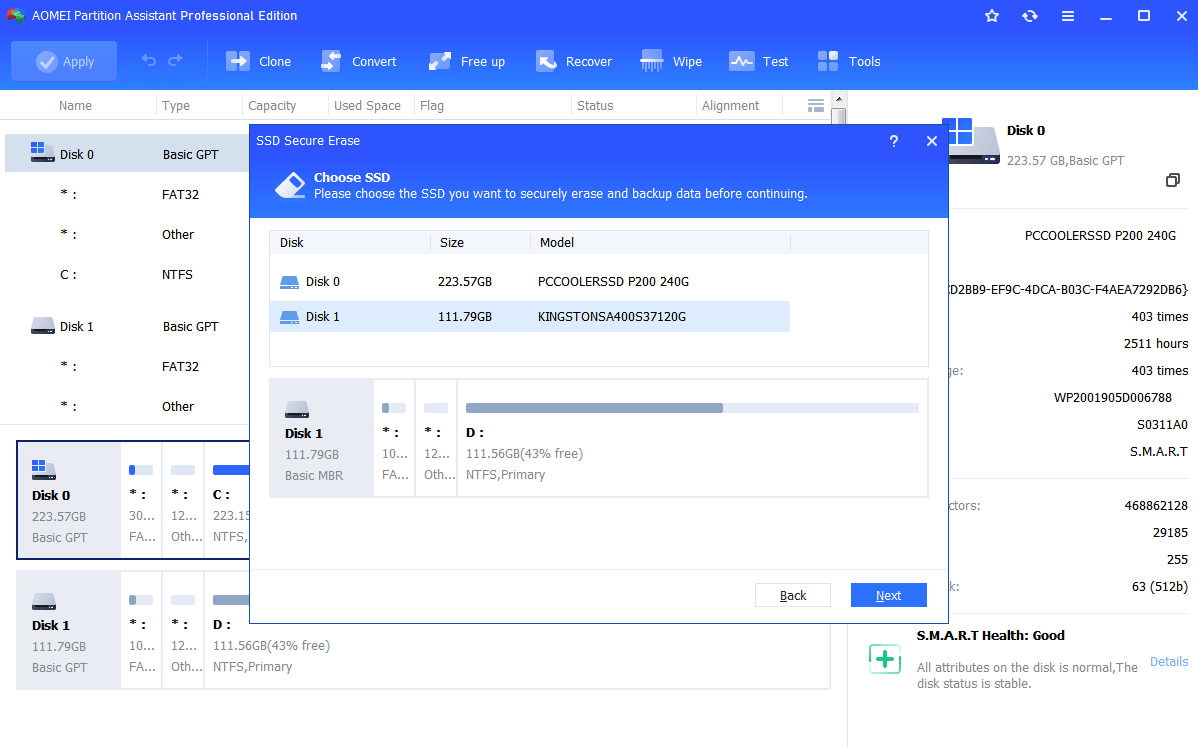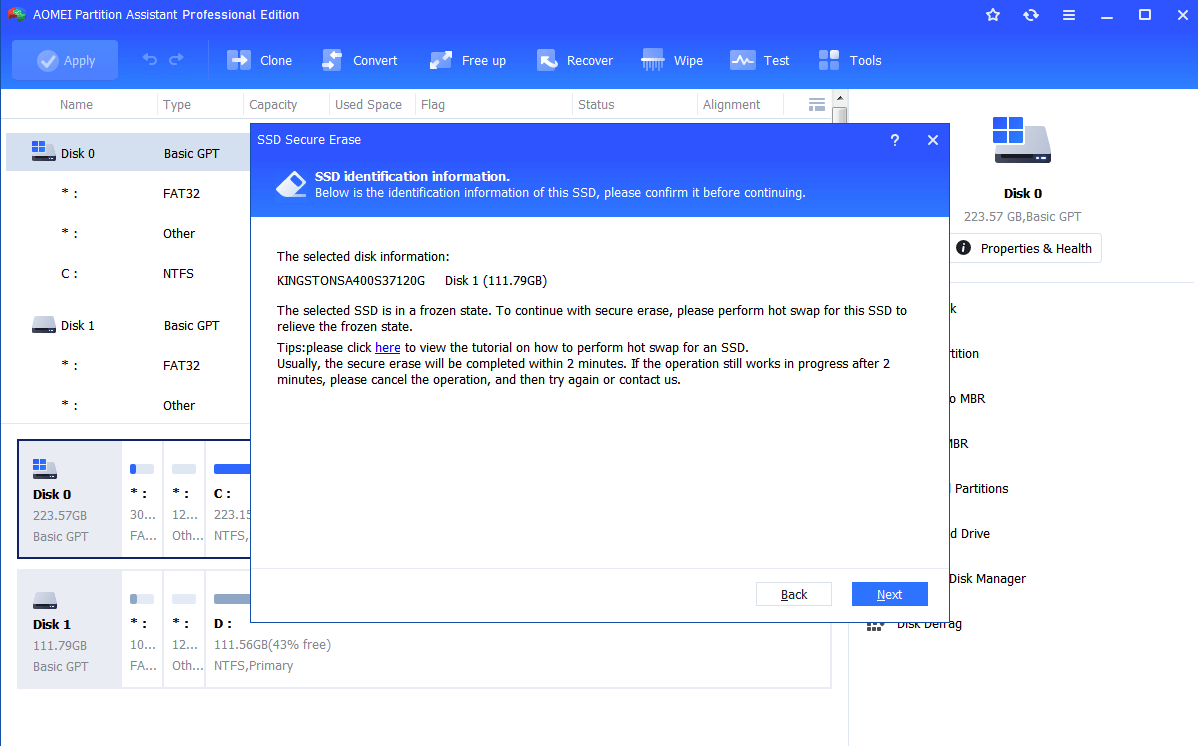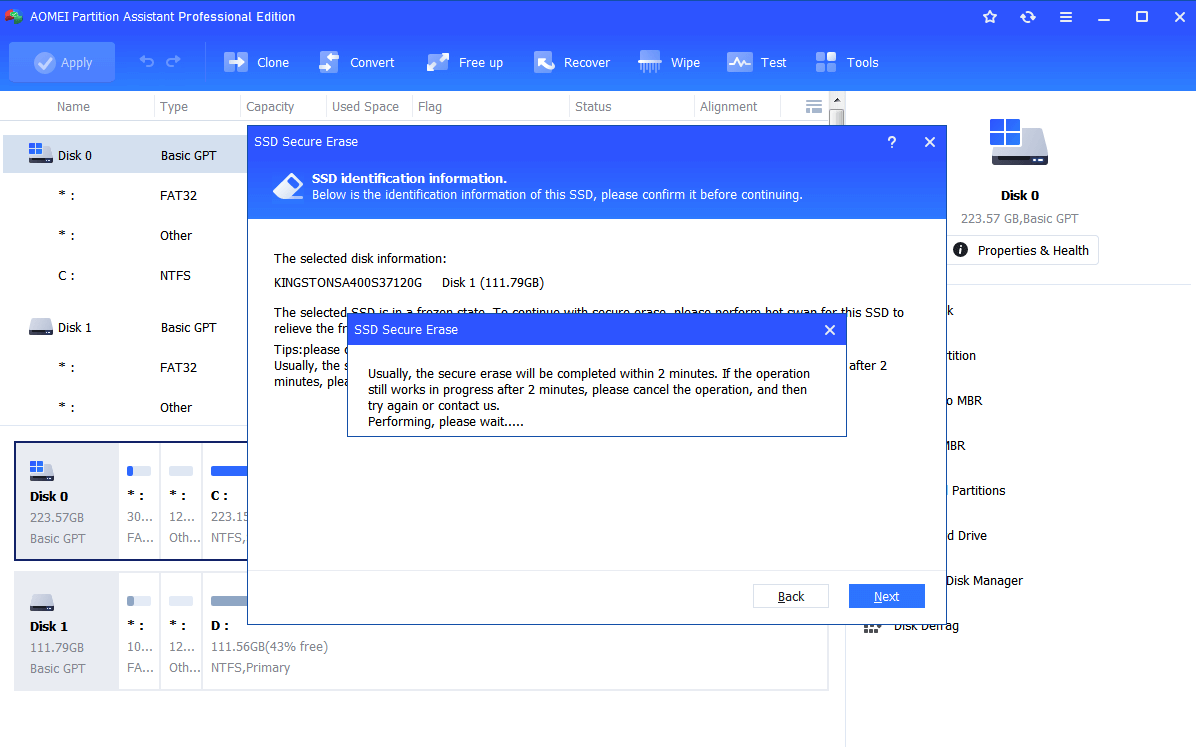How to Reset SSD to Factory Settings Completely without Hurting It?
Here. we will teach you how to reset SSD to factory setting safely without adversely impacting its performance. With AOMEI Partition Assistant software, you can restore (Samsung) SSD to factory default setting by securely erasing it.
When do you need to reset SSD to factory settings?
Many users have installed Windows 11/10/8/7 on a solid-state drive (SSD) to get better read/write speed and boot speed. You may want to factory reset SSD to default settings and start it over when your SSD is running slow or when you just want to dump it.
As you know, like USB flash drives, SSDs have a limited number of times that you can write data to. Therefore, you cannot reset SSD to factory default using the way of wiping hard disk drive (HDD). How can you remove all data without hurting the SSD and restore its factory setting? You can perform an SSD Secure Erase.
What is SSD Secure Erase?
Based on the ATA specification, Secure Erase can erase all stored data on every cell and restore SSD to the original performance level. Once the erasure is complete, you will not be able to recover the data even with data recovery software.
The Secure Erase only takes seconds to completely delete all data from your SSD. The SSD should be attached with SATA controller to ensure reliability. SAS controllers or hardware RAID controllers will also work, but you cannot connect it via USB interface to restore SSD to factory default.
Reset Samsung SSD via Samsung Magician software
You do not need to manually type the ATA Secure Erase command to securely erase an SSD. Many of the SSD manufacturers also provide an SSD management tool that allows you to securely erase SSD without issue such as the Samsung Magician utilitty. It can help reset Samsung ssd to factory settings via the "secure erase". The detailed steps are:
1. Install and run Samsung Magician software, click "Secure Erase" on the left side.
Step 2. Select the SSD drive you want to reset and choose a USB flash drive which is required to create a bootable media for securely erasing SSD in BIOS mode.
Then, the computer will restart, press a specific key to enter BIOS and perform the secure erase. This process is a little completed with creating a bootable USB flash drive. Besides, it only works with its own brand’s (Samsung )SSD. For example, you cannot use Samsung SSD Secure Erase utility to erase Intel SSD or other SSD drives.
Best tool for secure erasing SSD and restoring the SSD factory settings
What if your SSD does not come with a specialized Secure Erase tool? What if you have more than one SSD that needs factory reset? Don’t worry. There is a tool AOMEI Partition Assistant Professional that allows you to perform Secure Erase for all types of SSDs in the market.
PS.: You can download the demo version of AOMEI Partition Assistant Professional to have a try at first!
Reset any SSD to factory settings by "Secure Erase"
Now we will show how to erase SSD. If the SSD is your current system disk where Windows is installed, you can connect your SSD to another computer that runs Windows 7 via SATA port (since the feature is only workable in Windows 7 at present).
Note: The data will be removed completely via this method and it’s impossible to recover them after that. So please be careful and back up important data to cloud or external at first.
Step 1. In the left menu of AOMEI Partition Assistant, Click “Wipe” on in the top toolbar, and choose “SSD Secure Erase”.
Step 2. Select the SSD that you want to reset to factory settings and click "Next".
Step 3. Confirm the SSD identification information just in case of deleting the wrong SSD. Click Next to continue.
Step 4. In the next window, you will probably see the SSD is in Frozen state and it cannot be unlocked. Then you should perform a hot swap for this SSD just as instructed.
Step 5. After reconnecting the SSD, click OK to start the Secure Erase for your SSD.
In seconds or probably milliseconds, you will see the SSD is a block of unallocated space and then you have successfully reset SSD to factory settings. Before you install Windows, you can use this software to quick partition the SSD and format SSD as you like. If you need to factory reset SSD from BIOS, you can make a bootable media first of all, enter WinPE mode and then perform the operation.
Summary
So, with the AOMEI Partition Assistant Professional, you can easily reset SSD to factory settings no matter which brand it belongs to, Samsung, Intel, Kingston, etc by securely erasing it. Besides this function, it is also able to clone SSD, align SSD partitions, recover deleted files, convert SSD to GPT or MBR without deleting partitions, and more. To manage partitions and disks in Windows Server, you can use Server Edition.