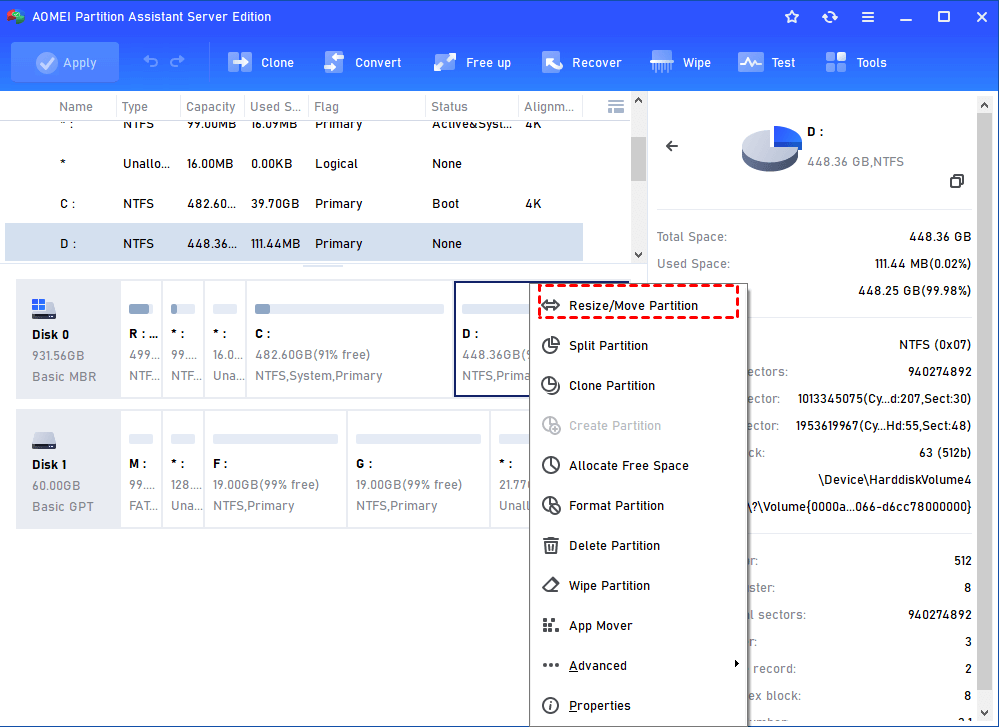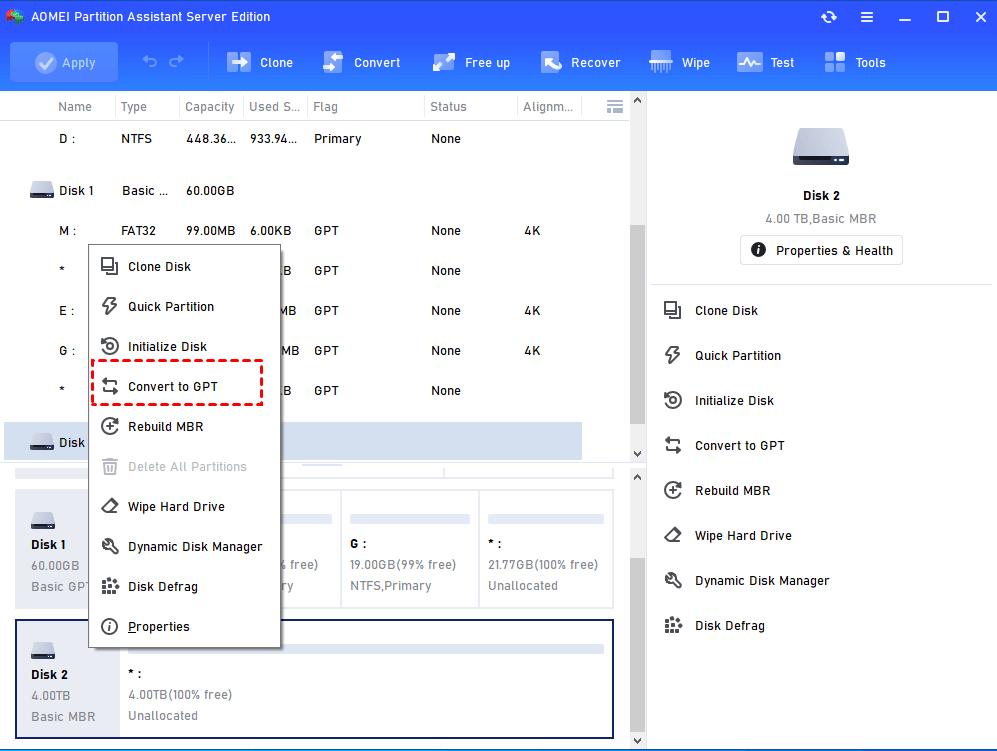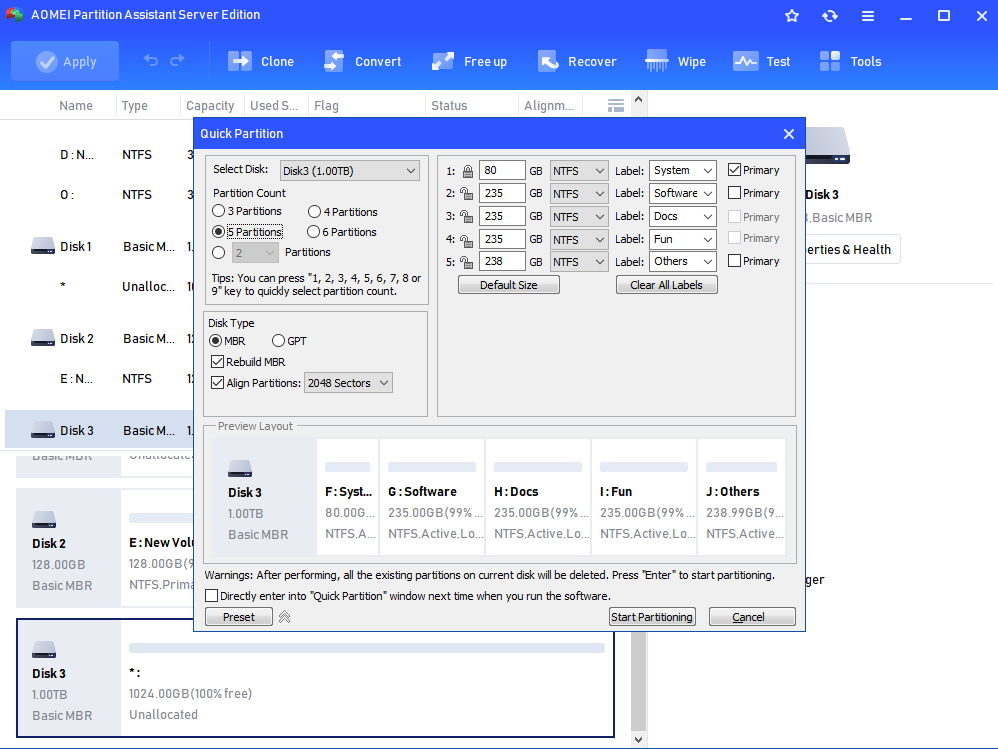Alternative to Partition Magic Server 2016 for Disk Management
What’s the best Partition Magic Server 2016 alternative? Read on and a versatile disk manager software utility will be introduced in the following contents.
Windows 2016 Disk Management is not good enough
Disk Management is a well known built-in tool in Windows PCs and Windows Servers for managing partitions and disks. It provides the abilities to extend partition, shrink partition, create or delete partition, convert disk to dynamic disk, etc.
However, it does have many limits and defects, for example, the Convert to GPT/MBR option is available only if there are no partitions or volumes on the hard disk. What’s worse, the Extend volume or Shrink Volume will not work under some circumstances. There is no news about Microsoft improved Disk Management in the new Windows Server 2016. Therefore, you may want to use Partition Magic Server 2016 to better organize and manage your hard drives.
Best Partition Magic Server Alternative
Symantec has given up offering the Partition Magic program since 2009. Luckily, AOMEI has developed a server partition manager - AOMEI Partition Assistant Server, which is considered to be the best alternative to Partition Magic Server. AOMEI Partition Assistant provides multiple excellent features that allow you to manage your disks and partitions without data loss effortlessly. The main features of AOMEI Partition Assistant are listed below:
-
Resize and move a normal or encrypted partition or volume without affecting the system and data.
-
Convert partition to logical/primary without data loss.
-
Delete or create partitions.
-
Format a partition with NTFS, FAT32, EXT2, and EXT3.
-
Align partition to optimize SSD performance.
-
Copy disk to another storage device for data or system migration.
-
Convert a disk to MBR/GPT without data loss.
-
Quick partition hard drives with a pre-set partition status.
-
Wipe out the hard drive to ensure your data is unrecoverable.
How to use AOMEI Partition Assistant Server?
As a partition magic for Windows Server 2016 alternative, AOMEI Partition Assistant Server supports Windows Server 2025/2022/2019/2016/2012 and provides a very intuitive main interface, so you can easily use it without trouble. By clicking on a disk or partition, all the available options will be presented on the toolbar. You can also right-click on the partition or disk to see the available options. Before applying any changes to your hard disk, it provides partition layout preview, and so it ensures you get exactly what you want. In case of any unexpected situations, for example, power off, it is always recommended to create a full backup of your hard drive before disk partition management.
To get started, install and run AOMEI Partition Assistant Server to enter the main interface:
PS.: It's available to free download the demo version of AOMEI Partition Assistant Server and have a trial!
Move Partition
To move a partition, just right click on the partition you want to move and select Resize/Move Partition In the drop-down menu.
In the next screen, just drag the partition to the right location.
Resize Partition — shrink and extend volume
In the Move and Resize Partition window, drag the slider (end of the partition) leftwards/rightwards to shrink/extend the partition.
Convert MBR to GPT without data loss
In the main interface of this free partition manager, Right click on the disk that needs converting, and select the option Convert to GPT Disk. In the pop-out window, click OK to confirm.
Quick partition hard drive
Quick Partition feature allows you to quickly partition a hard drive with pre-set parameters including partition size, file system, partition label, drive letter, etc. if you want to partition a large amount of hard drive with the same partition layout, this is the one. You can click "Quick Partition" in the right menu.
Conclusion
As mentioned above, the program will make no change to your disk before you click the Apply button on the toolbar, so don’t forget to click the Apply to save all changes. This partition magic alternative in Server 2016 is also available for Windows Server 2022/2019/2012/2012R2/2008R2/2008. Besides the features above, it also allows you to add non-contiguous unallocated space or partition to another existing partition, convert dynamic disk to basic disk without data loss, migrate OS to SSD, make bootable media, and more.