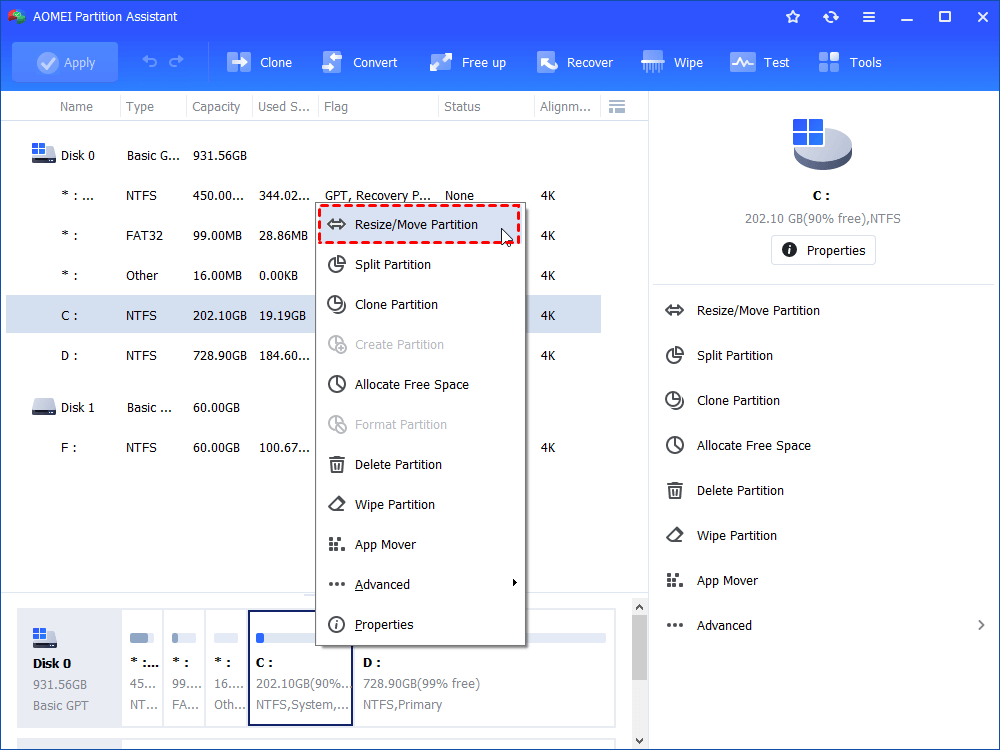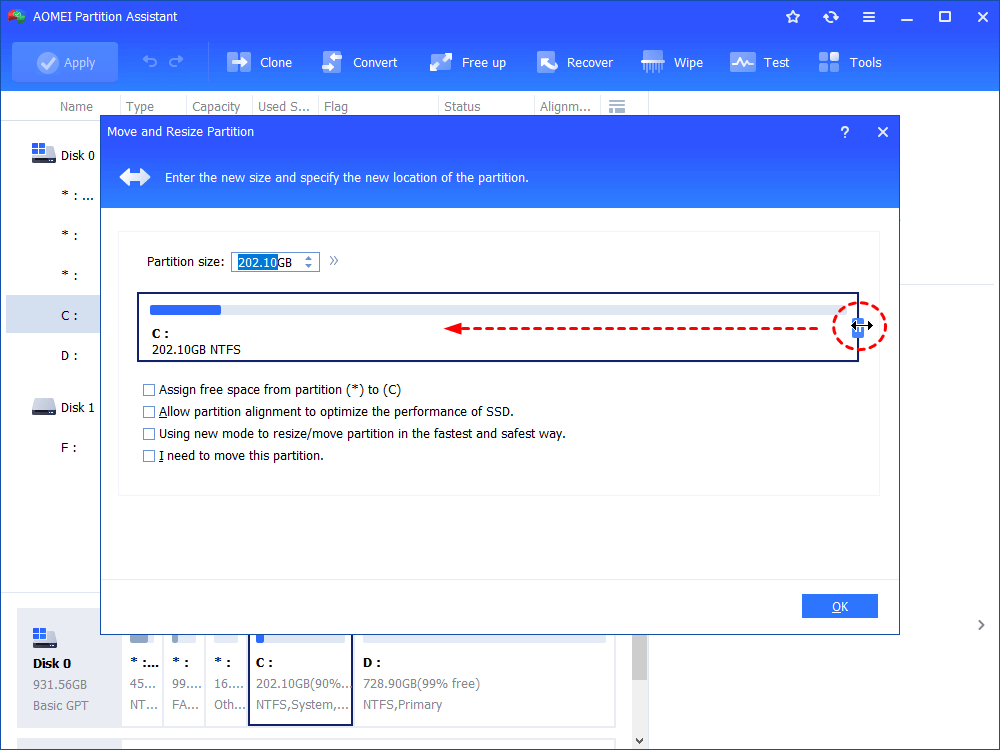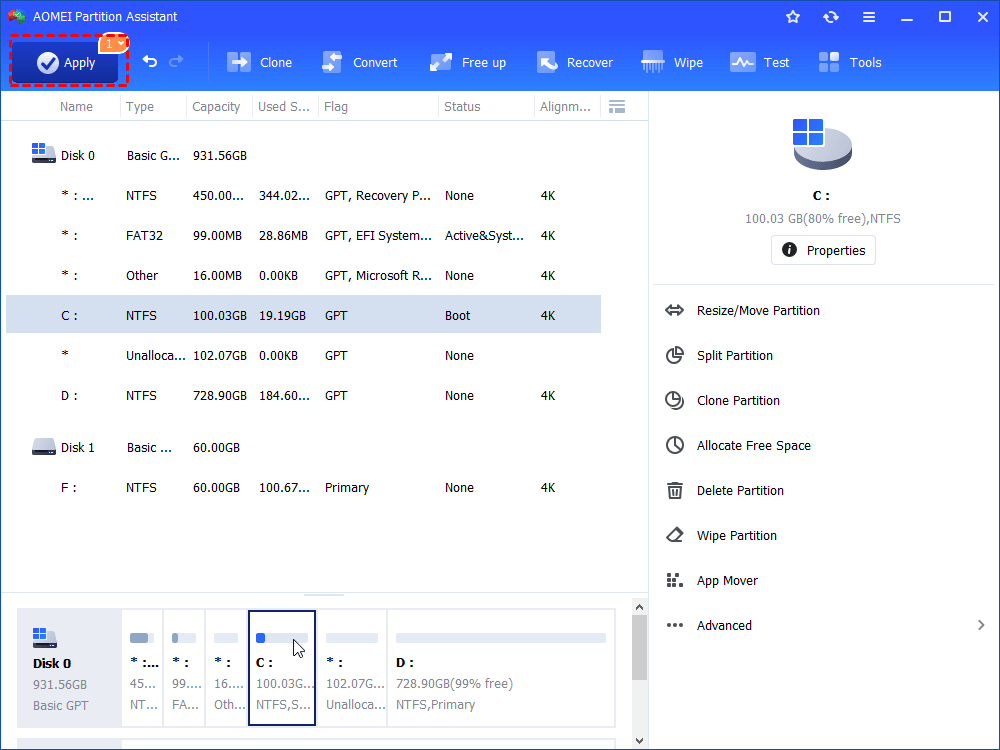How to Shrink Partition in Windows Vista Effortlessly?
When you can’t shrink Vista partition as much as you expected, you can resort to third party partition manager, AOMEI Partition Assistant Standard.
Need to shrink Vista partition
Windows Vista is better compared to XP and 2000. It provides some partition operations that XP does not have, such as shrink partition (alias "Shrink Volume"), extend volume, etc.
When there is only one partition that occupies the entire disk in Windows Vista and you want to have more partitions to store different kinds of data. Then, you need to shrink Vista partition and create a new partition.
Shrink partition in Vista using Disk Management
Many users might prefer to shrink partition in Windows Vista using the built-in Disk Management. Below is the instruction for shrinking Vista partition:
1. Log on Windows as Administrator Privilege. Click Start Menu ->Run, type "diskmgmt.msc" to input box, and press Enter key to open Disk Management.
2. Right-click the vista partition in the Disk Management and choose "Shrink Volume" option.
3. And then it pops up the following dialog.
Based on the above graph, you found the shrink partition will only release 2MB free space (and despite the fact that plenty of space is free) when shrinking Vista partition. Why? The main reason is that there are some NTFS meta-data files that are recorded at the end of the Vista Partition. For more detailed information, please see Dissecting Extend Volume and Shrink Volume in Windows 7/2008/Vista. Is there another way to shrink vista partition? The answer was in the affirmative.
Shrink Vista partition with third-party freeware
AOMEI Partition Assistant Standard, a powerful tool for disk and partition management. It can be very helpful if you can’t shrink Vista partition as you expected even there is much free space. It is being widely used to assist personal users and IT administrators to optimize computer disk space usage. Refer to the following guide on how to use it to shrink partition in Windows Vista.
Step 1. Right-click the partition that you want to shrink and choose “Resize/Move Partition”
Step 2. Drag double-headed arrow leftward. Then, click “OK”.
Step 3. Back to the main interface, click “Apply” and “Proceed” to commit the operation.
Notes:
-
It is compatible with Windows Vista/XP/7/8/8.1/10.
-
This software allows you to merge partitions, extend partition, create partition, copy partition, and so on.
-
You can get advanced features, like partition recovery and quick partition, if you upgrade to Professional version
-
You can also resize BitLocker partition with this tool if you need.