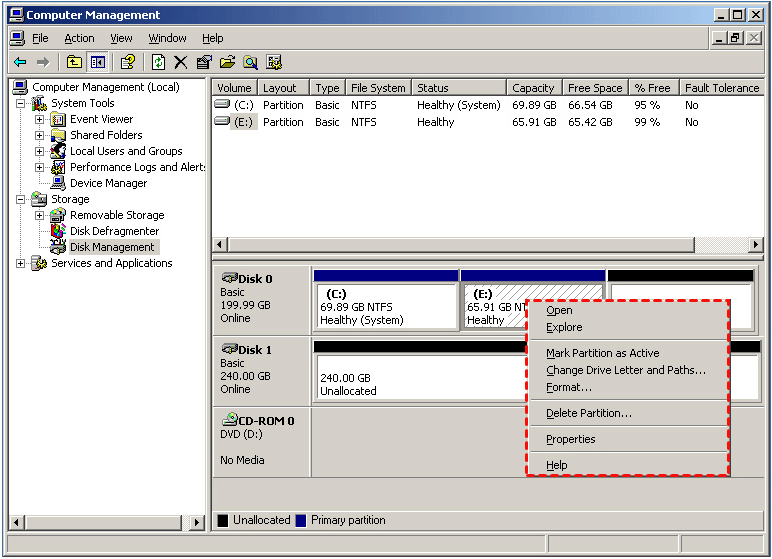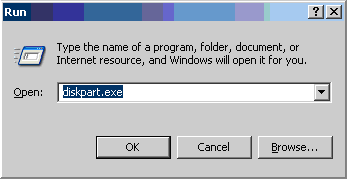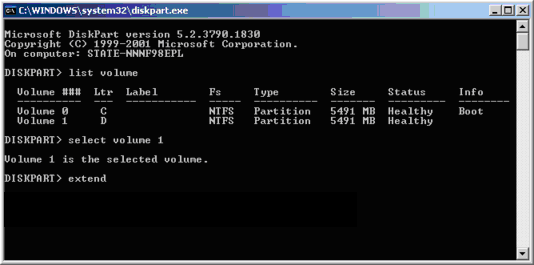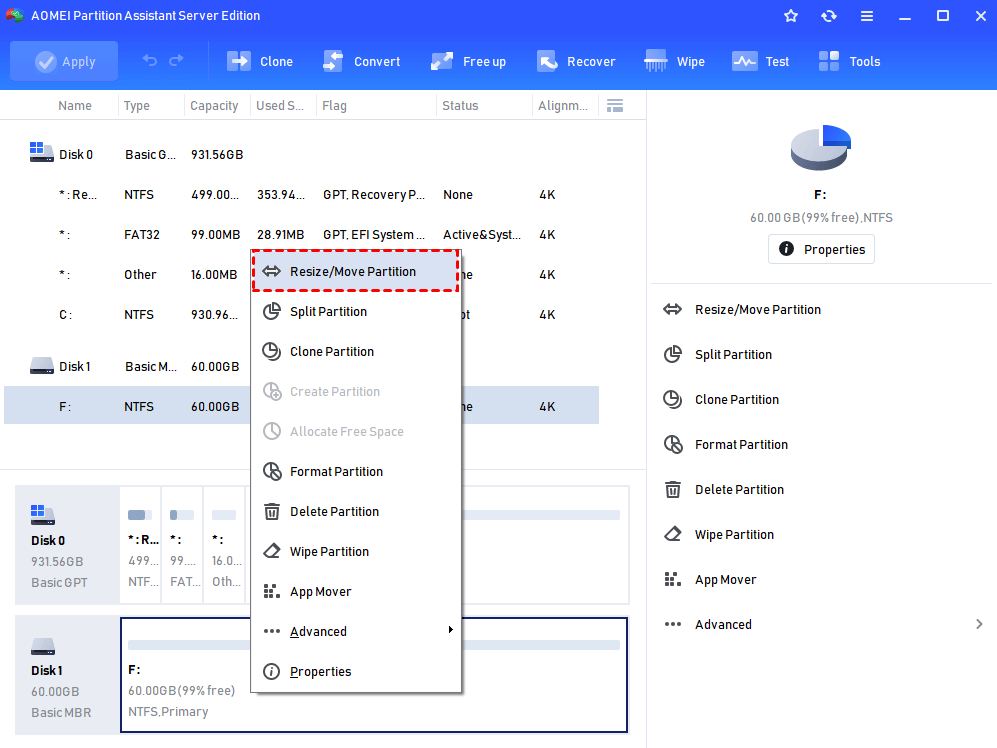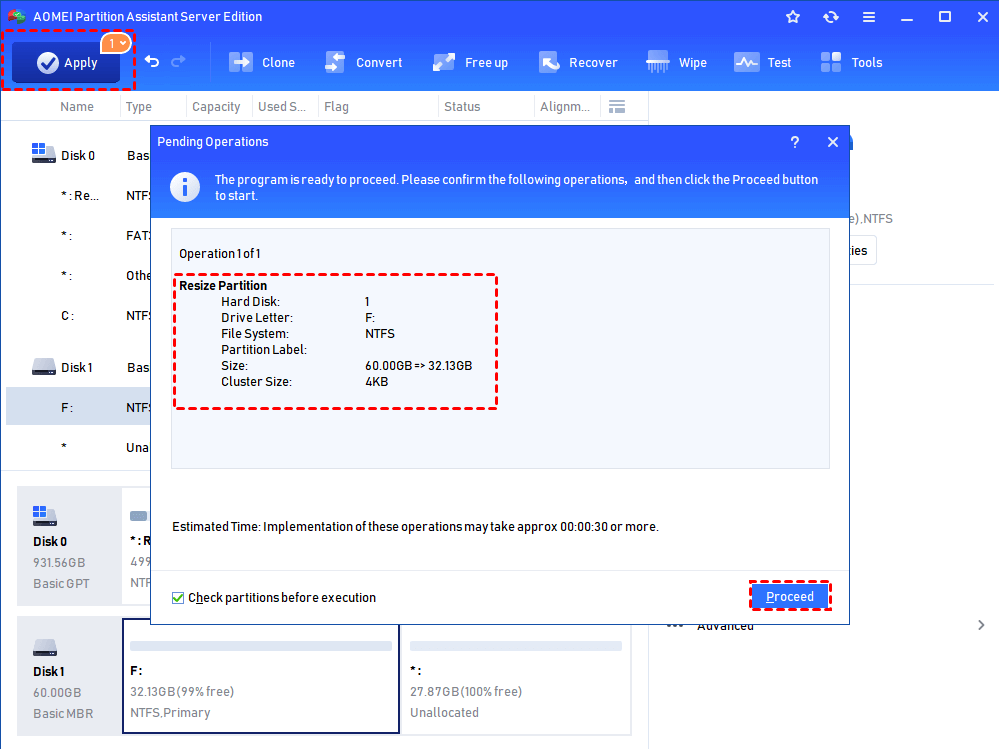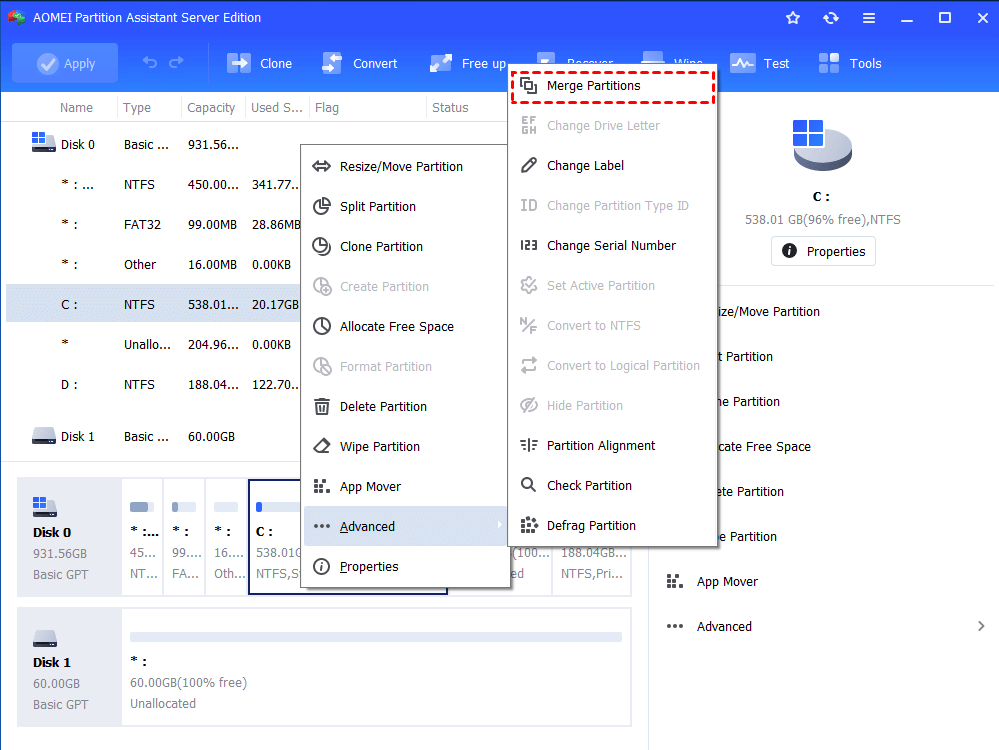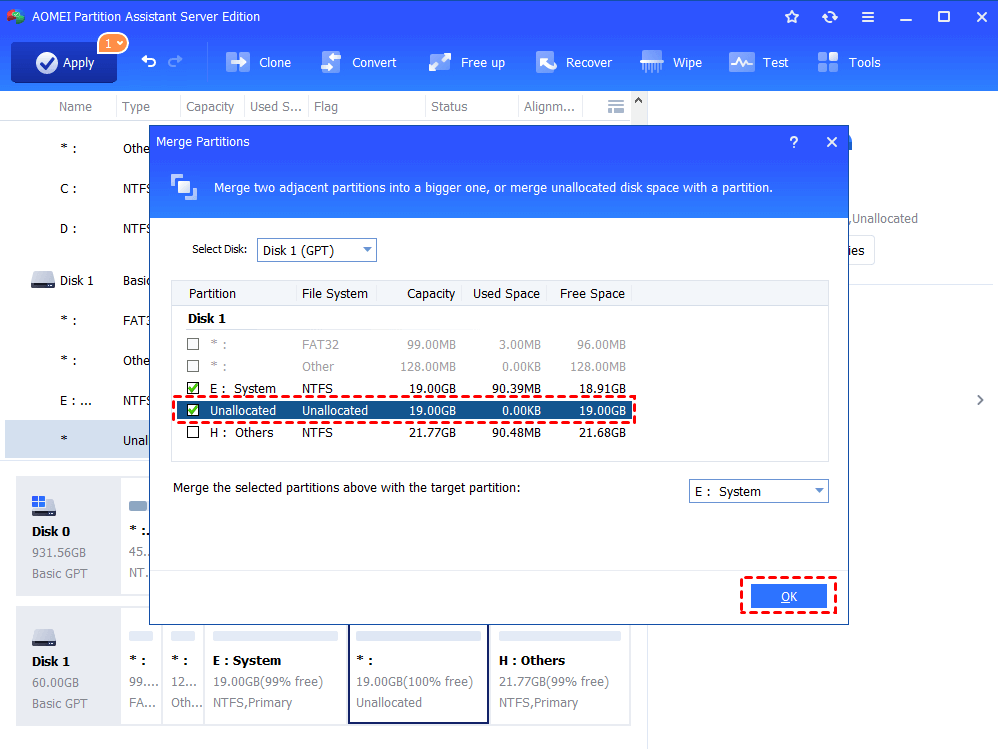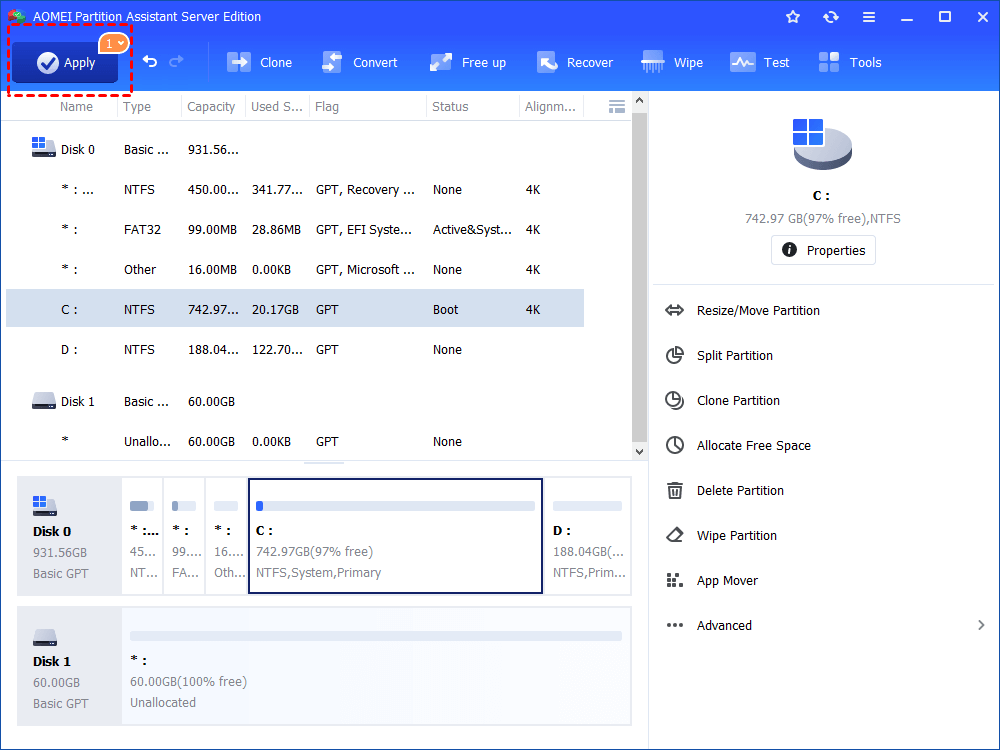How to Resize Partition in Windows Server 2003 64Bit and 32Bit?
To resize partition in Windows Server 2003 64Bit and 32Bit, you can employ a third-party software for Windows Server, AOMEI Partition Assistant Server.
Windows Server 2003 64Bit Disk Management
You may want to adjust partition size in Windows Server 2003 64Bit if a partition has extra unused space or a partition is running out of space. However, when you open Disk Management, you’ll find that there is no “Extend Volume” or “Shrink Volume” option. Then, how to resize partition in Server 2003 64Bit?
Use Diskpart to extend partition in Windows Server 2003 64Bit
You can turn to Windows Server 2003 64Bit built-in tool, Diskpart to increase partition size if there is unallocated space contiguously behind the partition that will be extended. Let’s see how to increase partition size via Diskpart in Windows Server 2003 64Bit.
1. Press “Windows” + ”R” to open “Run” dialogue.
2. Type “diskpart” to open the command line utility.
3. Run commands given below:
-
list volume – this command shows all the available volumes
-
select volume n – the volume that you want to extend
-
extend
✍ Notes:
♦ If there is no contiguous unallocated space behind the partition that you want to extend, you can’t extend partition by following the steps listed above.
♦ You can’t use Diskaprt to shrink partition in Windows Server 2003, as there is no shrink volume command in Windows Server 2003 Diskpart utility.
Resize Windows Server 2003 64Bit Partition via third-party partition manager
To shrink partition or extend partition when the to-be-extended partition has no unallocated space adjacently behind it, you can resort to an overall and reliable partition manager for Server, AOMEI Partition Assistant Server Edition. It can resize partition in Windows Server 2003 64Bit flexibly and conveniently. Have a look at the following tutorials about how to use it to shrink partition and extend partition with non-contiguous unallocated space in Windows Server 2025/2022/2019/2016/2012 (BitLocker partition supported).
✔ Shrink partition in Windows Server 2003 64Bit
Step 1. Locate the partition that is going to be shrunk, right-click it, and choose “Resize/Move Partition”.
Step 2. In this window, put the mouse on the border of this partition and drag inward to shrink the partition.
Step 3. Click” Apply” and “Proceed” to commit the operation.
✔ Extend partition in Windows Server 2003 64Bit
Step 1. Right-click the partition that you need to enlarge, choose "Advanced" > “Merge Partitions”.
Step 2. Tick the box before “Unallocated”.
Step 3. Click” Apply” and “Proceed” to execute the operation.
✍ Notices:
▪ If there is no unallocated space on the disk, you can allocate free space from one partition to the partition that needs to be enlarged in Windows Server.
▪ AOMEI Partition Assistant Server can work with Windows Server 2003/2008 (R2)/2011/2012 (R2)/2016/2019 (64Bit and 32Bit).
▪ Apart from resizing partition, this software allows you to clone disk, copy partition, split partition, migrate OS to SSD, and so on.
Further reading: About 64Bit and 32Bit operating system
Now 64Bit processors have become the standard for systems ranging from the most scalable servers (e.g. Server 2003 64 Bit) to desktop PCs (e.g. Vista 64Bit). 64 Bit systems offer direct access to more virtual and physical memory than 32-bit systems, thus the maximum amount of physical memory supported by this server 2003 bit is 32GB. 64Bit also offers process more data per clock cycle, enabling more scalable, higher performing computing solutions.