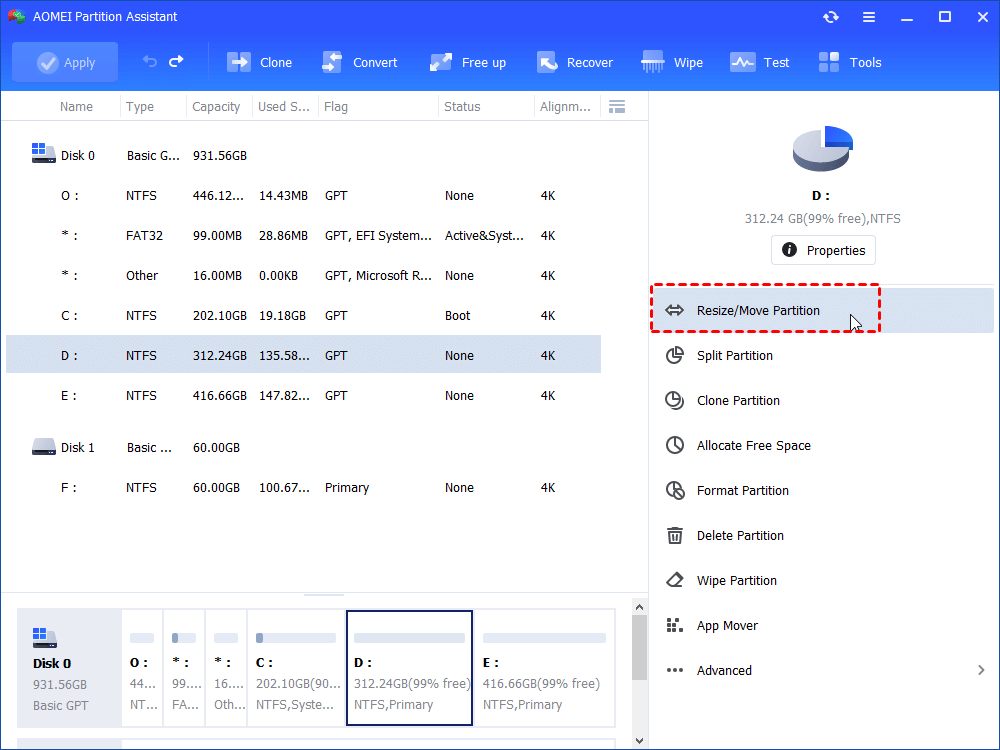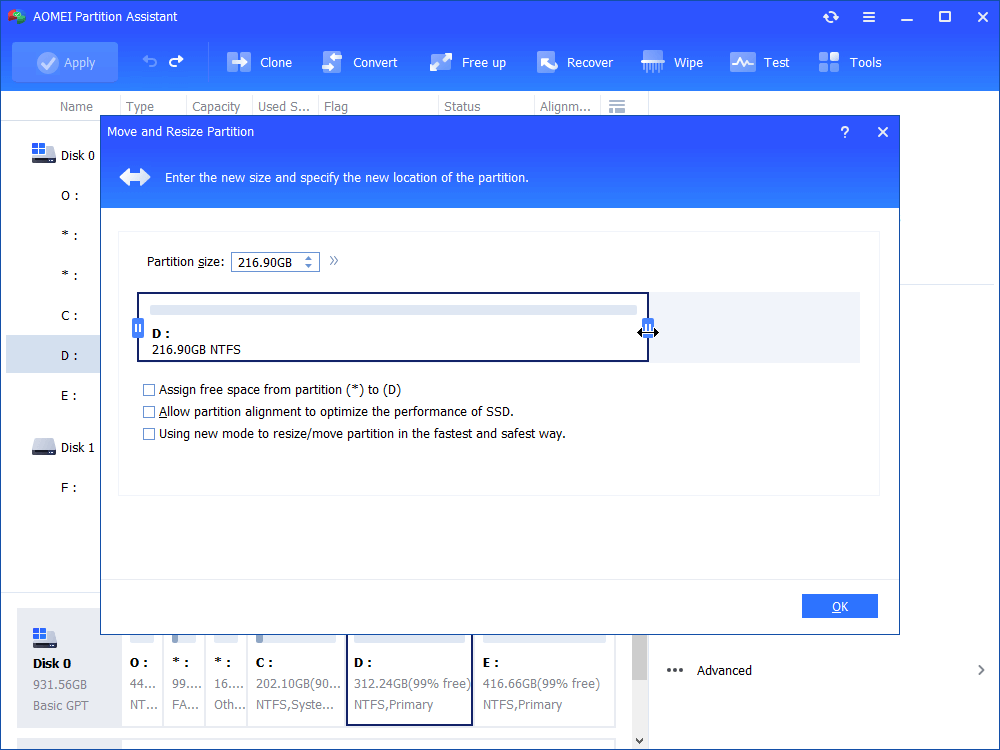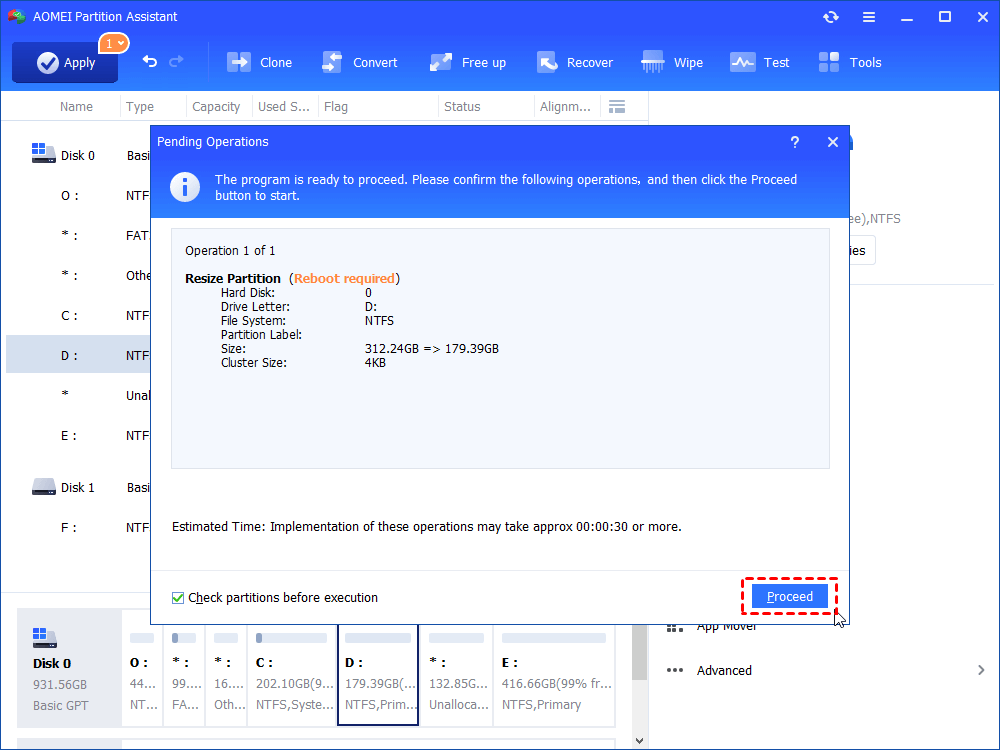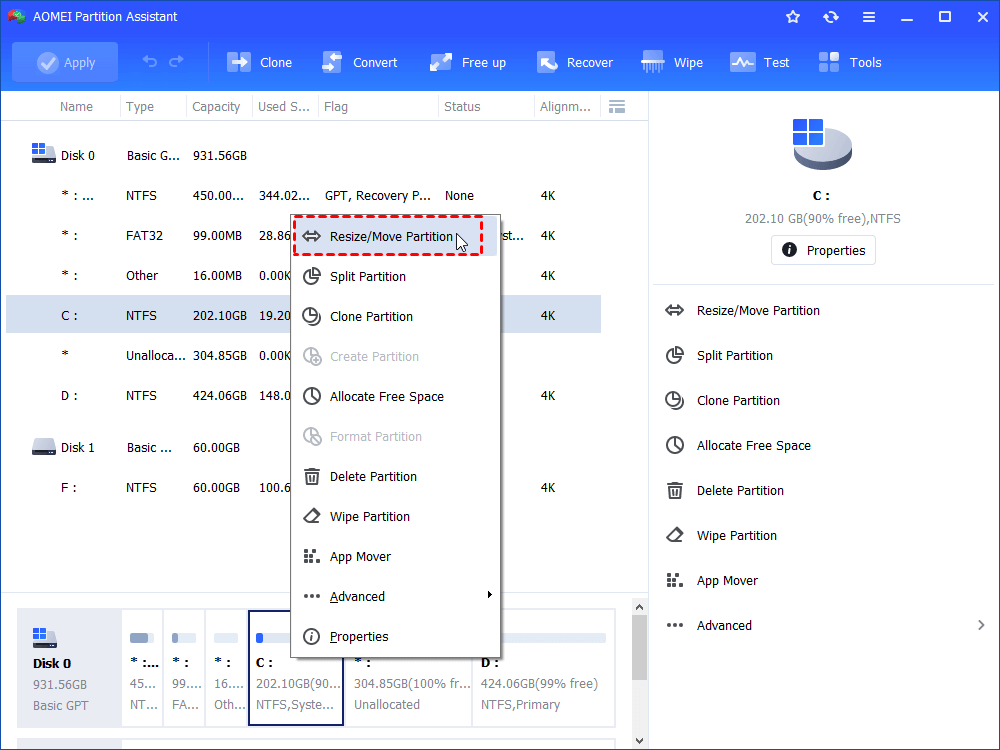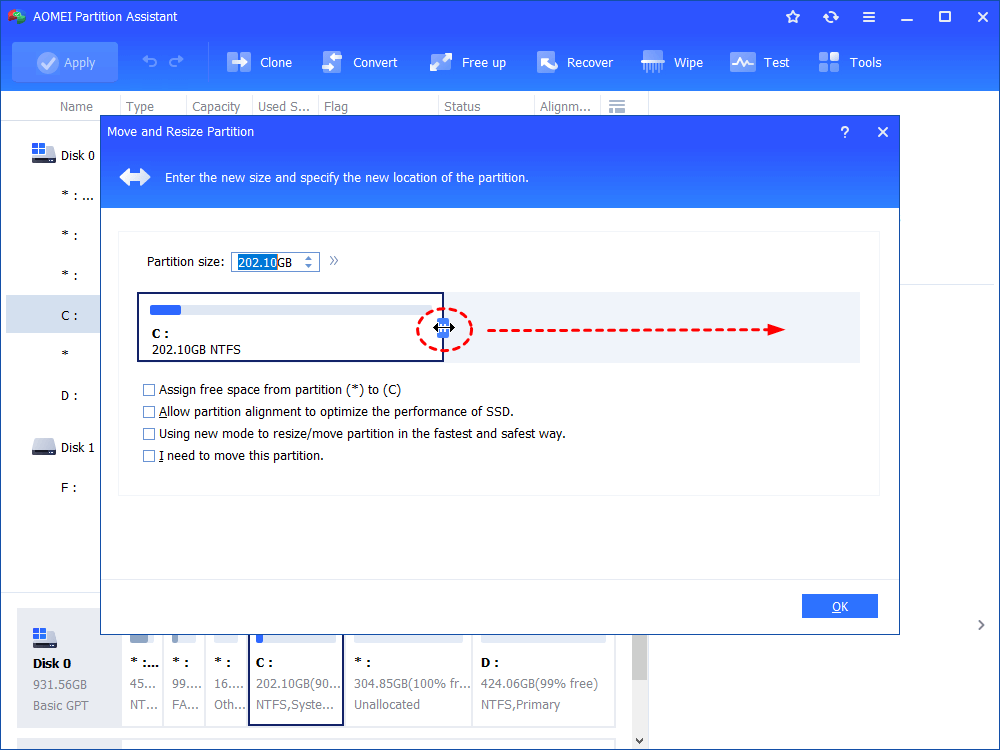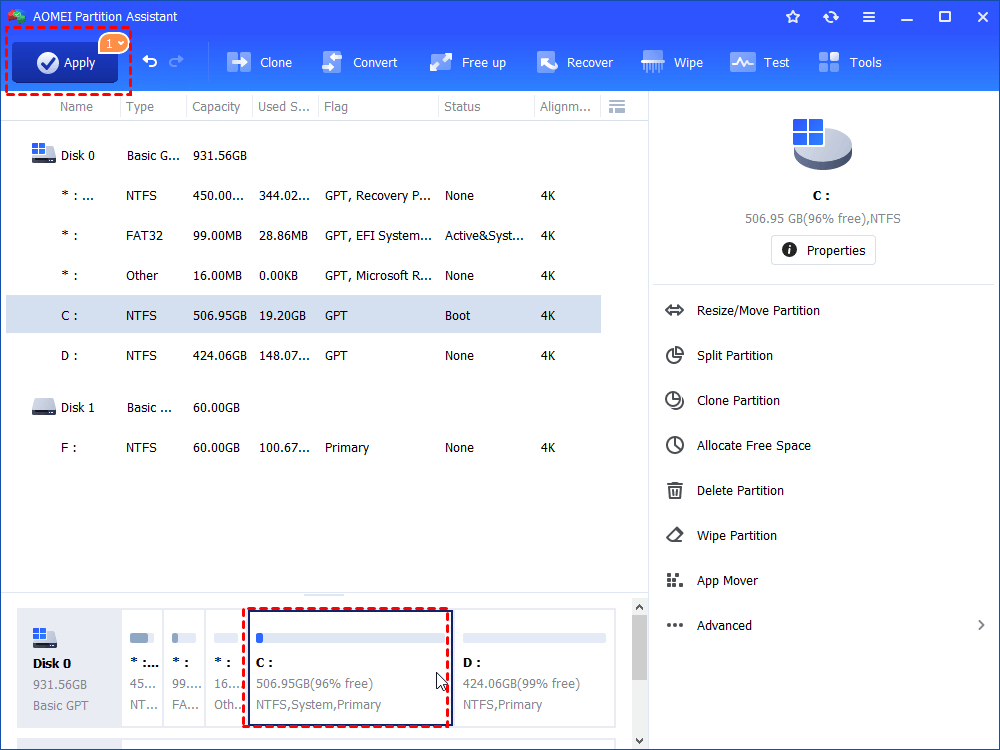Best Free Partition Resizing Software for Windows 10, 8, 7
The best partition resizing software for Windows-AOMEI Partition Assistant help you to resize partition and manage disk easily.
Need to resize partition?
Have you ever encounter a problem that C drive is full, while D drive is almost empty? Or there is some unallocated space on your disk, and you don’t know how to take advantage of it?
If the answer is “Yes”. It is necessary to get a piece of partition resizing software for Windows. And some people might use the Windows built-in Disk Management to manage their partition and disk. It works well in some simple operations.
But Disk Management is not recommended here to resize partitions in Windows 10, 8, 7 because it has some disadvantages making it not so flexible and convenient. For example, it can’t extend a partition with non-adjacent unallocated space. And in most conditions, the unallocated space is not closed to the partition you want to extend.
The best partition software to resize partition in Windows systems
AOMEI Partition Assistant Standard is the best free partition resize software in Windows 10, 8, 7. It helps you to shrink or extend a partition easily. And with its “Resize/Move Partition” feature, you can extend a partition with non-adjacent unallocated space.
Besides, it brings many other amazing functions for managing partitions and disks, such as create, delete, format partition, and even resizing BitLocker partition, etc. Next, you can download it and refer to the following content to see how to operate this software.
● Shrink Partition
Shrinking a partition means release some unused space from the partition and generate some unallocated space. So that you can use the unallocated space to extend or create a partition. Then we take shrinking D drive as an example to demonstrate you how to use the free partition windows software.
Step 1. Launch AOMEI Partition Assistant, and right click the partition you want to shrink, and click “Resize/Move Partition”
Step 2. And in the window, drag the bar to shrink the partition, and click “OK”.
Step 3. And click “Apply” > “Proceed” to commit the operation.
✍Note:
① If you need to shrink the system partition, it would be executed in the PreOS mode.
② After shrinking D partition, you will see there is unallocated space on right side of it. And you can use it to create a partition from unallocated space or to extend another partition.
● Extend Partition
Sometimes, you may find one of your partition doesn't have enough space for more data, and you can extend the partition with AOMEI Partition Assistant. And there are 2 preconditions to perform such operation:
① It needs unallocated space on the disk. If there isn’t, you can refer to the part below to shrink a partition or delete a partition.
② The unallocated space must be adjacent to the partition you want to extend. And the partition resizing software has “Move Partition” feature allowing you to move a partition to make unallocated space closed to the partition to be extended.
Step 1. Right-click on the partition you want to extend, and choose “Resize/Move Partition”.
Step 2. Drag the bar rightward to extend the partition, and click “OK”.
Step 3. And also, click “Apply” > “Proceed” in the main interface.
Conclusion
We can conclude that AOMEI Partition Assistant is a good option for you to resize partition. and it can easily help you to shrink or extend partition. In addition, if you can upgrade to Professional edition, you can unlock more advanced features, like aligning SSD partition, recover deleted partition, quickly partition a hard drive.