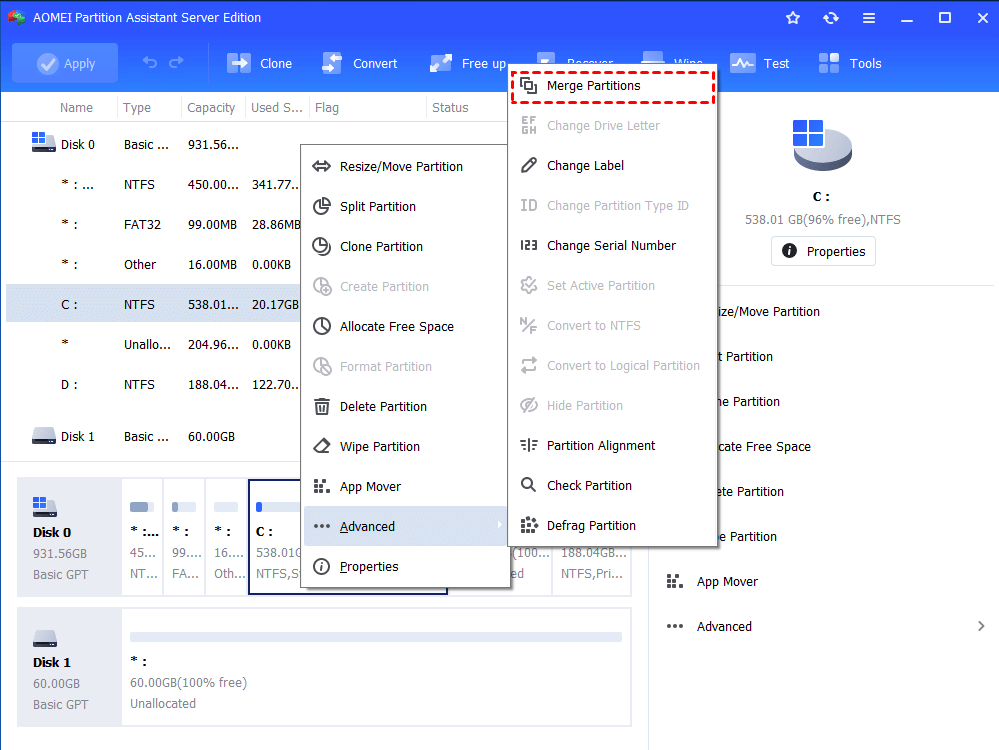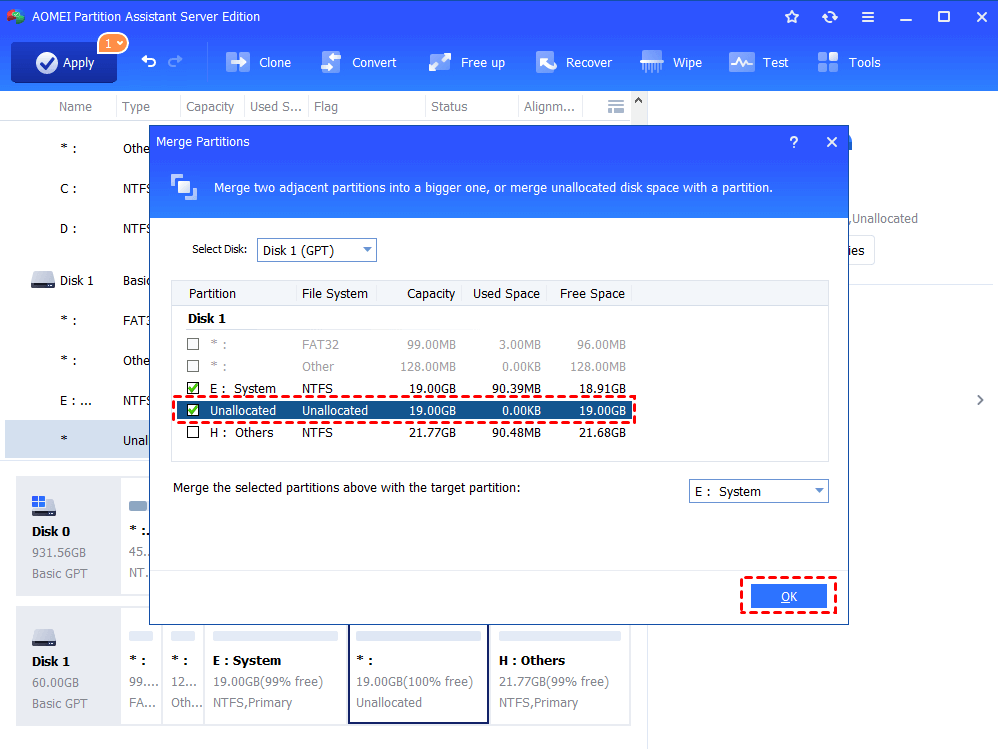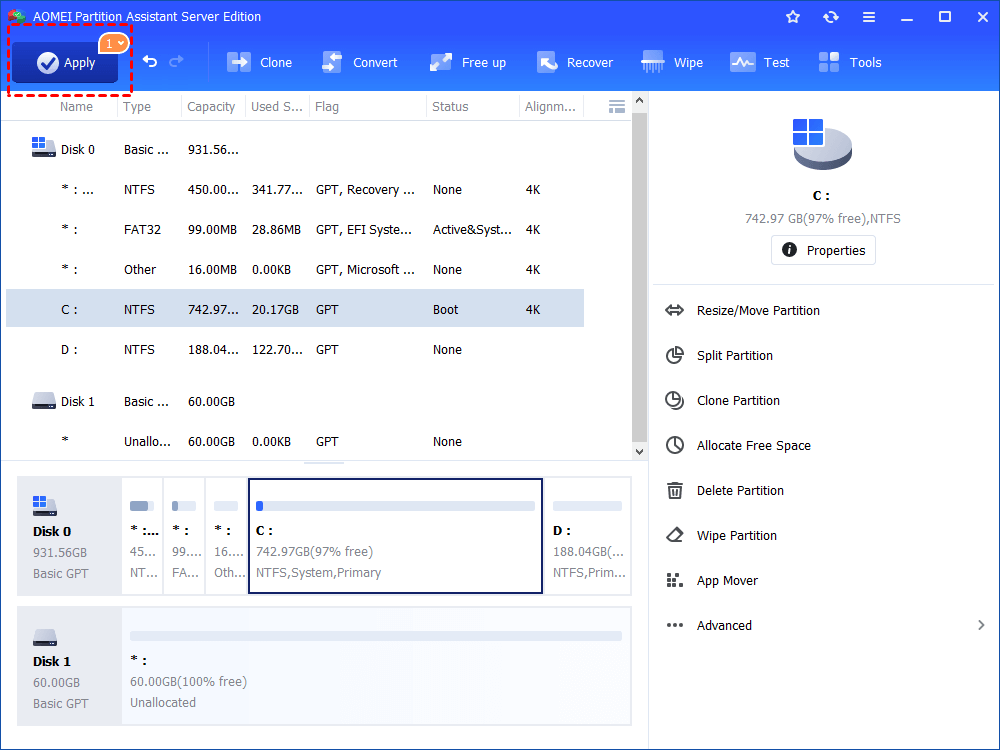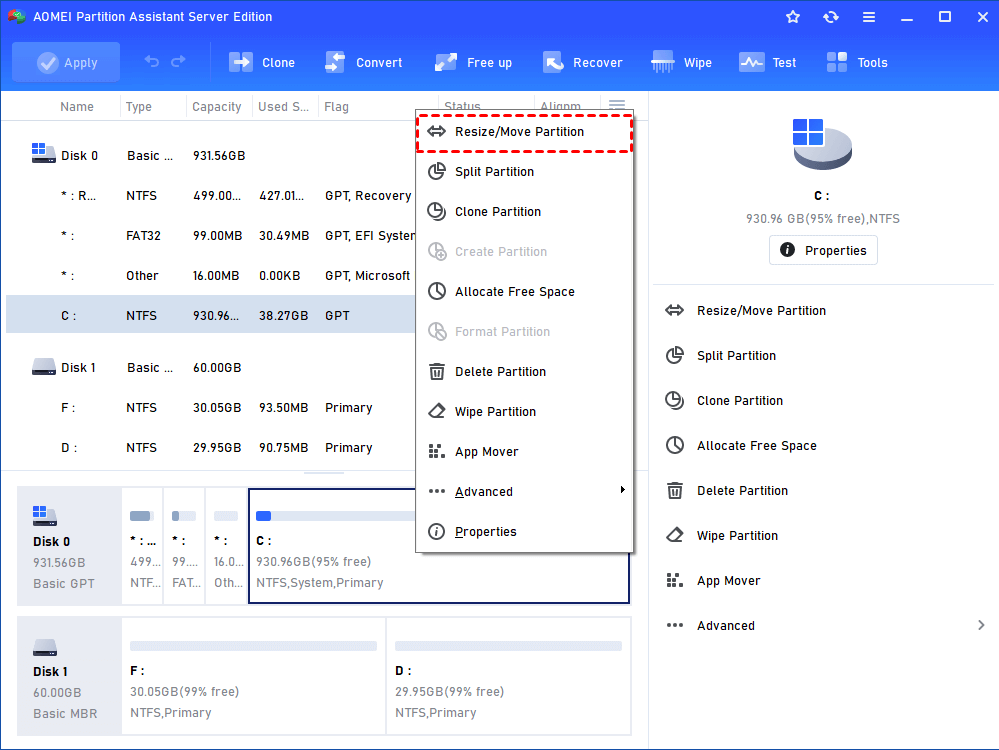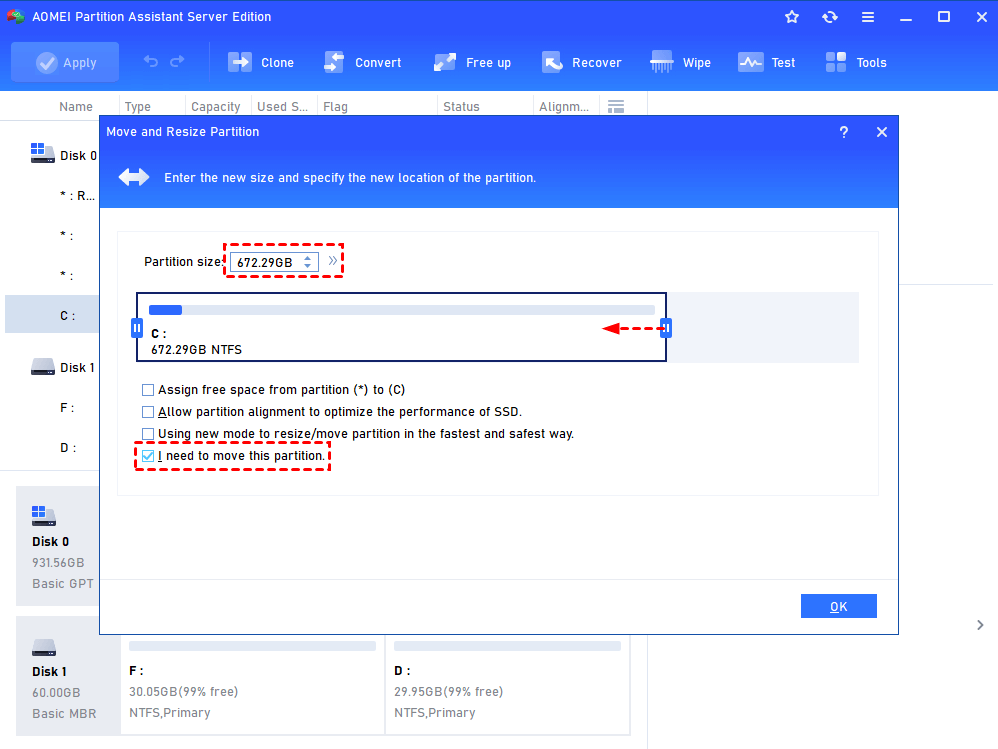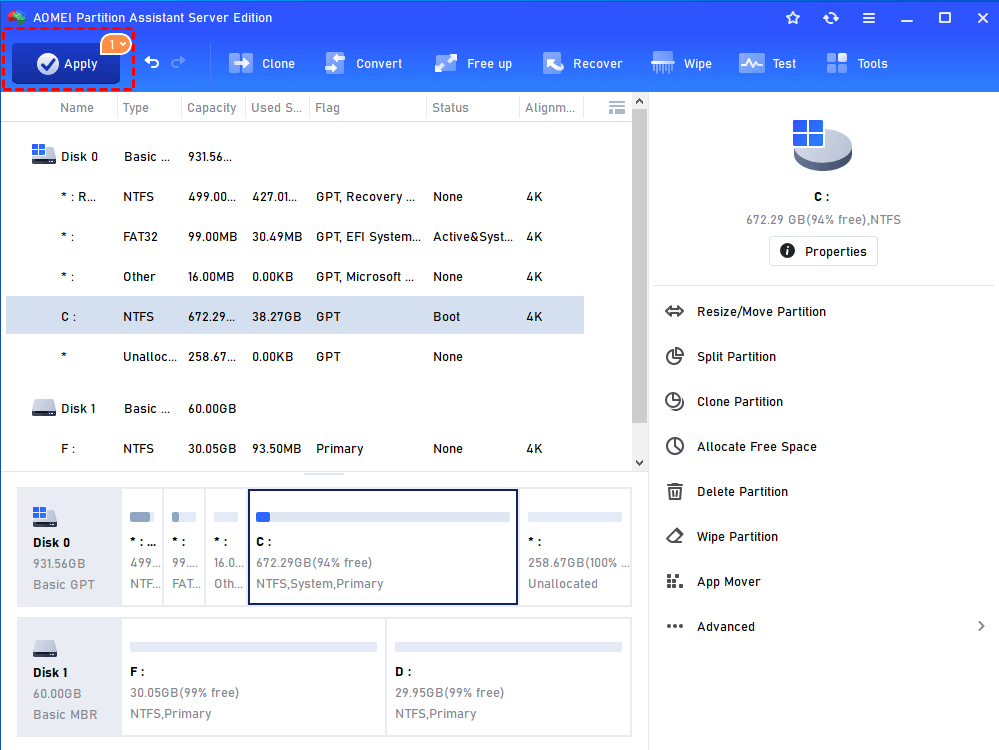How to Resize Windows SBS 2011 Server Partition without Losing Data?
This post introduces how to resize Windows SBS 2011 or move partition for users and solve users’ problems during using computer.
About Windows SBS 2011
Windows SBS 2011 is an effective server technology with a suitable design and price for the small and medium enterprises and a set of economical all-in-one server solution, and it can help improve enterprise operational efficiency. Besides, it has some core functions to meet company needs, such as protecting information security, advanced email and calendar functions, database and business support, file and printer sharing, remote access.
Windows SBS 2011 contains two versions, one is SBS 2011 Essentials which is designed for small businesses for up to 50 devices and 25 users and it is flexible and easy to use. For small enterprises, as a perfect primary server, Windows Server Essentials can be used a multi-server environment. Another version is Windows SBS 2011 standard which is designed with up to 75 users and it is affordable for small businesses and it owns high performance. No matter in which version, SBS 2011 provides users convenience for work.
Why need to resize Windows SBS 2011 partition?
In business, due to many features of SBS, many companies handle official business in Windows SBS 2011. With the increase of data, the data is running out of space and low disk partition problem always comes up, then maybe your server runs slowly to affect the office efficiency. At this time, many Windows users will resize Windows SBS 2011 server partition by shrinking or extending partitions to optimize the performance of disk and partition.
How to resize Windows SBS 2011 Server partition?
Some users will use the Windows built-in disk management to resize SBS 2011 partition, but it is limited. Because the unallocated space must be behind the partition that you want to extend, then you can extend the partition, otherwise, the Extend Volume is geyed out.
In order to avoid some troubles during resizing partition and easily manage users’ disk and partition, choosing an easy and simple method is wise. You can use AOMEI Partition Assistant Server. It is a disk and partition management software that can help users resize/move/extend/split partition to manage disk space for solving insufficient disk space and minimizing server downtime. Refer to the following step-by-step guides about how to resize 2011 SBS partition to improve the performance.
✔ The guide of extending partition with non-contiguous partition in Windows SBS 2011
Step 1. Install and run AOMEI Partition Assistant Server. Locate the partition that you need to extend, right-click it, choose “Advanced” and select “Merge Partition”.
Step 2. Check the box before “Unallocated” to add the non-adjacent unallocated space into the partition. Then, click “OK”.
Step 3. You’ll be back to the home interface where you can preview the operation result. If you are satisfied, click “Apply” and “Proceed” to execute the operation.
✔ The guide of shrinking partition in Windows SBS 2011
Step 1. Install and run the software. Right-click the partition that you want to shrink. Right-click the partition that you want to resize and choose
Step 2. Then you can resize the D drive the partition by dragging the arrow inward.
Step 3. Back the main interface, click “Apply” and Proceed to commit the operation.
Notes:
-
In addition to Windows SBS 2011, AOMEI Partition Assistant Server is workable in Windows Server 2025/2022/2019/2016/2012(R2).
-
Resizing partition won’t delete data. In order to prevent data loss caused by inappropriate operations, you can back up data in advance.
-
If you resize the size of system partition, you will restart your computer to finish the task.
Conclusion
In a nutshell, it’s quite easy and simple to resize Windows SBS 2011 Server partition for disk and partition management. As a disk management software, AOMEI Partition Assistant Server is effective for users to solve disk and partition problems. It can help you migrate OS to SSD, make bootable CD,allocate free space. And more useful features will allow you to manage server partition completely.