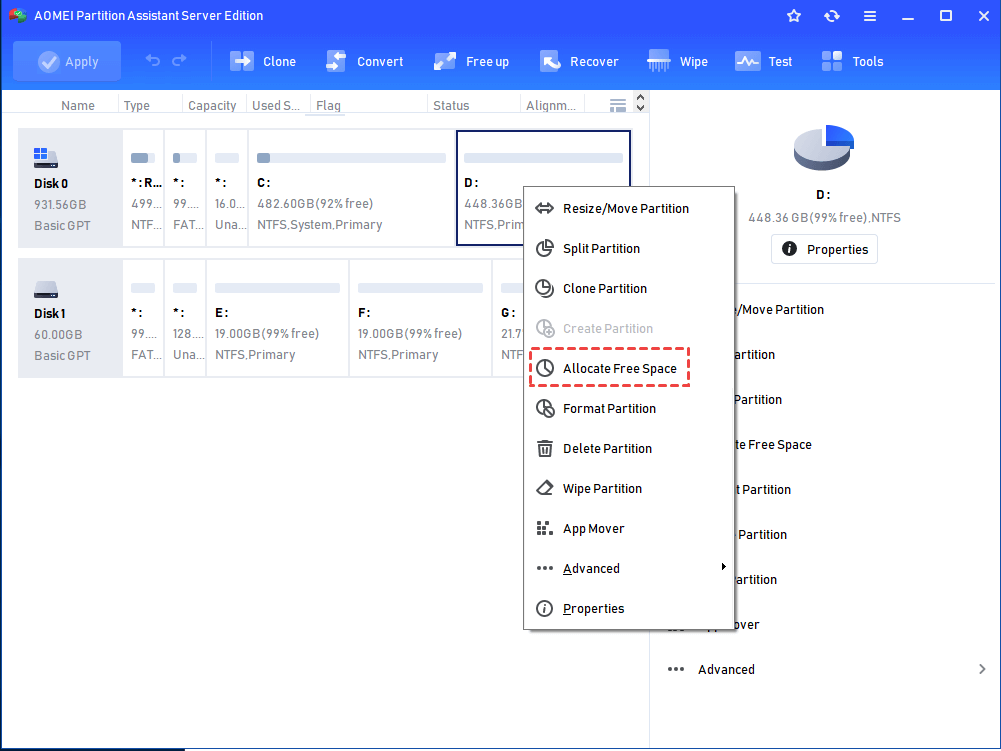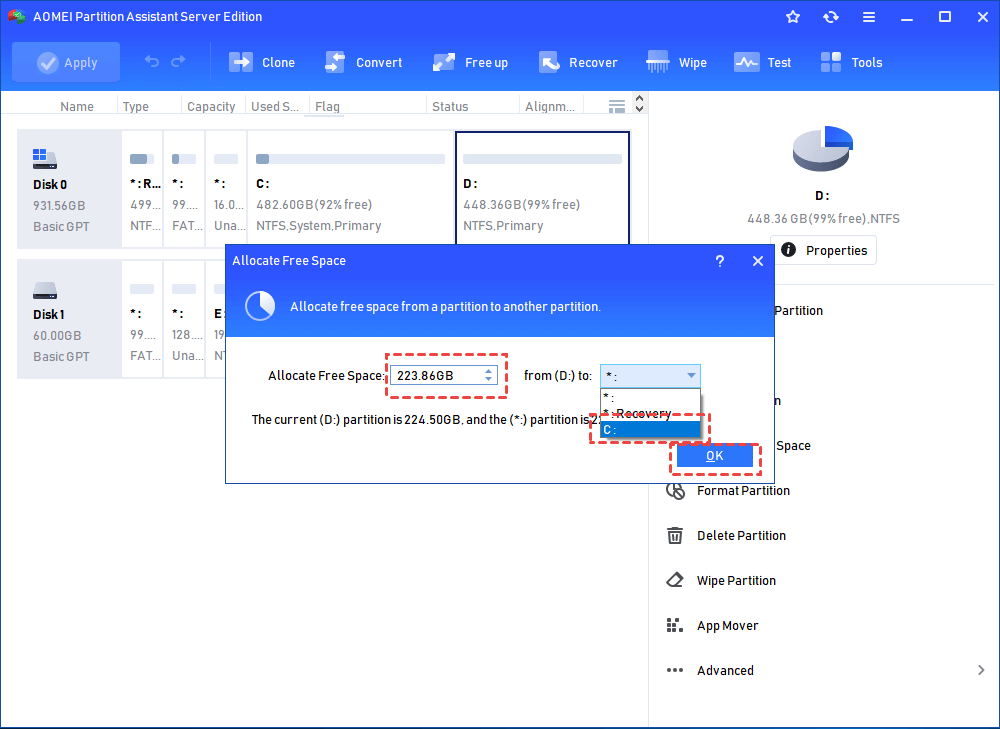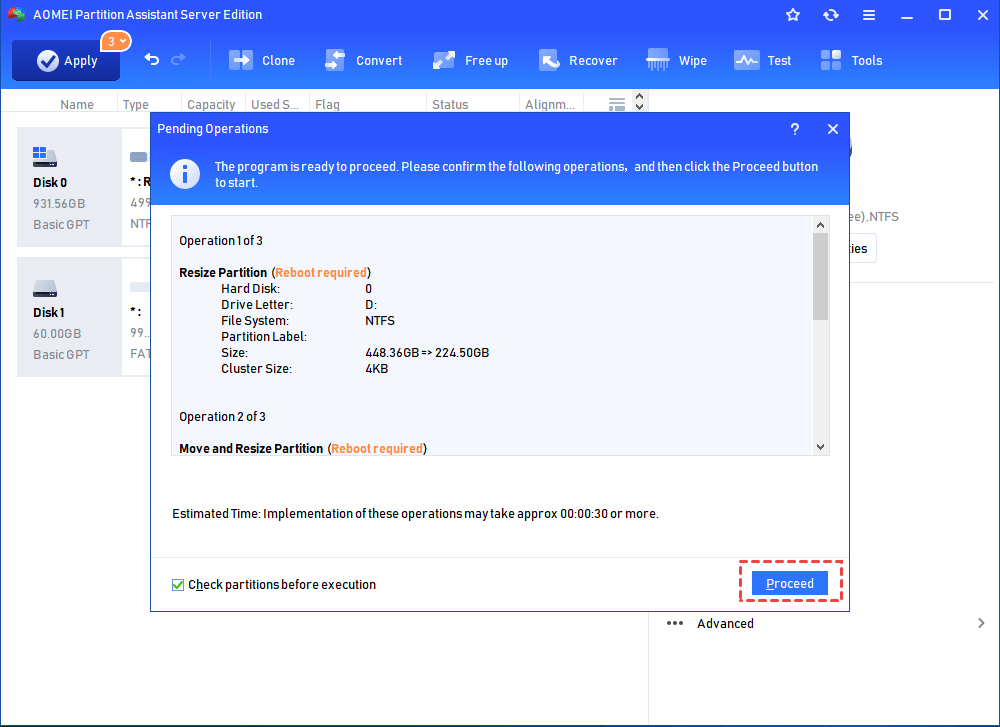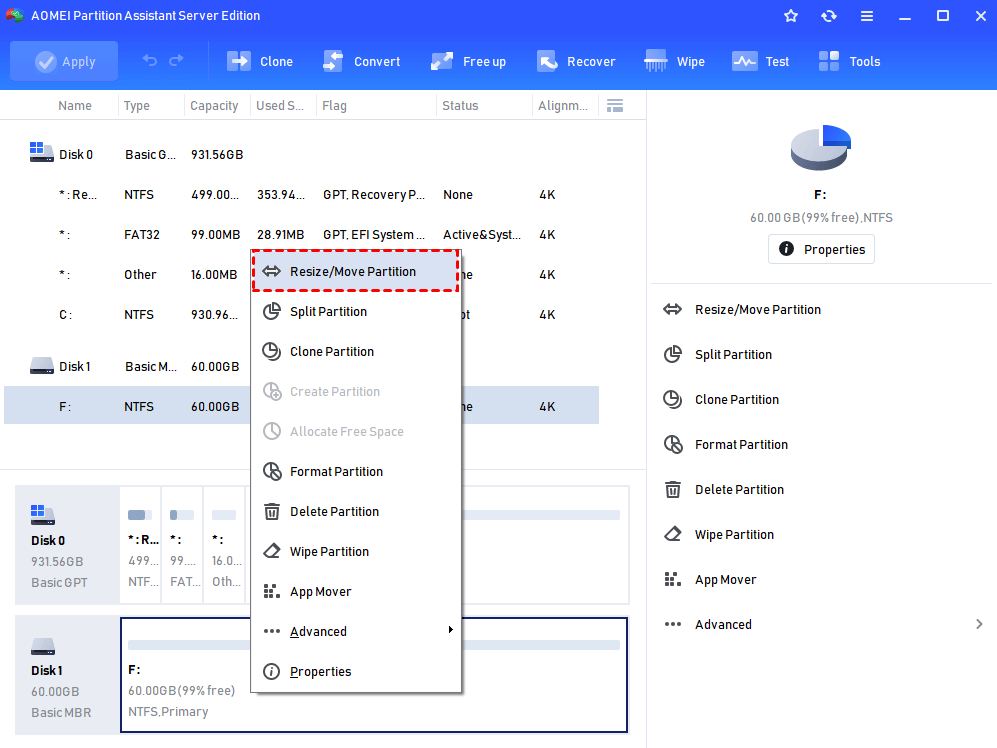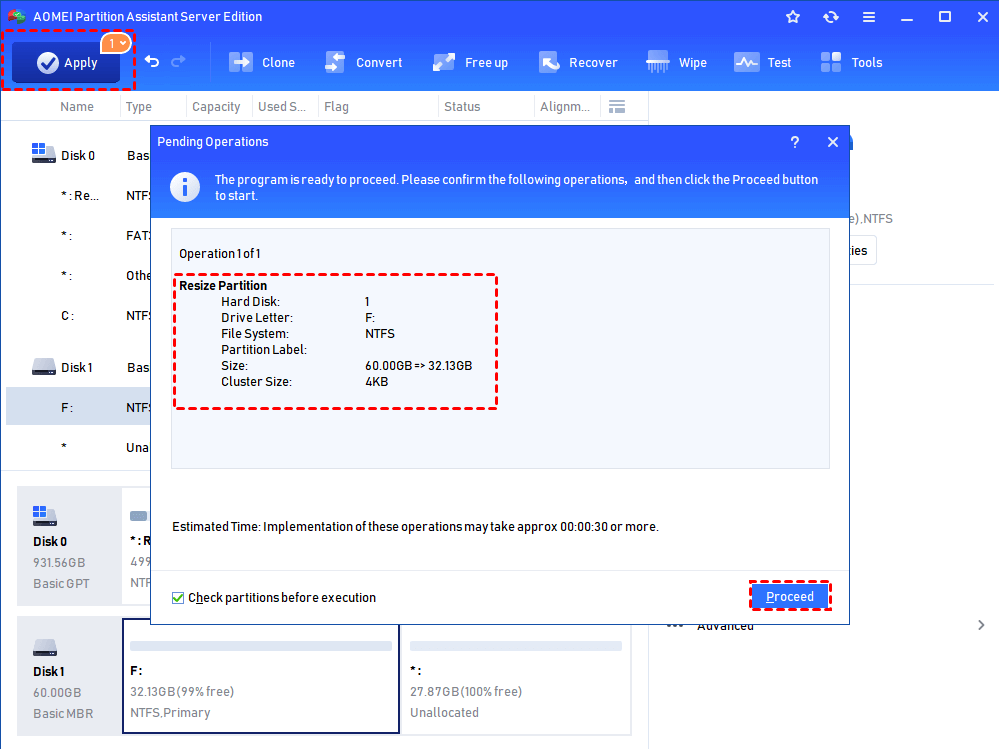Great Partition Tool for Windows Server 2003, 2008, 2012, 2016, 2019
If you need to resize partition without losing data in Windows Server 2003, you can use a reliable partition tool, AOMEI Partition Assistant Server.
As we all know, Windows Server 2003, unlike Server 2008, can not resize volumes with the built-in Disk Management. The only possibility is to use the diskpart.exe command line. However, if the volume is the one which boot files deposit in, this possibility will also be zero. Then how to realize partition resizing in Server 2003? After searching on Google and many related forums, we can see many discussions, and one of the most popular solutions among them is to use third-party software. So the question comes: what software is the best choice for us? Personally speaking, I recommend AOMEI Partition Assistant Server Edition.
What advantages AOMEI Partition Assistant Server Edition has?
This AOMEI Partition Assistant Server is a versatile partition tool for Windows 2003. With its distinct and powerful functions, you can manage your hard drive very well and optimize the partitions quite easily. And you also don't need to worry about the operation for it has a friendly interface (the screenshot below). You just need to follow the instructions and do what you want to. Meanwhile, in the whole process, your system needs not to reinstall, and your data also can keep safe and intact. Moreover, this partition freeware can support many servers, like Windows 2000, 2003, 2008, 2012, 2016, 2019, 2022, 2025, Windows Small Business Server 2003, 2008, 2011, etc.
Then let's look at the following table to learn more of its features:
Comparison between AOMEI Partition Assistant Server Edition and Windows 2003 Disk Management
| Features | AOMEI Partition Assistant Server | Windows 2003 Disk Management |
| Resize (extend/shrink) partition |  |
 |
| Move partition |  |
 |
| Delete partition |  |
 |
| Format partition with FAT32/NTFS |  |
 |
| Convert FAT partition to NTFS |  |
 |
| Change label |  |
 |
| Change drive letter |  |
 |
| Wipe partition |  |
 |
| Set active partition |  |
 |
| Hide/Unhide partition |  |
 |
| Check partition |  |
 |
See? Compared to Windows 2003 Disk Management, The superiority of the powerful partition tool is too obvious. Don't you want to try?
Tutorials on extending or shrinking partition in Windows Server 2003 via AOMEI Partition Assistant Server
Tutorial 1. Extend Partition in Windows Server 2003
Step 1. Install and run the partition tool for Server 2003. In the main interface, right-click the partition that has much unused space (here is partition D) and choose "Allocate Free Space".
Step 2. In this window, set the free space that you want to allocate from partition D and choose your destination drive (here is partition C). Then, click "OK".
Step 3. In the home interface, you can see C drive has been extended with the free space that is moved from D drive. Click “Apply” and “Proceed” to commit the pending operations.
Note: If there is unallocated space on the hard drive, you can use this software to merge the unallocated space into the partition that you want to extend.
Tutorial 2. Shrink Partition in Windows Server 2003
Step 1. Install and fire launch the partition manager. In the home interface, right-click the partition that you need to shrink and choose "Resize Partition".
Step 2. In this window, drag the double-head arrow leftwards and click "OK".
Step 3. Click "Apply" and "Proceed" to commit the operation.