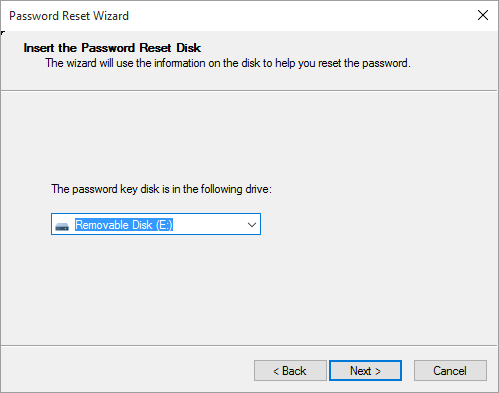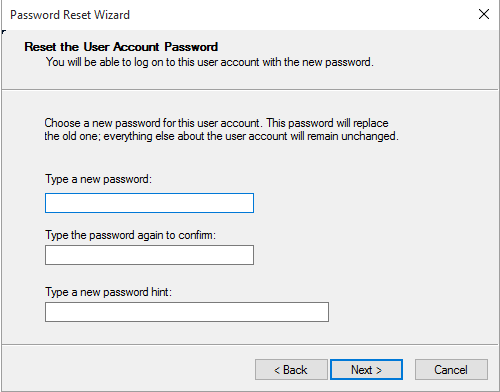How to Reset Password on Dell Laptop
This post will show you how to reset password on Dell laptop. If you forgot the Account password, there are some ways to change the password easily and safely.
What to do if you forgot Dell laptop on Windows PC?
As you know, to protect the privacy and data security of Dell laptops, users usually set an access password for Windows. If a user forgets the login password, then you will lose control of your computer. In other words, you will not be able to access programs, files or other data stored in your computer. About resetting the password, you can try various methods:
✦ Use the password reset disk if you have created it in advance
✦ Reset Microsoft Account Password Online
✦ Restore your Dell laptop to factory settings
✦ Use the password hint to reset your password
✦ Try password reset tool
Don't be intimidated by them, these methods are actually quite simple. This article is dedicated to showing you how to reset password on Dell laptop.
How to reset password on Dell laptop when forgot it
For whatever reason, if you want to know how to change password on Dell laptop on Windows 11/10/8/7, you can find the solution here. Some are more complicated, and some are simpler, but all can effectively solve your problem.
▶ Option 1. Factory reset Dell laptop on Windows 8/10/11
Factory reset means restoring a Dell laptop to its original status, all data will be erased, and all settings will be returned to default. This will solve problems such as a blue screen, PC suddenly slowing, C drive full, etc.
Step 1. On the Dell log-in interface, press the “Shift” key and click “Restart” at the same time.
Step 2. Here, click“Troubleshoot” and “Reset this PC”.
Step 3. Then, choose “Remove everything” to factory reset Dell laptop.
Step 4. Read the information and click “Reset”.
▶ Option 2. Reset Microsoft Account
A Microsoft account is different from a local account. Once you're logged in to your Microsoft account, you can access your settings, Microsoft Store, and more from any PC. If you need to reset your Microsoft account password, please refer:
Step 1. Access to Account.live.com.
Step 2. Type in Email, photo or Skype name and click “Next”.
Step 3. Select the way to verify your identity.
Step 4. When you’re verified, you can reset the Microsoft password.
▶ Option 3. Use Windows password reset disk
This method is very useful for those who have created a password reset disk before forgetting the password. When you forget your Dell laptop password, you can use it to reset the password.
Step 1. On the Dell laptop log-in screen, click "Reset password".
Step 2. When you see the Password Reset Wizard, insert the password reset disk and click "Next".
Step 3. Select the password reset disk and click "Next".
Step 4. Here, type in the new password and the new password hint. Then, click "Next".
Step 5. If successful, click on "Finish" to close the password reset wizard. Restart Dell laptop, and you are now logged back into Windows 10.
▶ Option 4. Try password reset expert
Although the Password Reset Disk is great, you must create it beforehand. It is too late to create it when you forget your password. So, how to reset password on Dell laptop without disk?
AOMEI Partition Assistant Professional supports making Windows password reset USB to reset or remove passwords under WinPE easily without you creating it in advance.
It is compatible with Windows 11, 10, 8, 7, Vista, and XP. And it is suitable for Samsung laptops, ASUS laptops, HP laptops, Lenovo laptops, and other brands of laptops. Now, please download it to see how it works.
Tip: Please prepare an empty USB drive and install AOMEI Partition Assistant on a PC that can log in.
Stage 1. Create password reset USB
Step 1. On the main interface, click “Tools” at the top toolbar and select the “Reset Windows Password” option.
Step 2. Click Next to create a bootable USB.
Step 3. Here, choose the target USB drive and click Proceed.
Step 4. Read the information pop out and click Yes.
After that, plug the USB into the Dell laptop.
Stage 2. Reset local password on Dell laptop
Step 1. Restart the Dell laptop, switch to the BIOS settings and change boot order to make the Dell laptop boot from the password reset USB.
Step 2. After loading, you will see AOMEI Partition Assistant on the screen. Click Reset Windows Password and select the system. Then, click Next.
Step 3. Select the account which you want to reset the password. To reset password, click Reset Account Password and click Next.
Step 4. Type in the new password in the new window and click Yes to confirm.
Conclusion
This is the full guide on how to reset password on Dell laptop. This article provides 4 methods to reset passwords on a PC. In comparison, AOMEI Partition Assistant Professional is definitely the most convenient and effective.
In addition, it allows users to recover lost/deleted data, allocate free space, clone a smaller SSD to a larger SSD, move applications to another drive without reinstalling, etc.
If you need to reset Dell laptop on Windows Server, please turn to AOMEI Partition Assistant Server edition, which are designed for Windows Server 2025/2022/2019/2016/2012, 2003 users.