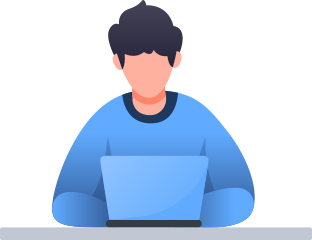Receive the “Invalid license code” error when registering the software?
First of all, please confirm every character is included when you are copying the license code to register the software. Secondly, please ensure there is no extra space before the first character and the after the last character. If the error persists, please contact sales@aomeitech.com
What to do when the license code reached its activation Limit?
To use the software on more than 2 computers, you need to purchase more licenses, or upgrade to the Unlimited/Technician edition. However, if you cannot register successfully on the same computer, or less than 2 computers, you can please contact sales@aomeitech.com to get help further.
Can I transfer my license code to another computer?
Generally, license is non-transferable and non-assignable, except in limited circumstances. The limited circumstances include where the original computer the Software license was deployed on: (i) becomes non-functioning; and (ii) falls into disuse. In such cases, the license is transferable to a replacement computer. If you need to transfer the license to a new computer based on the above circumstances, please contact sales@aomeitech.com to release the license from the old computer. However, if you would like to use this software on multiple computers, you may consider upgrading to the Unlimited or Technician license code instead, which supports unlimited computers.
How to upgrade my license code?
To upgrade your license code, you can access to the https://www.diskpart.com/upgrade.html to get your upgrade information and upgrade to the desired version.
How to enter license key on Standard or Demo Edition?
Users can register AOMEI Partition Assistant Free/Demo edition directly by clicking "Register" on the software’s toolbar, entering the received license code in the pop-up mini window.