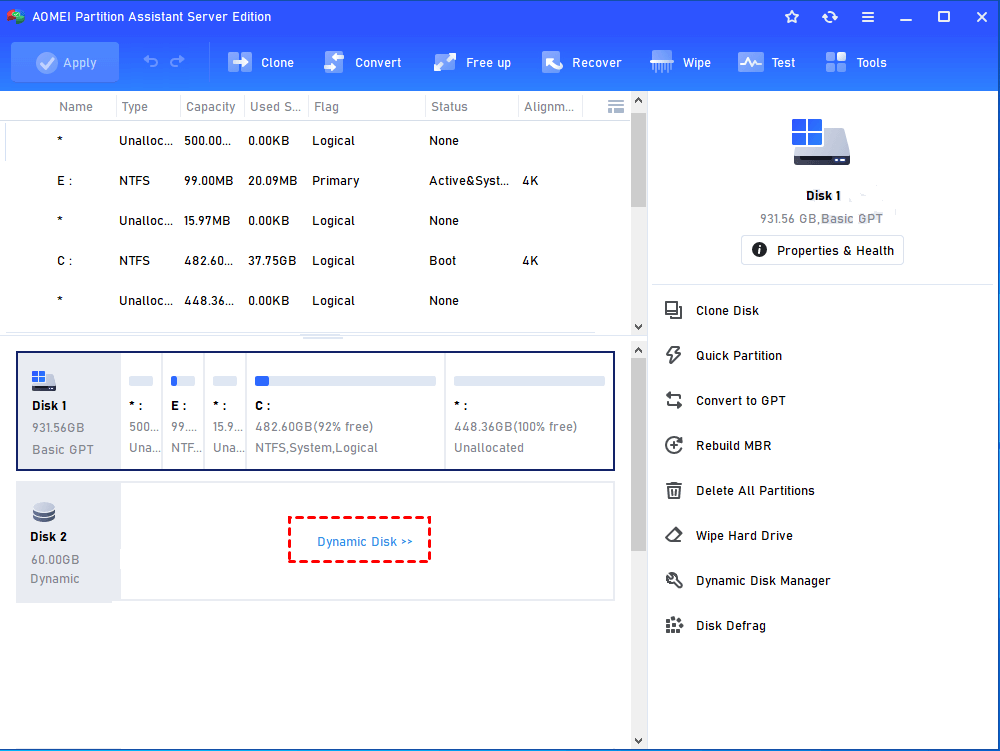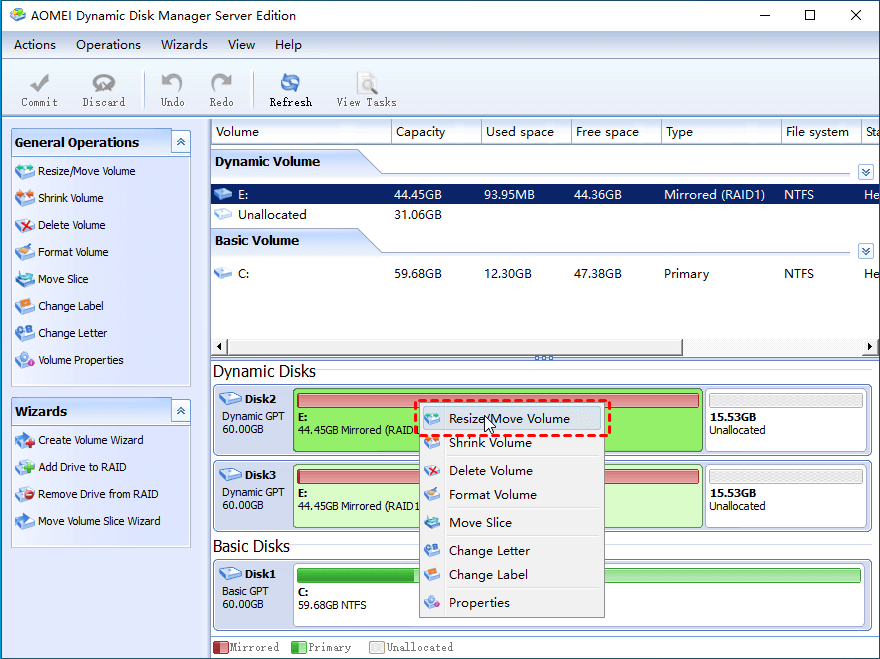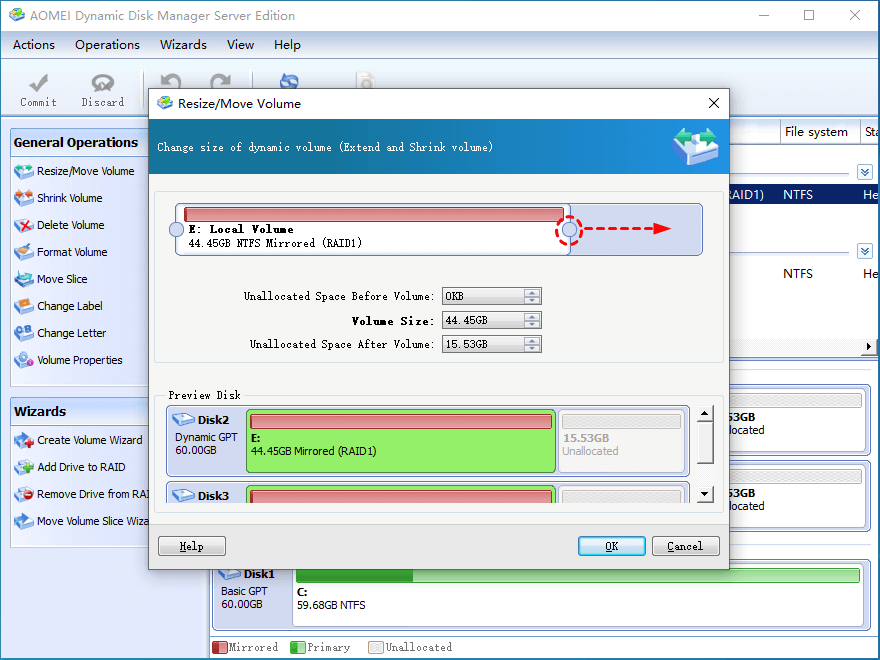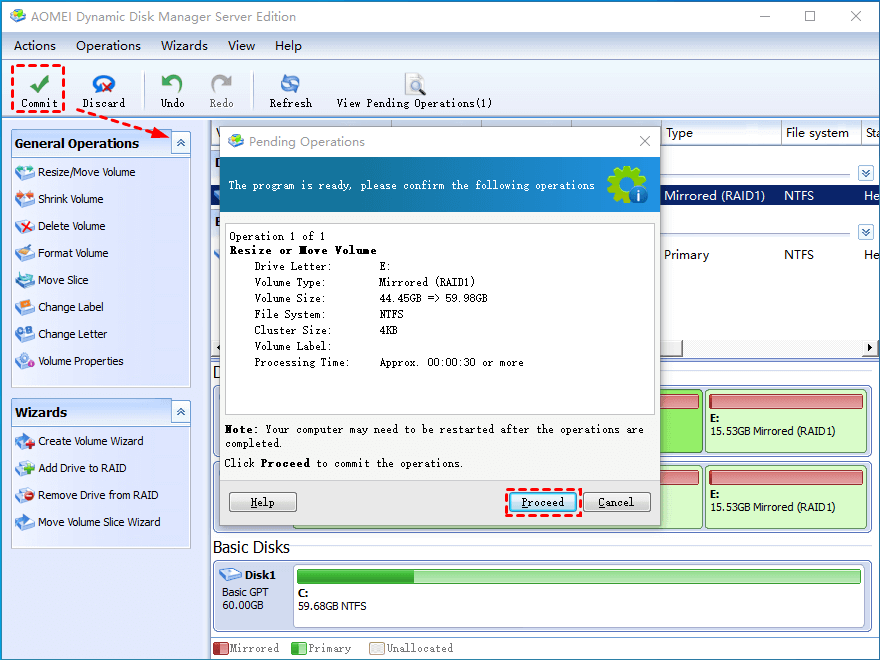How to Extend Dynamic Mirrored Volumes Easily and Safely?
Windows built-in disk tool can only extend simple and spanned volume, excluding mirrored volume. If you want to increase mirrored volume space, professional dynamic disk manager is indispensable.
What is mirrored volume?
A mirrored volume(also known as RAID 1) is one of the five types of dynamic volumes supported by Windows Server 2000, 2003, 2008, 2012, 2016, 2019 and the latest Windows 7, and Windows 8. Other types are simple volume, spanned volume, striped volume, Raid-5 volume.
A mirrored volume is a fault-tolerant volume that duplicates data on two separate dynamic disks. If one physical disks fails, the data on it would be unavailable, while the other unaffected disk can be accessed by the operating system. Thus. mirrored volumes are widely used by those who require high performance and high safety of computer, such as server administrators.
However, with the quantity of important data stored on mirrored volume increasing, mirrored volumes will be running out of space. In this condition, you have to extend mirrored volume to include more data and files.
Best dynamic disk software for extending mirrored volume
Some people try Windows built-in Disk Management tool to manage dynamic volumes, however, Disk Management can only extend simple and spanned volume. Is there another tool that is able to extend a mirrored volume?
"Yes, there is" Many people turn to AOMEI Partition Assistant Server, which is a professional dynamic disk manager for Windows 2019, 2016, 2012, 2008, 2003, 2000, and other Windows systems. With this tool, you can easily extend mirrored volume, simple volume, spanned volume, and RAID-5 volume. And with its concise and intuitive interface, you can finish the work in a few steps.
In the next part, you can download the demo version firstly to see how to use this tool.
Extend mirrored volume with Partition Assistant
✍Note: To extend mirrored volume, there must be some unallocated space on two disks, otherwise, you need to shrink volume or delete volume to generate.
Step 1: Open AOMEI Partition Assistant and right-click the target disk, and choose “Dynamic Disk Manager”.
Step2: Launch AOMEI Dynamic Disk Manager, right-click mirrored volume and select "Resize/Move" option in the drop-down menu.
Step3: In the pop-up window, drag the right slider rightwards to extend mirrored volume into unallocated space. Then, click "OK".
Step4: You can preview the mirrored volumes has been extended. To save the changes, you need to click "Commit" on the toolbar.
Conclusion
From the demonstration above, you can see it is easy extend mirrored volume with software. And this dynamic disk manage also enable you to resize dynamic disk, delete volume, expand volume, etc. And there is AOMEI Partition Assistant Unlimited Edition that supports unlimited usage on different PC. So it saves lots of money for companies.