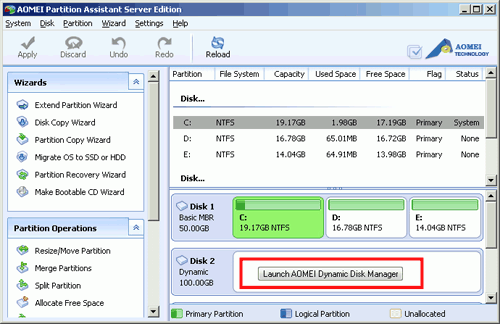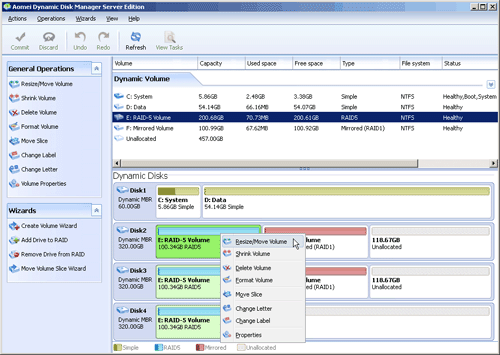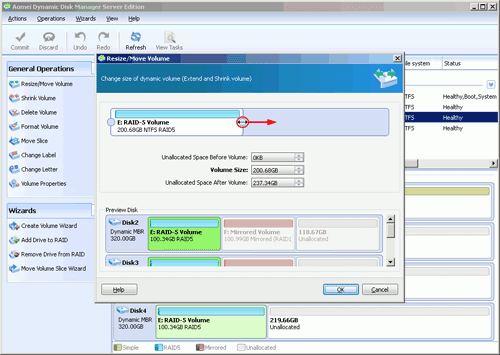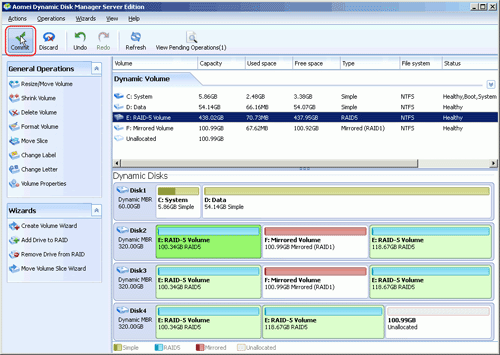Two ways to Extend RAID-5 Volume on Dynamic Disk Easily?
Windows built-in disk management can resize dynamic volumes, but it can only work on simple and spanned volumes, not including striped/mirrored/RAID 5 volumes. This article provides you two methods to extend RAID 5 volumes.
About RAID 5 volumes
Dynamic volumes are a new feature of Windows 2000 and can only be created on dynamic disks. With dynamic disks, you are no longer restricted to four volumes per disk. There are five types of dynamic volumes: simple, spanned, mirrored, striped, and RAID-5. You can see details on what is dynamic disk and synamic volume.
A RAID-5 volume is a fault-tolerant volume whose data is striped across three or more disks, and it possesses the ability to offer a greater flexibility for windows server and optimize disk I/O performance. That means when a portion of RAID 5 volumes fails, the data on the other disks will be untouched.
Volumes on dynamic disks will also be running out of space, then how to fix low disk space problem on dynamic disk? Windows built-in disk management can resize dynamic volumes, but it can only work on simple and spanned volumes, not including striped/mirrored/RAID 5 volumes. Don’t worry; this article will introduce two ways to expand RAID 5 volumes.
How to extend RAID-5 volume on dynamic disk
AOMEI Partition Assistant is a disk management tool applies to both basic and dynamic disks, which is powerful to expand simple/spanned/mirrored/striped/RAID 5 volumes. This software provides you two methods to extend RAID 5 volumes.
Step1: Open Partition Assistant Server Edition. Click “Dynamic Disk Manager” in the right menu.
This method is very useful when there is no free space on the disk. In such case, you cam add a new dynamic disk to RAID 5 volumes without rebuilding the array.
- Extend RAID-5 volume with unallocated space
- Add a new disk to RAID-5 array
After launching AOMEI Dynamic Disk Manager, click "Add Drive to RAID" function and follow the detailed wizards to complete the operation. For more detailed instructions, please refer to this article: Add a Drive to Software RAID 5 in Windows Server without Losing Data
So please free download this software to expand the capacity of RAID-5 volumes without deleting the existing volumes.