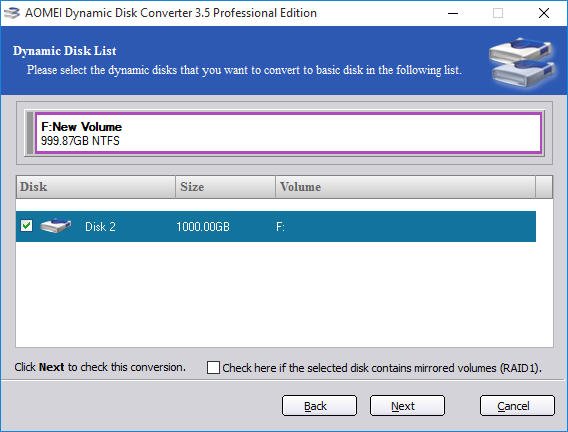Accidentally Converted to Dynamic Disk? – Fix It without Data Loss
There are chances that you convert basic disk to dynamic somehow. In such condition, you can change the disk converted to dynamic back to basic without deleting using AOMEI Partition Assistant.
My HDD is converted to a dynamic disk mistakenly
“I have an external SanDisk HDD connected to my computer that runs Windows 7 and it has been converted to dynamic disk somehow. I try to convert it back to basic disk. But when I right-click it, I find that the option of “Convert to Basic Disk” greyed out. Is there anyone who can tell me how to change my HDD back to basic after it is accidentally converted to dynamic. Thanks!”
Convert your dynamic disk back to basic with Window built-in tools
In fact, you can convert a dynamic disk back to a basic disk via Disk Management or Diskpart, if you remove all volumes on the hard drive at first. As removing all volumes will erase all data on the disk, you can back up all necessary files in advance.
Convert to basic disk via Disk Management
Disk Management is a Windows built-in tool. It allows you to delete, resize partition, and so on. See how to convert to basic using it.
1. Backup all wanted data on the dynamic disk.
2. In Disk Management, locate the disk that has been accidentally converted to dynamic disk, right-click the partition on it and choose “Delete Volume”.
3. After deleting all volumes on the dynamic disk, you’ll see it was shown as unallocated space. Right-click the dynamic disk and choose “Convert to Basic Disk”.
Convert to basic disk via Diskpart
If there are multiple volumes on the dynamic disk, it is troublesome to delete one by one. Thus, you can turn to Diskpart. Here are the detailed steps:
1. Backup all necessary data on the dynamic disk.
2. Press “Windows”+ “R”, type “diskpart” and hit “Enter” key.
3. In the diskpart interface, run the following commands:
▪ list disk
▪ select disk m
▪ clean
▪ convert basic
PS.: “m” refers to the disk number of the dynamic disk that will be converted to basic.
After you see "Diskpart successfully converted the selected disk to basic format", you can input "exit" and hit Enter to close this window. Then, open Disk Management, and you can see the disk has been converted to basic successfully.
Change the dynamic disk back to basic without deleting volumes
If you don’t want to suffer from backing up data and deleting volumes, this comprehensive and reliable partition manager software – AOMEI Partition Assistant Professional can be your solution. It can safely convert dynamic disk to basic within a few seconds; in the conversion, it ensures system bootable and data security. Let’s see how it works.
You can free download its demo version to have a try!
Step 1. Install and run AOMEI Partition Assistant Professional. In the main interface, click “Convert” in the top toolbar, and choose “Dynamic Disk Converter”.
Step 2.Click “Next” to enter the screenshot as follows. Choose a proper one for dynamic to basic conversion between the two methods based on your specific situation. Here Method 1 is selected.
Step 3. Among listed dynamic disks, select the one that you want to convert to basic and click “Next”.
After a while, your dynamic disk will be converted to basic successfully.
✍ Notes:
✔ AOMEI Partition Assistant Professional is compatible with Windows 11/10/8.1/8./7, XP and Vista. If you need to convert dynamic disk to basic in Windows Server, try AOMEI Partition Assistant Server.
✔ To manage dynamic disk and volumes on it conveniently and effectively, you can use AOMEI Dynamic Disk Manager as well.
Wrap Things up
When your basic disk is accidentally converted to dynamic, you can convert it back to basic quickly after deleting volumes within Disk Management or Diskpart. If there are no files or no necessary files on it, it is acceptable to do so. But what if there are many important files on the dynamic disk or the operating system is installed on this disk?
It is not recommended to apply such measures and you can convert the dynamic disk to basic without data loss via AOMEI Partition Assistant Professional. It is also featured with other helpful functions like copying disk, migrating OS to SSD, making conversion between MBR and GPT, etc.