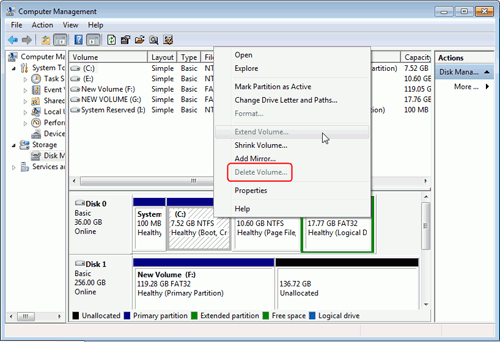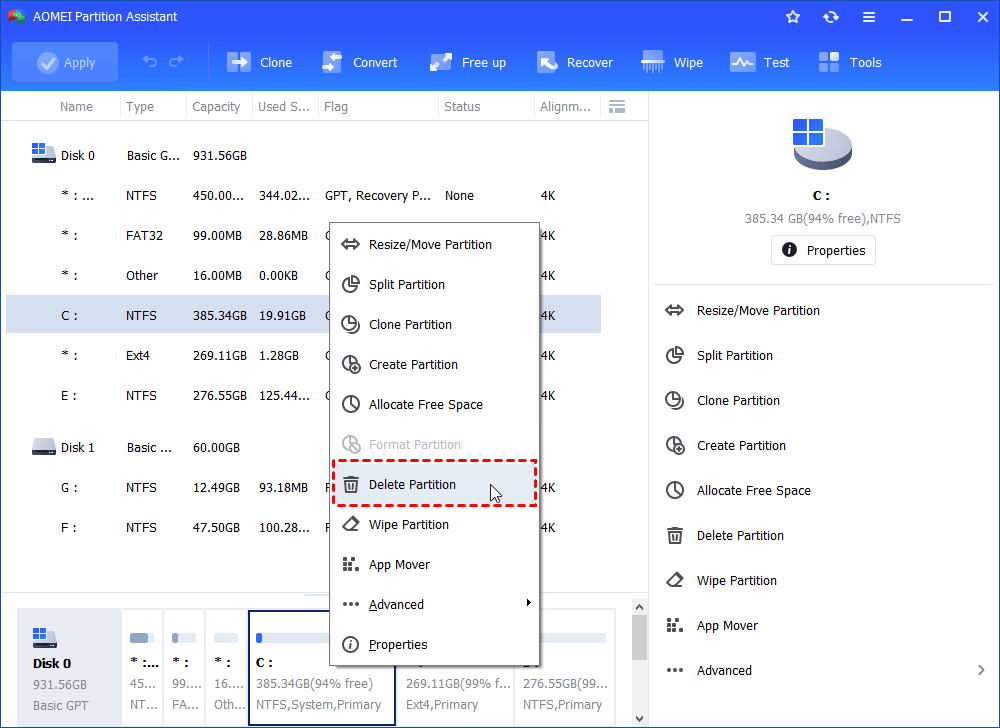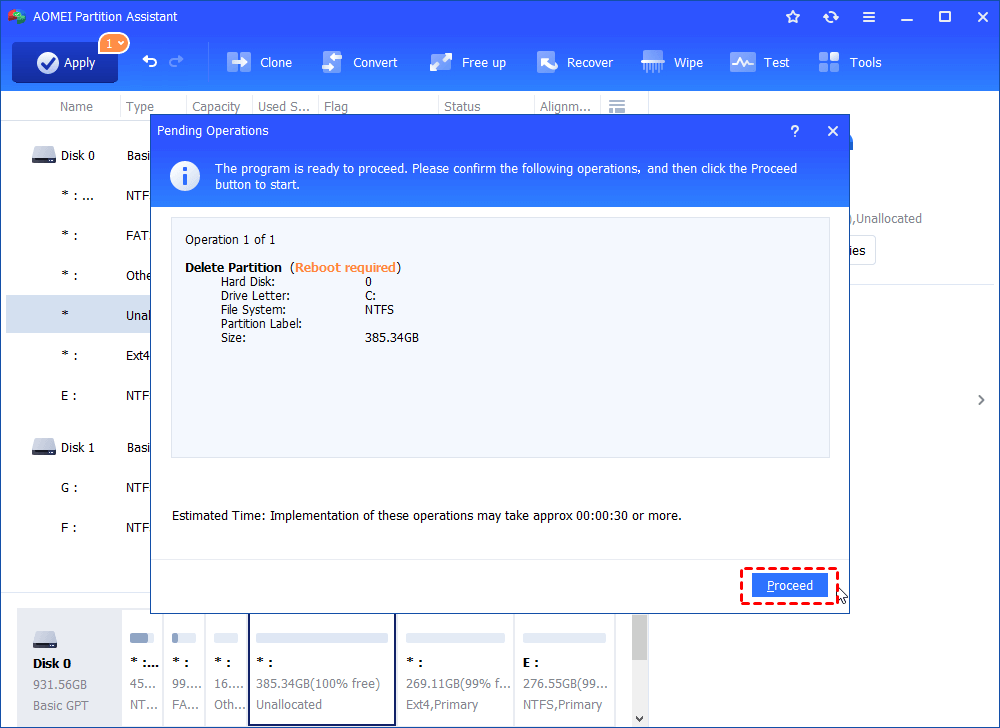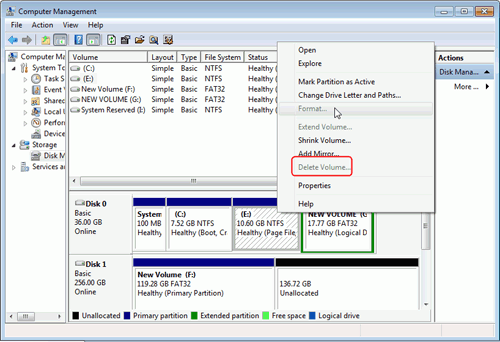Cannot Delete Partition in Windows 7,8, 10 – Solve it Easily
Cannot delete partition in Windows 7 Disk Management? Refer to this post to figure out why it occurs and how to delete the partition that cannot be removed in Windows 7.
With the development of computer technology, more and more disk problems occur to the Windows users. In many forums, the question of "I cannot delete partition Windows 7" can be heard frequently as well. As for this problem, there are mainly three conditions.
The partition you want to delete is the system drive.
Please look at the screenshot below.
Sometimes, users who have installed dual system may want to delete one of them to get some free space. As known to most of the Windows users, the system drive that includes the running OS can not be deleted by Disk Management.
In this case, you can start another OS that you want to save to delete the one. If you just have one OS, and you want to delete it. You can mount the computer to another one to complete the operation. Or you can employ a great partition manager software, AOMEI Partition Assistant Standard to create a Windows 7 bootable media, boot your computer from the media and delete system partition through steps listed below:
Step 1. After booting from the bootable device created by the software, you’ll in the main interface of it automatically. Click the C drive and choose Delete partition from the right column or right-click C drive and choose Delete Partition.
Step 2. Choose Delete Partition Quickly and click OK.
Step 3. Click Apply and Proceed to commit the operation.
Note: To enjoy more advanced features, such as migrating OS to GPT disk, managing dynamic disk, etc., you can upgrade to AOMEI Partition Assistant Professional.
The partition you want to delete includes the file of "Pagefile.sys"
Pagefile.sys is the Windows virtual memory swap file to store frames of memory. Data is stored in the paging file when Windows determines that it needs more space in physical memory. It is a hidden system file, and it is impossible to be read or access. In this case, how to resolve it?
With the Windows built-in Disk Management utility, the only way is to remove the "filepage.sys" file to another drive, and then delete the partition. However, the operation of removing is very complicated. Thus, it’s recommended to employ AOMEI Partition Assistant, which allows you to delete a partition that contains "filepage.sys" file in Windows 7 easily.