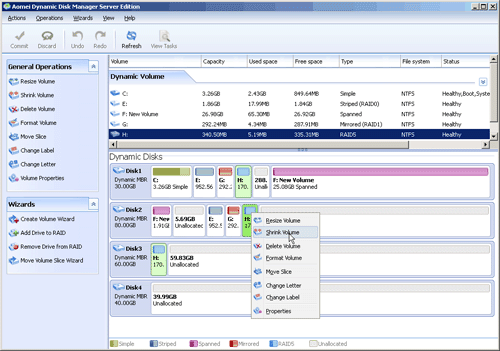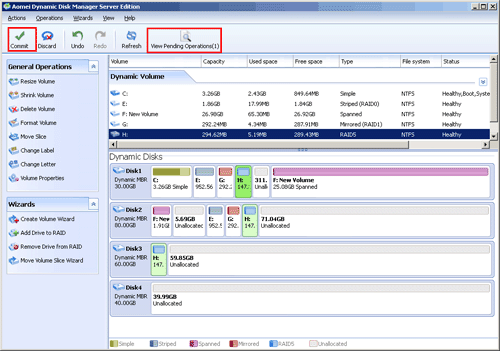How to Shrink Volume on Dynamic Disk?
AOMEI Dynamic Disk Manager can help you shrink volume on dynamic disk to free up unallocated space which can be used to create and extend volume.
AOMEI Dynamic Disk Manger has made up for the flaw of Windows 2000/2003/XP that don’t have shrink function, which could build new volume or extend dynamic volume to optimize its performance by utilizing free space to generate unallocated space.
Step by step tutorial on how to shrink volume
Step 1. Launch the installed AOMEI Partition Assistant Server. Hitting the target disk to press “Dynamic Disk Manager” on the right navigate. When moving to the new window, right-click the drive you need to shrink. Then choose the “Shrink Volume” option.
Step 2: Drag right slider leftwards (or left slider rightwards) to generate unallocated space and then click “OK”.
Step 3: Click “Commit”.
To test out the function, you can free downloaddemo version according to your operating system.