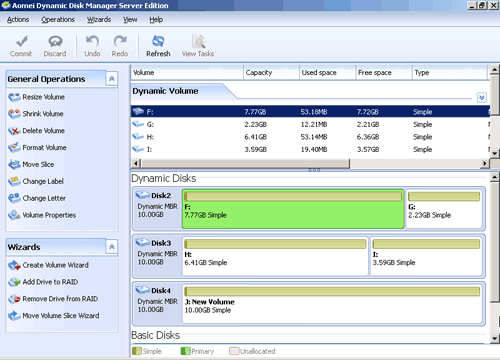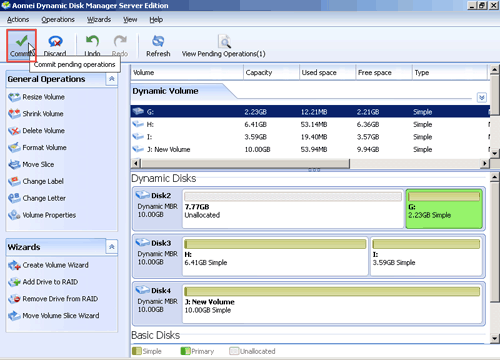How to Delete Volume?
In order to make full use of dynamic disk, we can delete unused volume on it to generate unallocated space to create new volume or extend other volumes. In this article we will teach you how to delete dynamic volumes with AOMEI Dynamic Disk Manager.
Below is a step-by-step tutorial on how to delete dynamic volume with AOMEI Dynamic Disk Manager. You may find it easy to handle.
Step 1. Open the installed AOMEI Partition Assistant Server. After clicking the target disk, select the “Dynamic Disk Manager” on the right pane. In the pop-up window, click the target partition you want to delete. Then choose “Delete Volume” on the right pane.
Step2: Right-click the volume you want to delete, for example, F: drive, select “Delete Volume”.
Step3: In the window that pop up, click “OK” button.
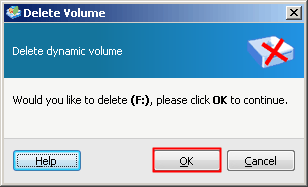
Step4: Click “Commit” to perform pending operations.
In addition, Dynamic Disk Manager can also resize, shrink, extend, move volume. With its extremely user-friendly interface you can easily manage your dynamic disk.