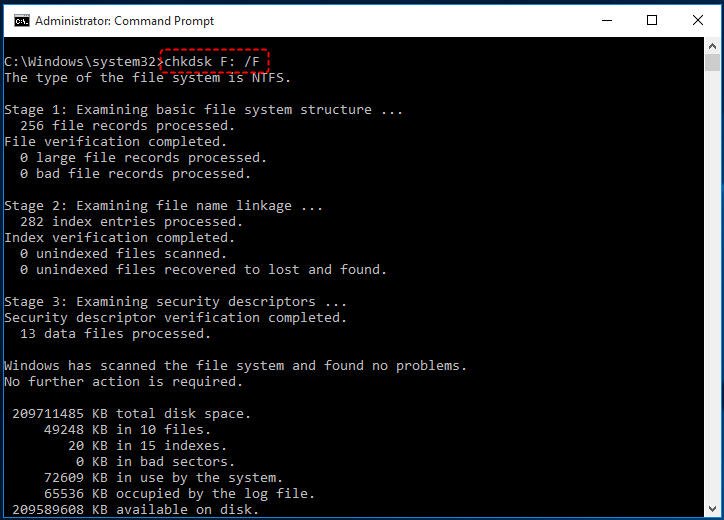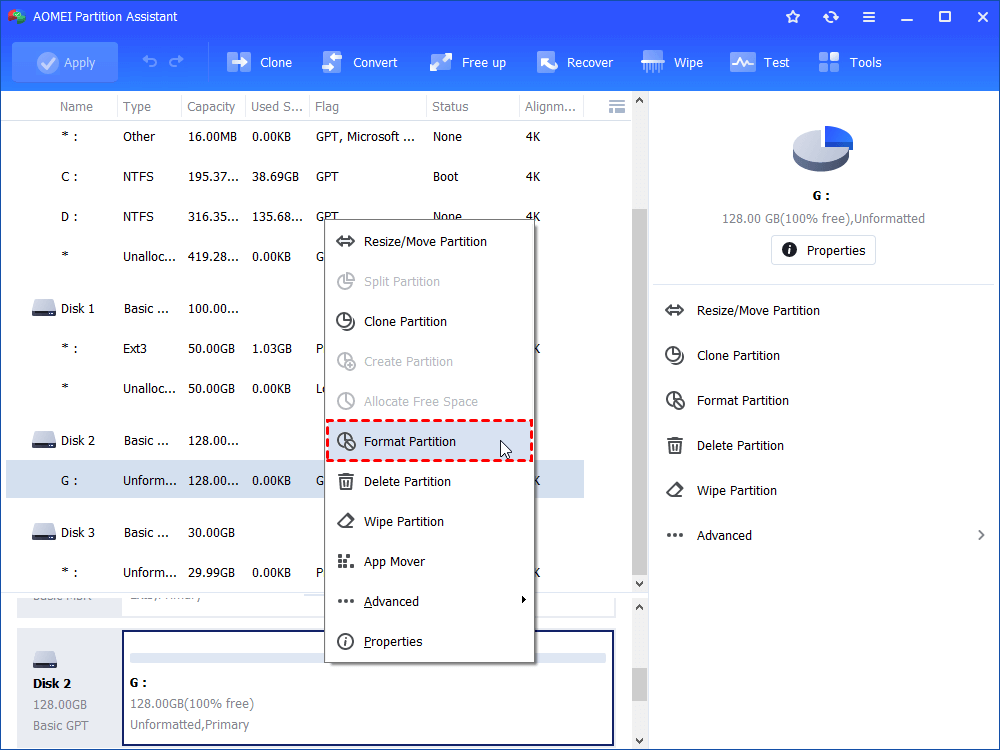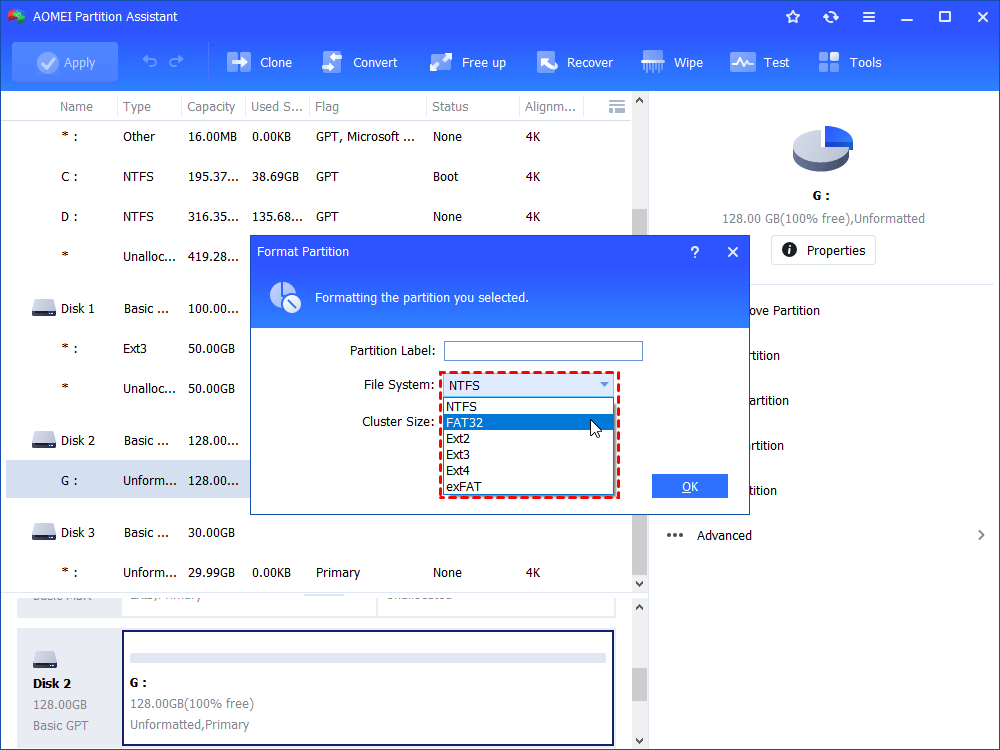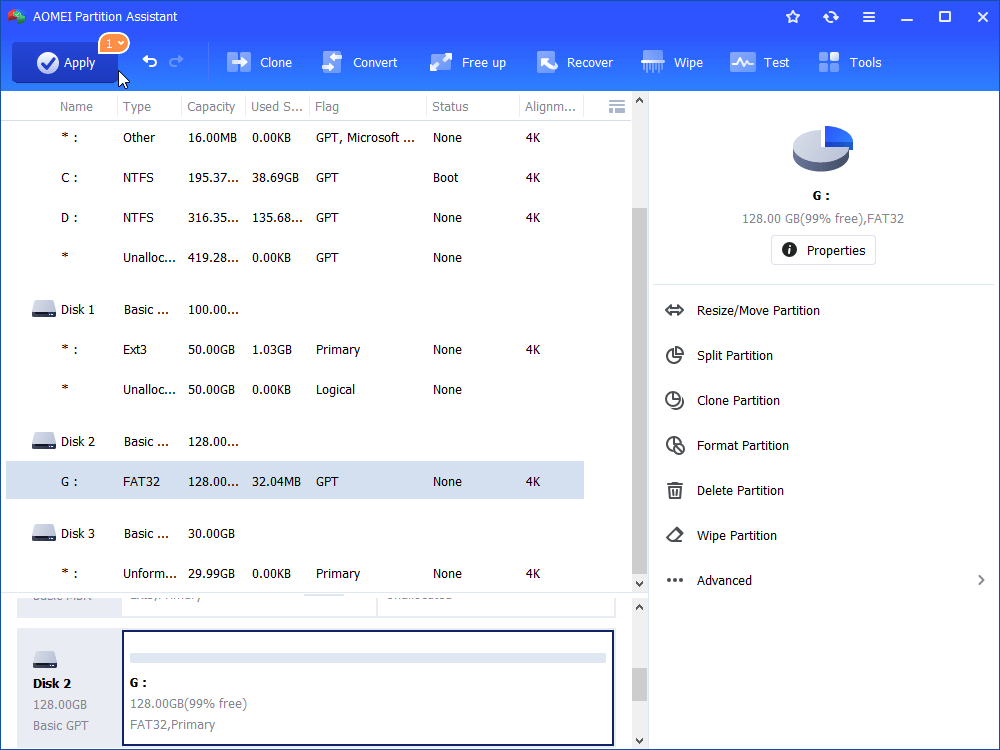You Need to Format the Disk Before You Can Use It [Fixed]
This post tells you how to fix “you need to format the disk before you can use it” issue for external hard drive, USB flash drive or SD card. Then, you can access and use the device.
▶ My external drive says it needs to be formatted
▶ Why you need to format the disk before you can use it error occurs?
▶ How to settle out the format disk error (3 ways)?
My external drive says it needs to be formatted
“Hi, I come here for your help! There is a problem with my 500GB Seagate USB external hard drive. It is connected to my Windows 10 Acer laptop. It used to work fine but now it prompts a message saying that you need to format the disk in drive: E before you can use it and I’m unable to access it.”
Why you need to format the disk before you can use it error occurs?
In fact, “You need to format the disk in drive before you can use it” error can happen not only to external hard drive but also to USB flash drive, SD card and so on. When this error happens, usually, you can see the disk presents as RAW when you open Disk Management to check its status. That is to say, the file system of the disk is not recognized by the operating system or the file system is corrupted.
To avoid the same issue after fixing the disk, it is reasonable for the possible events that can account for the error.
◆ The disk is infected with virus.
◆ Formatting disk is disrupted.
◆ The disk is removed or connected improperly.
◆ Computer shuts down unexpectedly.
◆ …
How to settle out the format disk error (3 ways)?
Now, surely you have a basic understanding of why your disk demands to be formatted. It is time to learn how to fix the error. Firstly, you can remove and reconnect the disk into your computer to see if the error disappears. If not, you can try further methods.
Way 1. Run antivirus software
If the external hard drive, SD card or USB flash drive says need formatting after you have connected it to an unsafe place, the most possible reason can be virus infection. You can install and run antivirus software to scan the disk.
Way 2. Fix errors with CHKDSK.exe
What if you can ensure that the disk is not infected with virus but it still says you need to format the disk before you can use it? You can run Check Disk tool from Command Prompt to fix this format disk error without formatting.
Step 1. Press Windows + R at the same time, input “cmd” and press Enter to run CMD as administrator.
Step 2. In the pop-up window, type chkdsk n:/f and press Enter.
PS.: "n" refers to the letter of the partition on the external hard drive, SD card or USB flash drive.
Step 3. After the operation is completed, you can type exit to close this window.
Way 3. Retrieve data from the disk and format it
If all methods above can’t fix the issue that you need to format the disk before you use it, you can choose to format it, if you have already back up the data on the disk. If not, you can use data recovery software, such as Recoverit Pro to retrieve data at first. Then, you can turn to a third-party format tool like AOMEI Partition Assistant Standard to format the external hard drive, pen drive or SD card. Here are detailed steps.
✎ Free download it at first!
Step 1. Install and run it. Locate the disk that needs formatting, right-click it and choose Format Partition.
Step 2. It will prompt a window where you can set the files system of the partition. If you need, you can add partition label to or change cluster size of the partition.
PS.: When you need to use the disk under Windows operating system, you should format it with a file system compatible with Windows OS.
Step 3. Review the operation. Click Apply and Proceed if you are satisfied.
After completing the operation, you can see that the disk is showing normally in Disk Management and you can access it from File Explorer.
✐ Notes:
▪ Apart from formatting partition, AOMEI Partition Assistant Standard allows you to copy partition, resize partition without losing data, and so on.
▪ To get more advanced functions, like convert logical to primary partition without data loss, recovering lost partition on external hard drive, etc., you can upgrade it to Professional version.