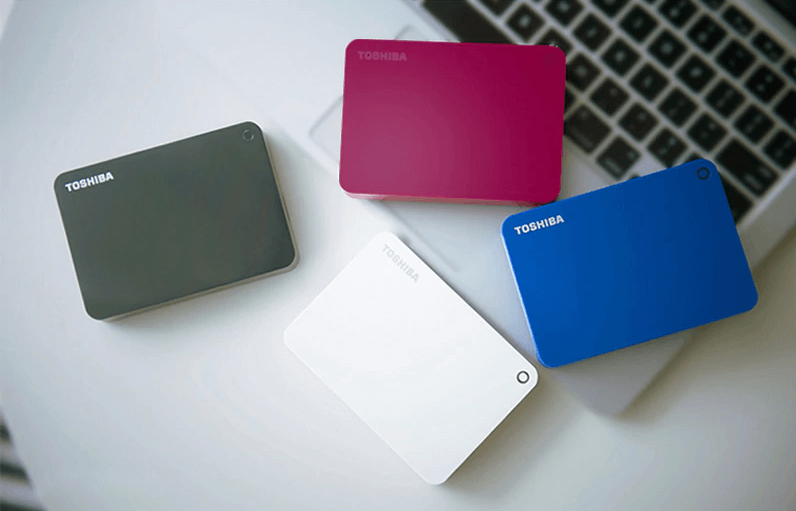Write Zeros to Toshiba Hard Drive from Command Prompt or GUI Tool
This post offers two easy and effective ways to write zeros to Toshiba hard drive, you can pick one based on your own demand.
Scenario
“I have a 500GB Toshiba hard drive who seems not working probably. Now, I want to zero fill it to see whether it can be fixed. But the problem is that I have no idea about how to write zeros to Toshiba hard drive? Can you give detailed steps? Thanks in advance!”
About writing zeros
Writing zeros to or zero filling Toshiba hard drive will replace existing data on the hard drive with zeros. It is a popular data sanitization method, also known as Single Overwrite.
It can be applied when your Toshiba hard drive crashes when you need to erase data on Toshiba hard drive totally and make erased data hard to be recovered or when you just need to wipe all files on it to reclaim disk free space for storing new data. Whatever your situation, keep on reading and you can get detailed steps about how to write zeros to Toshiba hard drive.
Zero fill Toshiba hard drive from Command Prompt
You can overwrite Toshiba hard drive with zero via Command Prompt, which adopts a special format command for writing zeros. Check out the steps given below:
Step 1. Input “cmd” in Search box, right click Command Prompt among pop-up results and choose Run as administrator.
Step 2. In the pop-up screen, type “format n: /fs:NTFS/p:1” and press Enter Key to format n drive with NTFS file system and write zeros to the drive for a single pass.
Step 3. Input “y” and hit Enter to confirm the operation.
Step 4. Wait patiently for this operation to complete as this process may take a long time. After that, you’ll be prompted a Volume Label; you can assign a drive letter to it or just skip this step.
Notes:
-
“n” refers to the drive letter of the partition on Toshiba hard drive to which you want to write zeros.
-
“NTFS” can be replaced with exFAT or FAT32 if you need.
-
This operation cannot be cancelled, thus you need better back up necessary files on the partition in advance.
-
If there are two or more partitions on your Toshiba hard drive, you can repeat these steps to write zeros to each partition.
Write zeros to Toshiba hard drive via a free GUI tool [recommended]
To zero fill Toshiba hard drive easier, here introduce you a free yet powerful utility –AOMEI Partition Assistant Standard, which is compatible with Windows 10/8.1/8/7, XP and Vista. It is designed with concise and simple user graphic interface, enabling you to overwrite Toshiba hard drive with zeros without any efforts even you are a green hand. And it allows you to create bootable USB, enabling you to boot computer from the bootable USB and write zeros to primary system hard drive.
PS.: Back up all your required necessary files on Toshiba hard drive at first.
Step 1. Install and open AOMEI Partition Assistant Standard. Click the Wipe main tab and select the Wipe Hard Drive option.
Step 2. Select the disk you want to wipe and click OK to continue.
Step 3. In this screen, select Fill in 0 and click OK.
You can upgrade to Professional version, to enjoy other three wiping methods (more secure and more time-consuming):
-
Fill in random information: write random data to all sectors on a disk, which is more secure than fill sector with zeros.
-
Dos 5220.22-M: a software-based data wiping method, able to stop all software-based file recovery software getting data back.
-
Gutmann: a software-based data sanitization way, preventing all software-based file recovery software and most hardware-based file recovery tool from recovering data.
Step 4. Click Apply and Proceed to commit the operation.
Notes:
-
To wipe only one partition on Toshiba hard drive, you can employ Wipe Partition feature.
-
Writing zeros is much more for wiping Toshiba HDD rather than SSD. For erasing all data on Toshiba SSD completely, you can make Toshiba SSD Secure Erase via AOMEI Partition Assistant Professional.
Bottom Line
Now, you have realized how to write zeros to Toshiba hard drive via Command Prompt or the easy-to-use GUI tool – AOMEI Partition Assistant. If you are familiar with Command Prompt, you can choose the first way. If you are a newbie, it is recommended to select the second way.