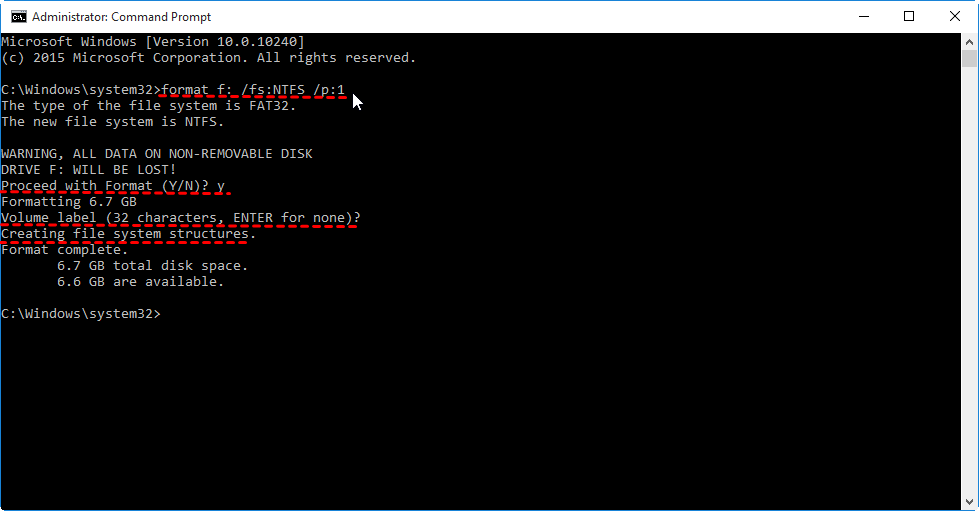2 Methods to Write Zeros to Seagate Hard Drive Securely in Windows
This article will demonstrate 2 methods of writing zeros to Seagate hard drive to wipe your Seagate hard drive completely and securely. You can write zeros to Seagate hard drive with Command Prompt, or you can do it with AOMEI Partition Assistant.
What is the write zeros method?
Write zeros to a hard drive, also known as zero fill, which is a safe way to clear hard drive completely by overwriting data with zeros in Windows 10, 8, 7. As you know or may not know, Simply formatting and deleting hard drive can’t really erase data, and those deleted files can be easily recovered by data recovery software.
Once your hard drive is written with zeros, the data on the drive cannot be retrieved by most recovery software. This method will wipe data on your hard drive and prevent soft-based data recovery methods from retrieving data.
Why write zeros to Seagate hard drive?
We can write zeros to a Seagate hard drive to wipe the data on it. Usually there are 3 reasons why people want to perform such operation:
● Reusing Seagate hard drive: If your Seagate hard drive gets infected by virus, you can clear the data and files on it without destroying the boot sector.
● Erasing confidential files: If you want to give your hard drive to others or throw away, in order to protect your privacy, you’d better write zeros to Seagate hard drive to clear the data completely.
● Getting more space: If you need more space on your Seagate hard drive, and it makes no difference to delete some unnecessary files. You can zero fill Seagate to get space.
Next, we are going to provide 2 methods of wipe hard drive with zero-filling method in Windows.
How to wipe Seagate hard drive by writing zeros in Windows 10/8/7?
✍ Warning:
Writing zeros to hard drive will clear your hard drive completely, if there are some important data and files on your hard drive, you need to back up your hard drive first.
Method 1. Write zeros to Seagate hard drive with Command Prompt
Firstly, you can zero fill hard drive with Command Prompt.
1. Type “CMD” in the search box, click “Command Prompt”
2. Type “format X: /fs:NTFS /p:1”(X is the drive letter of your Seagate hard drive, NTFS is the file system) and press Enter.
✍ Warning:
1. This format command means it will format the X drive with the NTFS file system and it will write zeros to every sector of the drive once. You could change the drive letter, file system and times of writing according to your need.
2. If you don’t know the file system of your Seagate hard drive. You can double-click computer > right-click your Seagate hard drive > select Properties > file system will be showed on the General tab.
3. Type “y” and press Enter to confirm. And wait for the process to finish, it may take a long time.
4. You can type a name for the drive as volume label, or don’t and then press Enter.
5. Wait for the “Creating file system structures” to show.
6. When the prompt returns, you can repeat the above steps for other partitions on the drive.
7. Type “exit” and press Enter to exit Command Prompt.
Method 2. Write zeros to Seagate hard drive via AOMEI Partition Assistant
As you can see, Command Prompt method is time-consuming and complicated. Besides, you may be not good at running such complicated commands. Fortunately, there is a zero fill Seagate utility-AOMEI Partition Assistant. It provides an easier way to write zeros to hard drive windows 11/10/8/7.
Step 1. Install and launch AOMEI Partition Assistant, click the "Wipe" main tab and select "Wipe Hard Disk" option. (You can also right-click the Disk you want to wipe and select the "Wipe Hard Drive" option.)
Step 2. Select the disk you want to wipe and click "OK" to continue.
In this stage, you can also select a wiping method to wipe the selected hard drive according to your requirements and click "OK". (By default, the wiping method is Fill in 0.)
Notes:
- Fill in 0: Overwrite all sectors with zeros. It is common to wipe a personal hard drive. It is safe and fast.
- Fill in random information: It overwrites the hard drive with random data. It is more secure than the first one.
- DoD 5220.22-M: It will overwrite addressable locations on the hard disk with binary 0's, binary 1's, and a random bit pattern from once to seven times. The more times you choose to overwrite, the longer the process will take. Three times to five times are recommended. It is more secure than "zero-filling" and "random data filling" and faster than the Guttman. Thus it is often adopted by companies and organizations.
- Gutmann: It overwrites a hard drive with 35 passes. It is the safest way here, but it also takes the longest time.
Step 3. You can preview the shrink operation by viewing the "Pending Operations". To commit the "Pending Operations", please click "Apply" and "Proceed".
Conclusion
This is about how to write zeros to Seagate hard drive. Same steps can be applied to clearing a USB stick, or memory card, and other external hard drives. Compared to the method 1, AOMEI Partition Assistant can save much time and efforts. The Professional Edition can provide other more amazing features, such as SSD secure erase wizard, and converting hard drive between MBR and GPT without deleting partitions/losing data.