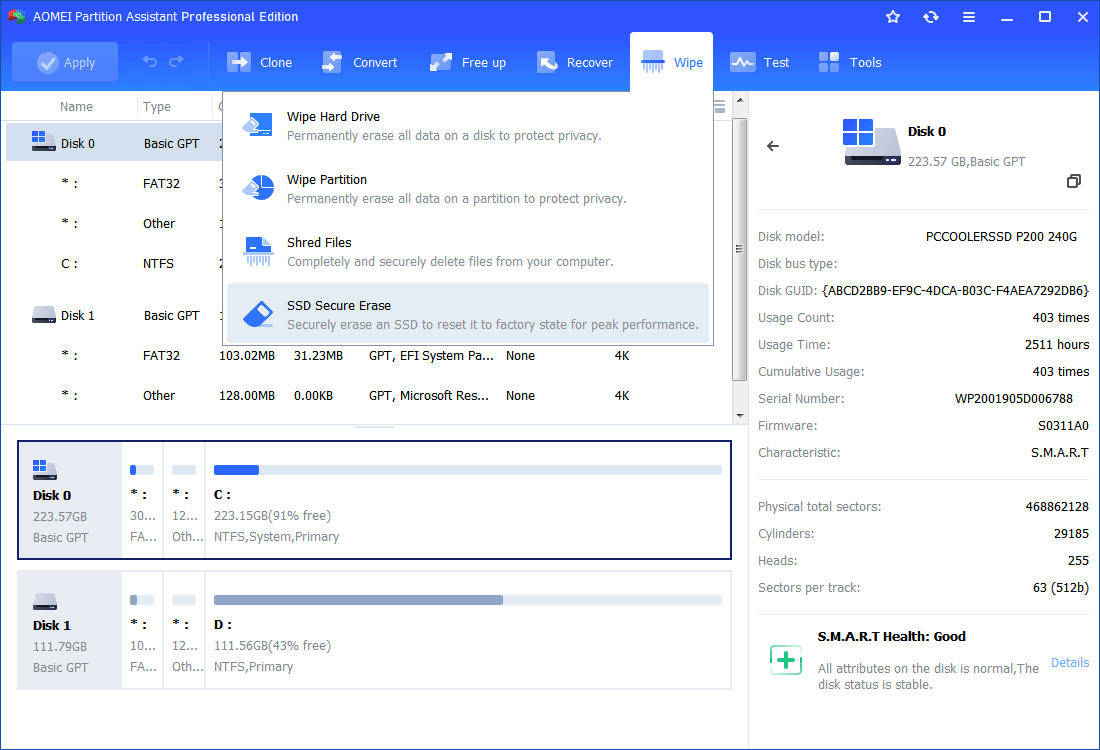How to Wipe Windows XP Hard Drive Without CD?
Need to wipe Windows XP hard drive completely? Follow this article, it will show you how to erase all data on a Windows XP hard drive.
Scenario
Why wipe Windows XP hard drive?
Generally, there are 2 situations where people want to wipe a Windows XP hard drive. The first is you want to sell or give away your system hard drive to others just like the scenario. And it is necessary to erase all data on the disk to protect your personal files from being stolen or copied.
And some people wipe their Windows hard disk for reinstalling system. Sometimes, your computer just become slow, or encounter some problems and can’t be solved. Wiping the Windows disk and having a fresh reinstallation is a good way to deal with those issues and to speed up your computer.
Default resetting and format can’t wipe your Windows XP hard drive clean
When it comes to wiping a Windows XP hard drive, people may want to reset their computers to default settings or insert the system disk into another computer to format it. But actually, both methods can’t wipe your Windows XP hard drive clean.
Default resetting will delete programs, data and restore settings, system back to the original condition. And formatting just hides data from the operation system and rebuilds its file system. So they can’t wipe a disk completely, and those data can be recovered and hacked very easily.
How to wipe Windows XP hard drive without CD?
To wipe their Windows XP, 10, 8, 7 system hard drives without CD, many people will turn to AOMEI Partition Assistant Standard. It is a professional data destruction tool to erase data on a disk clean by overwriting data. With this tool, you don't need any extra USB flash drive, CD, DVD to erase a disk. And thanks to its intuitive interface, all operation can be done in a few steps. You can download it and follow the steps below to see how it works.
✍ Note: If there are some important data on the hard drive, back up the disk or store it to the cloud backup.
Step 1. Install and launch AOMEI Partition Assistant, click the "Wipe" main tab and select "Wipe Hard Disk" option. (You can also right-click the Disk you want to wipe and select the "Wipe Hard Drive" option.)
Step 2. Select the disk you want to wipe and click "OK" to continue.
In this stage, you can also select a wiping method to wipe the selected hard drive according to your requirements and click "OK". (By default, the wiping method is Fill in 0.)
Notes:
- Fill in 0: Overwrite all sectors with zeros. It is common to wipe a personal hard drive. It is safe and fast.
- Fill in random information: It overwrites the hard drive with random data. It is more secure than the first one.
- DoD 5220.22-M: It will overwrite addressable locations on the hard disk with binary 0's, binary 1's, and a random bit pattern from once to seven times. The more times you choose to overwrite, the longer the process will take. Three times to five times are recommended. It is more secure than "zero-filling" and "random data filling" and faster than the Guttman. Thus it is often adopted by companies and organizations.
- Gutmann: It overwrites a hard drive with 35 passes. It is the safest way here, but it also takes the longest time.
Step 3. You can preview the shrink operation by viewing the "Pending Operations". To commit the "Pending Operations", please click "Apply" and "Proceed".
●Additional content: Securely erase SSD
If your Windows XP drive is an SSD that has different read/write method, you can't use the same wiping method to erase data on it. Otherwise, the SSD's life span would be reduced. Fortunately, you can turn to AOMEI Partition Assistant professional. It provides a feature named “SSD Secure Erase” that enables you to wipe Windows XP SSD (SATA port) in Windows 7 environment and then keep its original performance.
Conclusion
When you need to wipe Windows XP hard drive completely without CD to reuse or sell, AOMEI Partition Assistant is a good choice for you. And it works well with different disks, like Dell, Seagate. AOMEI partition Assistant is not only a wiping tool, it has lots of feature for managing disk and computer. For example, you can use it to create a bootable disk, once your computer run into some booting issues, you can boot from it and fix the problems.
And if you this method can be applied to other Windows system disk, including Windows 10, 8, 7. And for the Windows Server system disk, you can use the Server Edition to wipe it.