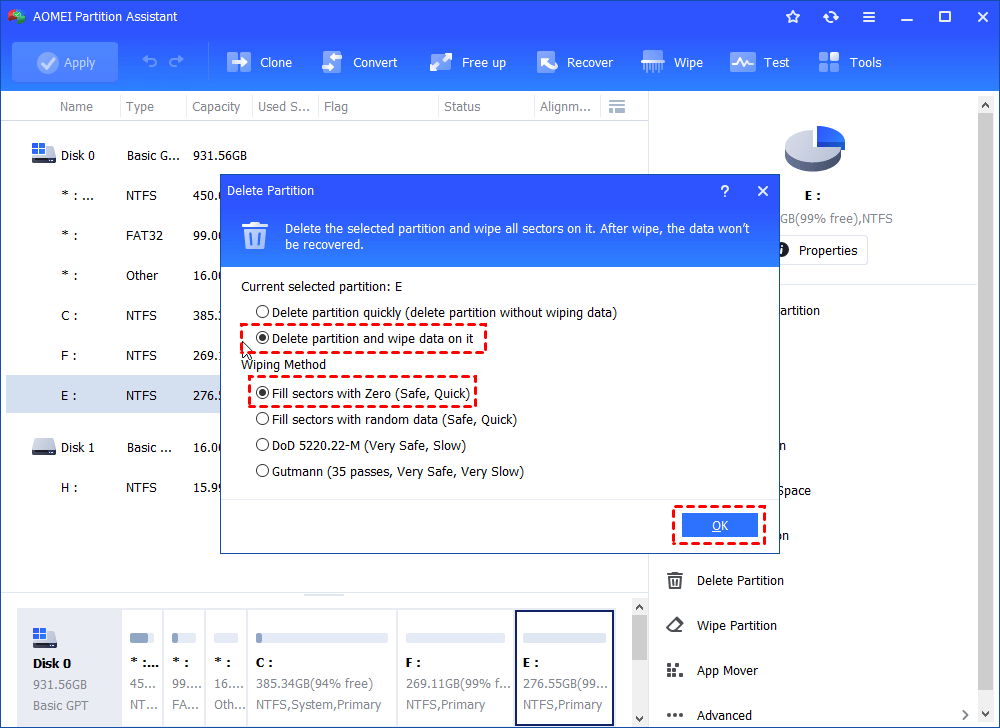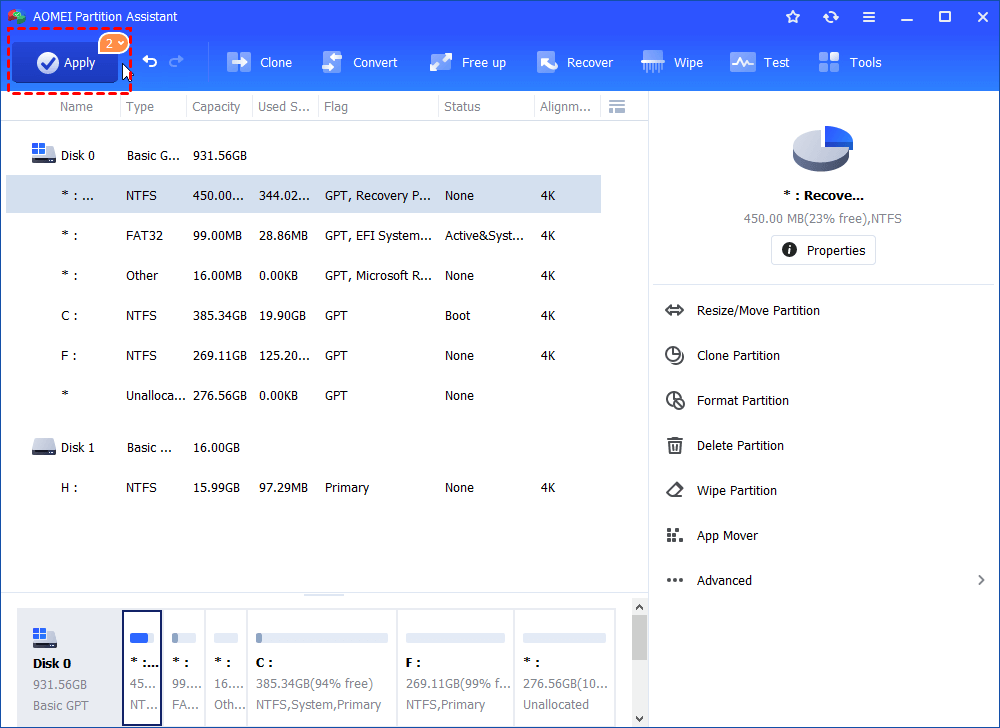How to Wipe a Hard Drive Without Deleting Windows 10, 8, 7?
This article will demonstrate you how to wipe a hard drive without deleting Windows 10, 8, 7, as well as XP and Vista. You can try this way to protect your personal data before selling a hard drive or giving it away.
Scenario
Why need to wipe a hard drive without deleting Windows?
When you want to sell a hard drive or PC, it is necessary to wipe all data on the hard drive to protect your sensitive data from being retrieved by recovery software. And sometimes you will need to wipe a hard drive without deleting the Windows, so your customer can directly use the hard drive.
Some people may try to restore it to the factory settings to do it. Actually, this way is not suitable for this circumstance. Because Restoring a PC to the factory setting does not completely erase data. they are just invisible and still in the hard drive until you write new data to it. Therefore, the data can be easily recovered.
So what is the effective way to wipe a hard drive and keep the OS?
How to wipe a hard drive without deleting windows 10, 8, 7?
A professional and free wiping software-AOMEI Partition Assistant Standard is designed to solve it. It deletes partition structures and completely destroy all information and data by zero-filling method that overwrites all sectors with zeros in your chosen hard drive.
Suppose that your keep system in C drive, and place other data in the D and E partitions. And it enables you to delete and wipe a data partition at a time so you can clear a hard drive and keep the system. Download and install the software and follow the steps below:
✍Note: Before the wiping proceeding, you can clone the hard drive to another HDD/SSD to back up the data you need.
Step 1. Right-click on a data partition, here we choose E drive and choose “Delete Partition” from the drop-down menu.
Step 2. And choose “Delete Partition and wipe data on it” And tick “Fil Sector with Zero”. If you need higher security, you can upgrade to Professional edition, and choose 3 other erasing methods.
Step 3. And continue to clear data on other partitions. And you can view the pending operation in the main interface after each operation. And you will need to click “Apply” to execute the task.
Conclusion
AOMEI Partition Assistant can help you to wipe a hard drive without deleting Windows. And it also provides other features to manage storage devices. When you have finished the clearing operation, you can use it to create partitions. And if you need to completely delete data on a solid-state drive, it offers the “Secure Erase SSD” function that is specialized for SSD in terms of the structure of SSDs.
In addition, if you want to perform these operations in Windows Server, the Server Edition is designed for Windows Server Environment.