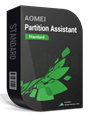Windows 10 won’t boot after uninstalling Ubuntu
“A friend said to me that his Windows 10 didn’t boot after he uninstalling Ubuntu. He went into Disk Management and deleted the partitions for Ubuntu and reallocated the unallocated space to drive C. But after restarting the OS, the Windows won’t boot any more, and he got a prompt “error: no such partition. ( next line) grub rescue>”. This was confused him."
Many people installed Ubuntu like my friend. Users also don’t expect to give up Windows system, in order to solve the problem, they have a dual boot Windows system and Ubuntu. However, with time goes by, you may want to delete it as it’s not easy to handle the Ubuntu or due to something else. After you deleted Ubuntu partition, you can find that Windows won’t boot.
Why Windows Won’t Boot after Uninstalling Ubuntu?
Unbuntu, a Linux OS which is very convenient for users. It aimed at providing the newest and pretty stable operation system consist of free software. Comparing with Windows, it’s more convenient. Such as shutting down the system, the Windows should click the start menu first and then click the shutdown button. But you just need to put your mouse to the right top at the screen, the open and shut down are all in there.
When Ubuntu has been installed, it always accompanied by GRUB or LILO of Linux on MBR. After deleted Ubuntu, the boot process on MBR always be destroyed or damaged. Thus, Windows won’t boot after uninstalling it.
How to fix Windows won't boot after uninstalling Ubuntu?
Well, the MBR was damaged, and for this, we can rebuild the MBR to repair or add boot code by using AOMEI Partition Assistant. We can unplug the damaged disk or plug this disk to another machine, just run AOMEI Partition Assistant on the computer and rebuild MBR for this disk. As you can’t boot Windows normally, so we need to create Windows PE bootable CD with AOMEI Partition Assistant on another computer to boot up your computer at first. After this, you can continue to rebuild MBR.
Step1. Choose the disk and right-click to get the “Rebuild MBR”, or select “Rebuild MBR” under the “Disk Operations”.

Step 2. Set up of MBR for the current OS according to your operating system.

Step 3. Click the “Apply” on the toolbar to commit the task.

✍ Notes:
✔ It enables you to check bad sector, make partition as active and so on.
✔ If you upgrade it to Professional version, you can enjoy more advanced functions, like recover lost partition, converting system disk into GPT, etc.
The whole processes are very simple. Rebuild MBR wouldn’t lose any data. So, don’t worry about data safety. I hope that this passage will help you to boot the Windows after uninstalling Ubuntu.