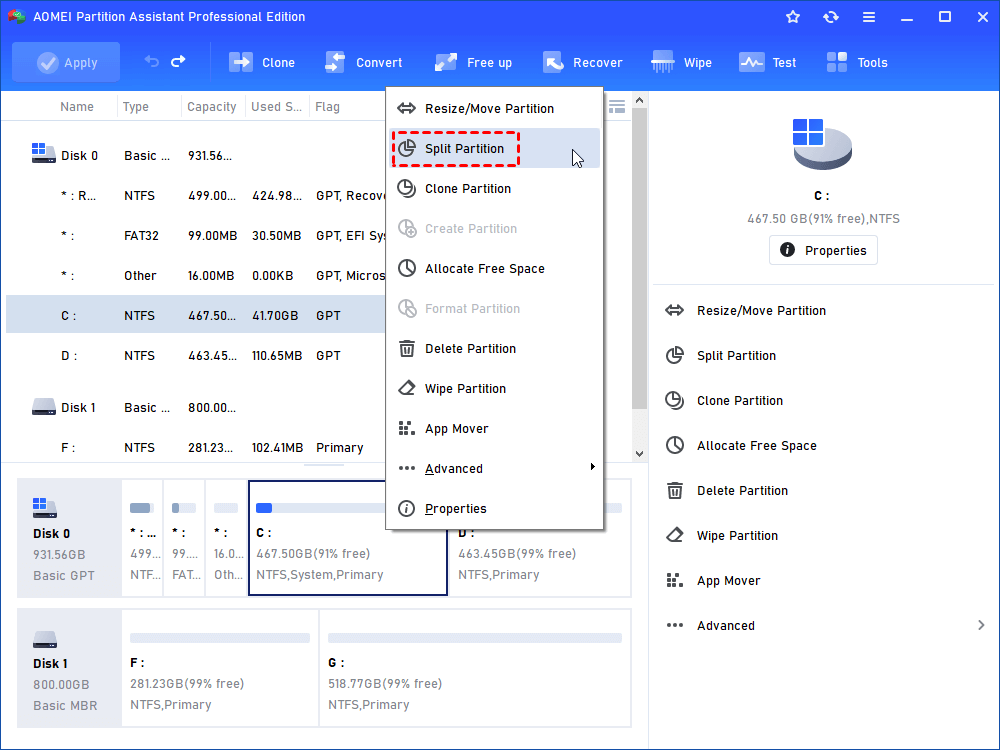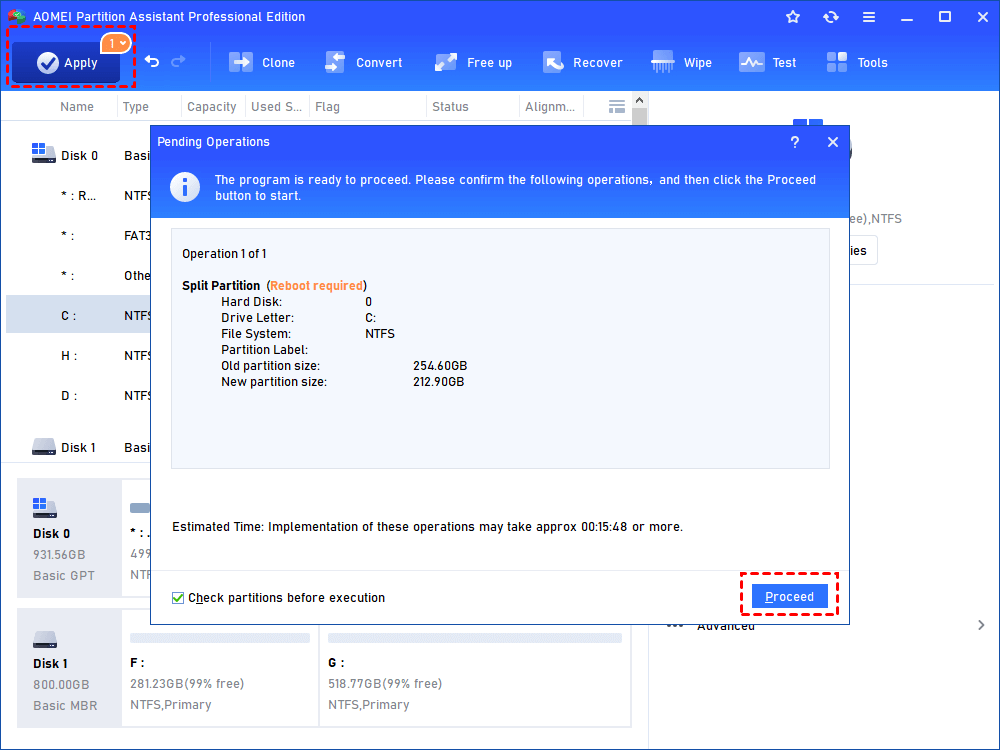How to Safely Split System Volume/Partition in Windows 7, 8, 10?
Split system partition is more flexible than shrink volume, which makes it can shrink system volume beyond its half size in Windows 7/8/10. AOMEI Partition Assistant Standard will give you the free reliable way to split system partition.
what is splitting partition?
Speaking of splitting partition, you may familiar with the concept. Splitting partition means divide one partition into two parts, then one partition becomes two partitions, which have the same file system with each other. In this way, you will get more partitions on your hard drive to save data and files.
To split a partition, some people would shrink the partition or volume. Shrinking a partition will decrease the size of it and generate some unallocated space that will be created as a new partition later.
But shrinking partition has some limits: you cannot shrink volume beyond its half size. In other words, if a partition is 250GB, you can only shrink the partition to 125GB, and it’s not allowed to shrink the partition to 100GB or less. Therefore, Split partition is designed to make up for the limitation of shrink volume, or you can say shrink partition is a part of split partition.
Why Split System Partition in Windows 7/8/10?
A user wrote his problem on the forum like this:
From this case, you should know why you need to do Windows split system partition: maximize space utilization. Besides, there are other reasons that you should split system partition, get more partitions to store different data in case of virus or other unpredictable event; extend other partitions.
How to split system partition safely in Windows 7/8/10?
Considering system partition contains system file and boot information, To split it, many people turn to a free yet professional partition manager-AOMEI Partition Assistant Professional, which perfectly splits system partition as you want in Windows 7/8/10 without having any influcing on system files.
More importantly, it allows you to shrink volume beyond its half size. it’s more flexible and easier-to-use. You can download the demo to have a try.
Step 1. Right click the system partition usually the C drive in the home window, select Split Partition at the menu.
Step 2. At the next window, specify the system C partition size to where you want by dragging the double arrow leftwards or rightwards, then hit OK.
Step 3. Preview the Pending Operations and the changes of the system partition, click Apply to confirm the operation of splitting system partition in Windows 7/8/10.
✍Tips: The operation will reboot your computer.
Final words
After a while, the operation of Windows split system partition will be finished perfectly. Moreover, AOMEI Partition Assistant Standard is capable of merging partitions, formatting partition, extending system partition, migrating OS to SSD drive, and more. For Windows Server uses, you can use the Server edition to split the system drive.