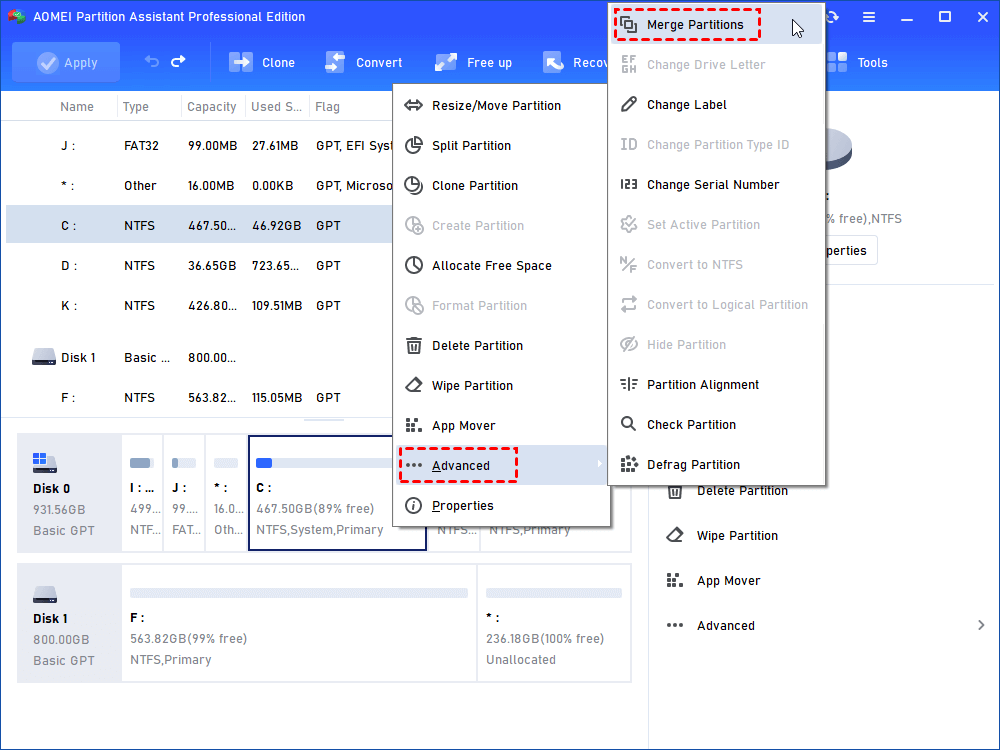[Answers & Fixes] What Files Can I Delete From C Drive in Windows 10,11?
What files can I delete from C drive? If you want to free up C drive space, read this post to know what is safe to delete from C drive, and learn to move files from C drive to D drive if you don’t want to loss data.
What files can I delete from C drive?
What can I safely remove from my C: drive to create more space? Fairly self-explanatory; I've been trying to create more space by uninstalling some programs and reinstalling them on another drive. I was making some progress (some programs just won't reinstall anywhere else) but, after this month's Microsoft updates, I'm back where I started. Documents & Settings is the biggest user, in any case. Any suggestions, please.
- Question from Microsoft Community
Junk files in the C drive will accumulate over time. When the C drive is full, your system will slow down and may even face Windows system freezing or crashing. However, when cleaning, you might wonder, "What files can I delete from the C drive?" That is what we will talk today. In the next section, we'll show you what is safe to delete from C drive and how to free up its space securely and effectively. If you'd rather keep the data, we'll also tell you how to move files from the C drive to the D drive or any other drive with empty space.
What is safe to delete from C drive?
Using Disk Cleanup to remove C drive junk files is always the priority choice for many users. And now, we will discuss three types of files: those you can safely delete, those you should never delete, and those you should consider deleting depending on specific situations.
1. Safe-to-be-deleted files from C drive
First, let's look at the files you can delete without any worries. These files are usually unimportant and won't affect your system.
- Cache: Cache files, generated by programs and websites to expedite program loading, are typically located in the C drive. Cleaning them is safe and won't harm your computer.
- Temporary Internet Files: They are a type of cache files used by web browsers to store web page data, such as images and videos, to enhance loading times upon revisiting websites. You can feel free to delete them.
- Thumbnails: They are small, quick-to-display versions of multimedia files and documents stored by Windows within folders for easy and efficient access. Deleting them won't harm your system; it will just slightly slow down the process in generating the thumbnails again if you revisit those folders in the future.
- Windows Defender: They are some unimportant temporary files that can be removed without care.
2. Do not move these important files from C drive
Unlike the files mentioned above, some files are essential for your system to run properly and should not be deleted. Removing these files could cause data loss or even system crashes.
However, data loss caused by this situation is not a big deal. You can use professional data recovery software to find them back: How to Recover Deleted Files Windows 11 | 5 Ways 2024
- Windows ESD Installation Files: These files, which are also called Windows Electronic Software Download Installation Files, can take up a lot of disc space. If you want to free up space, you might think about deleting them. You need them to reset or refresh your computer if the system starts to have problems, which makes them important for system recovery. Because of this, it is best to keep these items on your Windows 10/11 computer.
- Other system-critical files: Deleting these files could potentially lead to data loss or system instability. If you accidentally delete these files, please use the data recovery tool to restore them as soon as possible, or it will be overwritten with time passing.
3. Delete these files from C drive according to practical situations
Lastly, let’s see the files that you can choose to delete or keep based on your needs. These files aren't critical but can be managed according to your situation.
- Windows Update Cleanup: Windows preserves old versions' data when you update the system. If you plan to uninstall the Windows updates, the files allow you to do that. It is still safe to delete if you do not plan to do so.
- Temporary Windows Installation Files: These files are generated during a new Windows installation or a major update. You can safely delete them if you are not currently in the process of installing Windows.
- Delivery Optimization Files: They are used for uploading software and system updates to other computers by your PC bandwidth. This item can be reserved if you need to upload it to other PCs.
- DirectX Shader Cache: Being similar to cache files, DirectX Shader Cache usually contains files of the graphics system. They are used to shorten the loading time of the application. They will be recreated as needed after deletion.
- Recycle Bin: These are files that you have previously deleted, and they are temporarily stored here, allowing for potential restoration. When you empty this folder, the files will be permanently deleted.
Note: If you want to restore deleted data from the emptied Recycle Bin, you can click the title to learn more relevant information.
How to free up space on C drive safely and effectively?
Manually deleting files from the C drive and carefully deciding if they are safe to delete can be very time-consuming and energy-intensive. To effectively free up space on C drive, it is recommended to use AOMEI Partition Assistant Professional. This disk management tool is specifically designed to solve computer problems and manage your disk efficiently. It can offer various solutions to meet your different needs.
The Best Windows Disk Partition Manager and PC Optimizer
For example, to free up space, you can choose these functions.
Option 1. PC Cleaner
This feature can clean all the junk and useless files on your computer at once, so you don't have to delete them manually.
If you do not regularly remove the junk files, you may find you can free up even several gigabytes by using it.
Option 2. Merge partitions
If your C: drive is full but there's unallocated space on the hard drive, you can extend the C: drive using that unallocated space.
Option 3. Delete large files
This software helps to scan for scattered and hidden large files (files larger than 16MB). With just a few clicks, you can easily identify and delete these large files all at once.
How to move files from C drive to D drive?
If you want to keep data, and fortunately your disk has empty space in another drive (that is your C drive is full and D drive empty), you can move the installed programs or files from C drive to D drive with AOMEI Partition Assistant Professional. This way can both safely free up space and keep your data.
Under this condition, we also recommend you to the Allocate Free Space function to transfer free space from D drive to C drive in Windows 10 and 11?
Step 1. Run the installed AOMEI Partition Assistant Professional. Then, all disks and partitions will be shown on the interface.
Step 2. Click “Free up” in the top toolbar and select “APP Mover”.
Step 3. If you want to move files, in the new window, click “Move Folder”. For moving installed programs to free up C drive space, please choose ""Move Apps"
Step 4. Select the folder you want to move. Choose the location to drive under the window, and click “Move”.
Step 5. You will see a pop-up message to confirm forcibly closing running applications when moving starts. Click "OK" to begin the process.
Wait for a while, all selected folders and files will be moved safely.
Conclusion
What files can I delete from C drive? After reading, you may know what is safe to delete from C drive now. With AOMEI Partition Assistant, you can decide whether to delete or keep them based on your needs. For Windows Server 2022, 2019, 2016, 2012 (R2), 2008 (R2), 2003 and SBS 2011, 2008 users, this software also offers the AOMEI Partition Assistant Server edition.