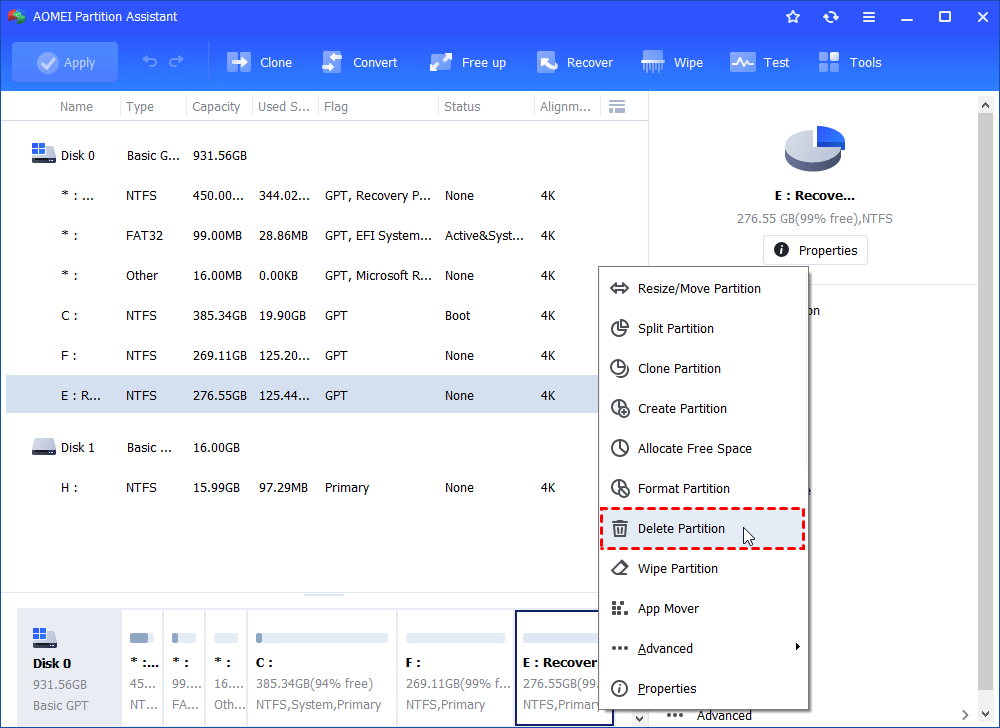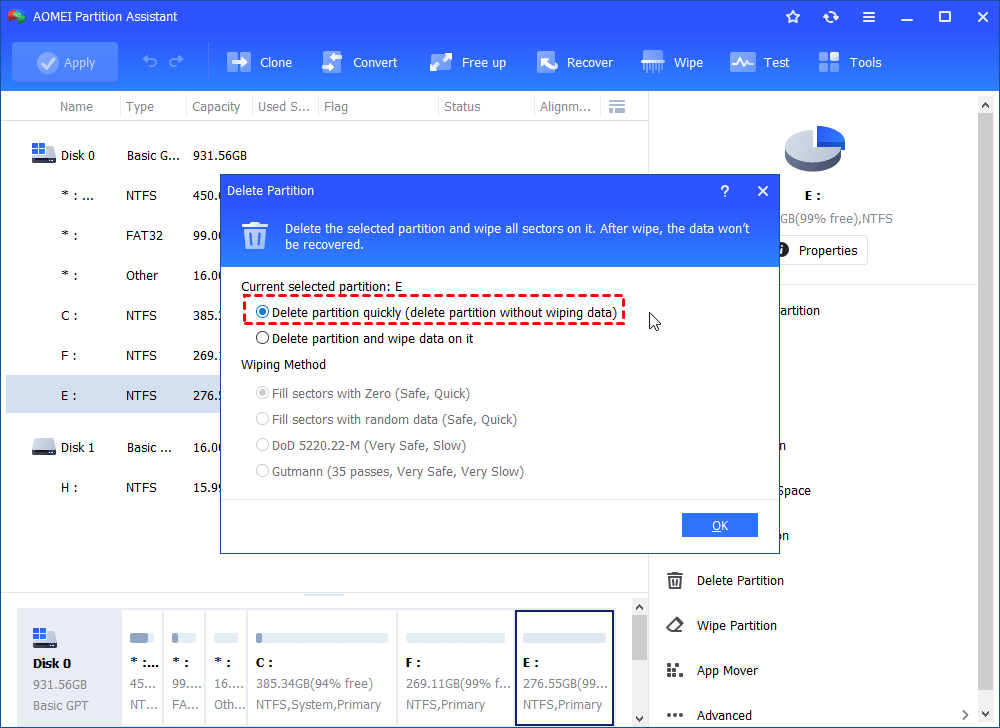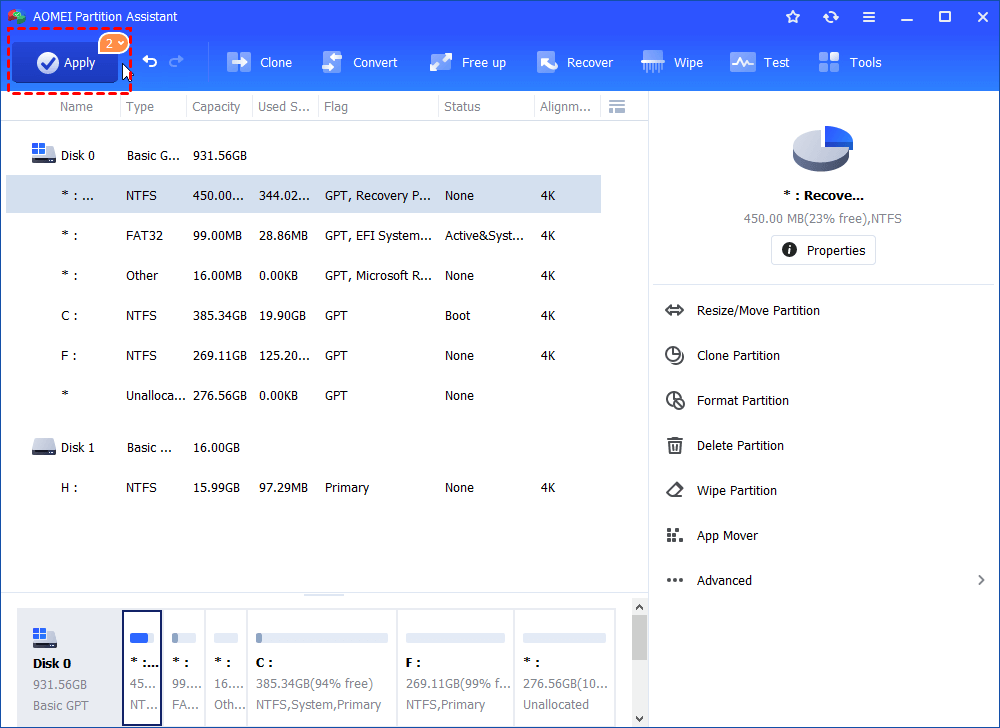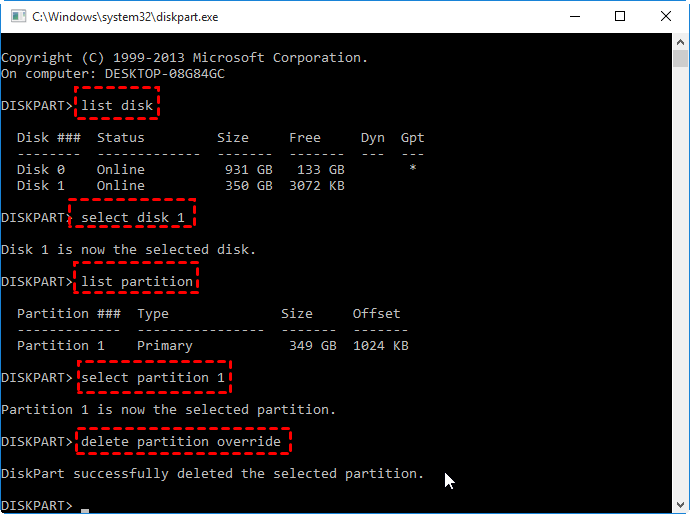Virtual Disk Service Error the Operation is Not Supported By the Object
There are 3 methods for fixing Virtual Disk Service error the operation is not supported by the object. Follow the guide to effectively delete or extend the partition.
User case: the operation is not supported by the object
I'm trying to delete the recovery partition because it's in between two spaces I'm trying to merge - when I try to execute delete vol override or delete part override, this error shows:
The operation is not supported by the object
The specified command or parameters are not supported on this system
How to fix this error?
- Question from Superuser
“Virtual Disk Service error: the operation is not supported by the object” generally occurs when you attempt to delete or extend a partition in Disk Management, and mostly, when trying to delete the system C drive or the recovery partition, as described in the help-seek post above. If you want to continue the operation, you can follow the 3 methods shared in this article.
3 methods for fixing “The operation is not supported by the object delete partition”
Virtual Disk Manager: the operation is not supported by the object can be fixed by 3 ways. You can follow the detailed guide and solve the problem.
Method 1. Delete the protected partition with AOMEI software
As we analysis before, the delete partition the operation is not supported by the object message shows because you delete the protected partition. To successfully delete it, you can use AOMEI Partition Assistant. This powerful tool allows you to remove hidden recovery partition, system partition, or a partition on a USB drive without any limitation. Besides, it helps you to extend partition, clone partition, merge partitions, etc.
The Best Windows Disk Partition Manager and PC Optimizer
Step 1. Run the AOMEI software. Once it's open, you'll see all the disks and partitions of your computer. Find the partition you want to get rid of, right-click it and choose "Delete Partition".
✍ Note: If you want to delete a system partition, you need to first insert a USB drive into your computer and use the AOMEI software to create a bootable USB. Then, restart your computer and enter the BIOS settings to boot from the USB. Finally, click and run AOMEI and choose Delete Partition.
Step 2. In the small pop-up window, choose “Delete partition quickly (delete partition without wiping data)” and click on OK.
Step 3. Return to the software's main screen, press "Apply," then click "Proceed" to initiate the deletion process.
Method 2. Enable the Virtual Disk Service
Sometimes, the Virtual Disk Service error: the operation is not supported by the object occurs because you disabled the related service. You can go to the Virtual Disk Properties to check and enable it.
Step 1. Press the Win + R keys to open the Run utility. Then type services.msc in the text box and press Enter.
Step 2. In the Services window, scroll down to find Virtual Disk. Double-click the service to enter its Properties window.
Step 3. Set the Startup type to Automatic. Then click the Start button if the Service status shows Stopped.
Step 4. After that, click Apply > OK to save the changes. Once done, restart your computer to see if the “the operation is not supported by the object delete partition” issue has been solved.
Method 3. Run Diskpart delete the partition override command
Running delete partition override command can remove hidden or protected partition. You can follow the steps to use Diskpart to fix the operation is not supported by the object issue.
- Notice:
- The "delete partition override" command is invalid for deleting system partitions, boot partitions, or partitions that store important files like the page file, hibernation file, or crash dump file.
- Before deleting an OEM partition, kindly please ensure you've backed it up to another hard drive or verified that you no longer require it for resetting your PC to factory settings.
First, press “Win+ R”, input “diskpart” and click “OK” to open the command-line utility. Then, run the following command:
▪ diskpart
▪ list disk: all the hard drives on your computer will be displayed.
▪ select disk n: n stands for the disk number of disk that contains the to-be-deleted partition
▪ list partition: all the partitions on the selected disk will be listed
▪ select partition n: n is the number of the partition you want to delete
▪ delete partition (override)
However, this method does not always work. You may still encounter 'Diskpart: the operation is not supported by the object' after using a command like this:
This error may be because you perform a Diskpart deletion on a dynamic disk. To solve it, you can use AOMEI Partition Assistant to convert the dynamic disk to a basic disk without losing data, and then delete the hidden or protected partition, such as removing OEM partition again.
The Best Windows Disk Partition Manager and PC Optimizer
Step 1. In the main user interface, click the target disk and choose "Convert"> “Dynamic Disk Converter”. Then click “Next” in the pop-up window.
Step 2. Choose one way to convert the dynamic disk to basic between 2 options based on your own situation.
Step 3. Choose the disk that you want to convert. Then click “Next”.
Step 4. Confirm the operation and click on “Proceed”. Then click on “OK” > “Finish”. Then restart your computer.
After converting the disk from dynamic to basic without data loss, you can use "delete partition override" command again or just AOMEI Partition Assistant to delete the partition.
Conclusion
Virtual Disk Service error: the operation is not supported by the object can be fixed through 3 methods. You can run AOMEI software to delete the partition, enable the Virtual Disk Service, and run the override command. Once you encounter Diskpart delete partition override is not working in Windows 11/10/8/7, you can also ask AOMEI software for help. This multifunctional tool also helps to clone disk without reinstalling, migrate OS, move apps to another drive, and so on. For Windows Server users, they can turn to the Server edition.