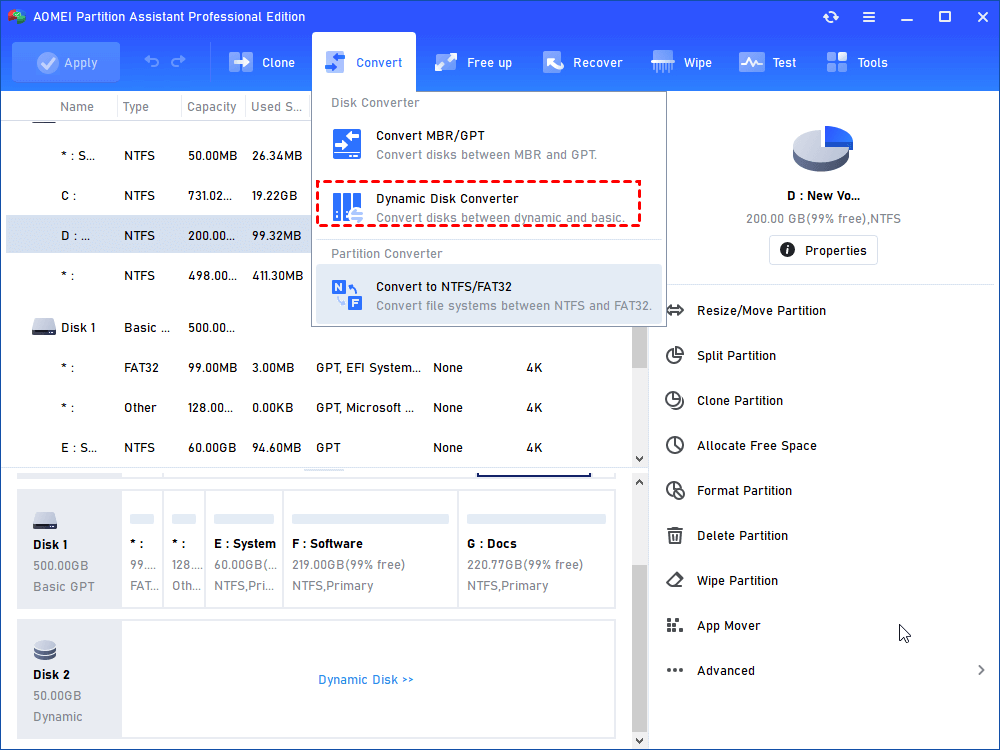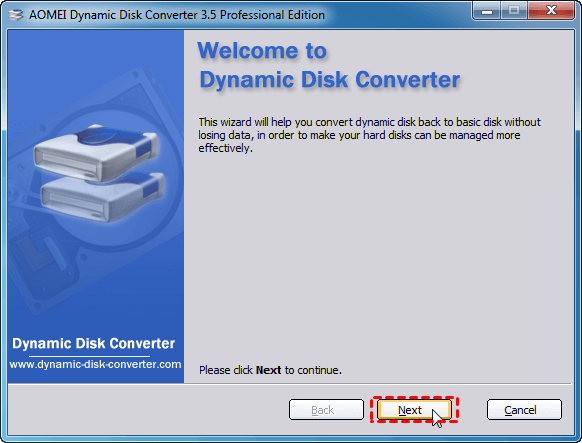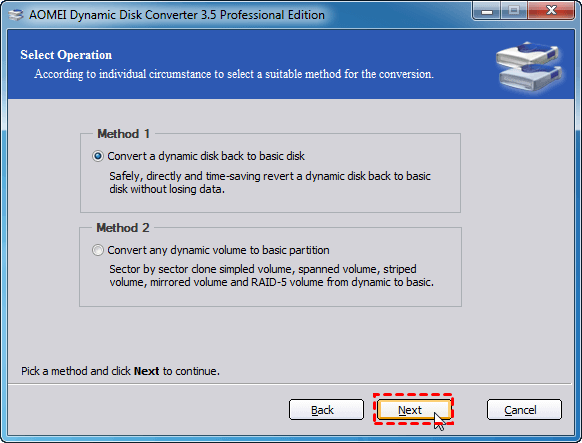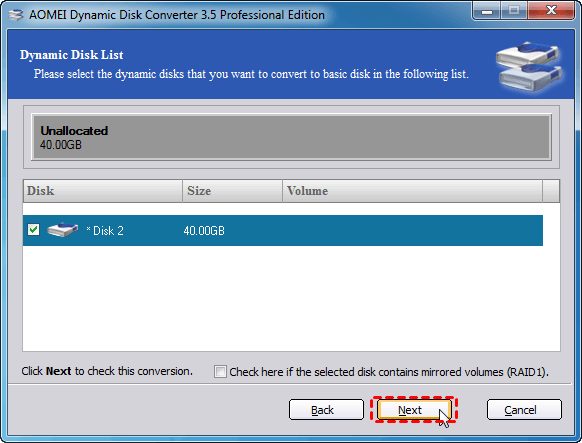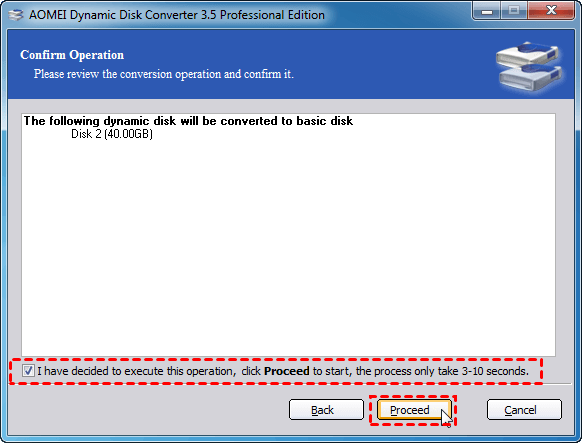How to Undo Dynamic Disk to Basic Disk Without Data Loss?
If you accidentally converted your basic disk to dynamic, and want to change it back to basic. This post will guide you on how to undo dynamic disk to basic without data loss in Windows 10, 8, 7.
What is dynamic disk?
Dynamic disk is a type of flexible disk for computing storage device. It is very different with basic disk. A dynamic disk tracks information on dynamic volumes via logical disk manager(LDM) or virtual disk service(VDS), instead of simple partitions a basic disk.
A dynamic disk can be divided into 5 different types of dynamic volumes, including simple volumes, spanned volumes, striped volumes, mirrored volumes, and RAID-5 volumes. They provide different features giving you great disk performance, fault-tolerant ability, and allowing you to manage space disk among multiple dynamic disks.
✍Features of dynamic disk
● Simple volume: It is like partition on a basic disk. they are seperately keep data on different simple volume.
● Spanned volume: When you have spanned volumes, you can manage your storage space among multiple dynamic disks.
● Striped volume: Strippped volumes are interrelated within two or more dynamic disks. And it distributes I/O requests among disks to improve disk performance. Unlike spanned volumes, each striped volumes has equal space.
● Mirrored volume: Mirrored volumes are fault-tolerant. When you write data to a mirrored volumes, the other mirrored volume will write a copy of the data.
● RAID-5 volume: RAID 5 is a redundant array of independent disks that uses disk striping with parity. This volume works when there are 3 disks on your PC.
If you need more information about dynamic disk, and difference between dynamic disk and basic disk, refer to the page: Dynamic Disk VS Basic Disk: What's the Difference and How to Convert without Data Loss?
Need to undo dynamic disk to basic?
By various dynamic features, you can have benefits from a dynamic disk for data management in Windows. However, dynamic disks also have some disadvantages that may make you want to undo dynamic disk to basic. For example, dynamic disks are not so compatible as basic disks. They will be inaccessible in some old Windows systems, including Windows 95, Windows 98, DOS, NT.
Besides, A dynamic disk would be error-prone if you want to intall second boot system. Because the bootloader can only accept Windows booting information. So when people bothered these drawbacks, they may ask on many forums, like “Is it possible to convert dynamic disk to basic?” Don't worry, we can convert it to basic. if you accidently convert basic disk to dynamic, and also try to change it back, you can refer to the following part to perform this operation in Windows 10, 8, 7.
How to undo dynamic disk without data loss?
Windows offers a simple manage tool called Disk Management, or computer management in some old system versions. This tool supports convert a dynamic disk without any volume on it to basic disk. That would mean you have to delete all volumes and data on it to complete the conversion.
Just press “Win + R” to launch Run Box, and type “diskmgmt.msc” to open Disk Management. And right-choose a dynamic disk, and hit “Convert to basic”. Then it will guide you to delete all volumes and finish the complete.
If there are some important data on this disk, a third-party software-AOMEI Partition Assistant Professional is more recommended. It provides AOMEI dynamic disk converter that can change a dynamic disk to basic without deleting any volumes. You can download and install the demo version beforehand and follow the detailed steps to see how this tool works.
Note: No matter what methods you convert the disk, it is alway a good idea to back up the disk or clone the data to another place firstly for the storage security.
Step 1. Install and open AOMEI Partition Assistant Click the target drive and then hit “Convert” on the top pane. Then select “Dynamic Disk Converter”.
Step 2. Then the AOMEI Dynamic Disk Converter will be launched. Click “Next” to continue.
Step 3. Here choose converting a dynamic disk to basic disk or convert a dynamic volume to basic. And click “Next”.
Step 4. Select the dynamic disk you want to undo, and hit “Next”.
Step 5. Click “Process” to start the conversion.
Conclusion
With AOMEI dynamic disk converter/AOMEI Partition Assistant, you can easily undo a dynamic disk to basic without data loss. After the conversion, this tool can also assist you in resize partition on the disk, or perform other tasks to manage your disk.
Besides, AOMEI Partition Assistant is also good at converting MBR to GPT or convert GPT to MBR, changing primary partition to logical to logical to primary, and cloning you a hard drive to another place. If you are using Windows Server system, you can turn to the Server Edition to perform these operations.