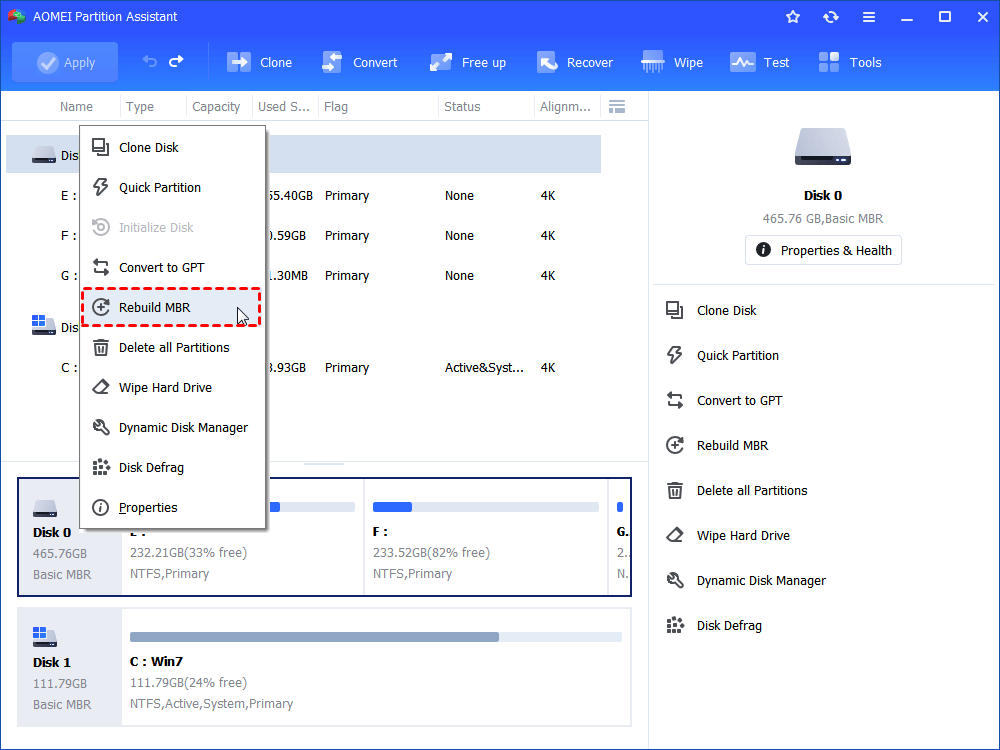Solved: The Parameter Is Incorrect Error While Copying Files
Receive “The parameter is incorrect” error while copying files to SD card or other external drive? Refer to this article to realize possible causes and solutions for this error.
The parameter is incorrect error
“When I try to copy files from my Windows 10 PC local drive to my Samsung 32GB SD card, it pops up the “Error Copying Files or Folder” window saying that The parameter is incorrect.
I’m sure that the files that I need to copy are well and they are able to be opened. Is there anyone who knows what happens? What should I do to fix the parameter is incorrect error in Windows 10 whiling copying files? Thanks a lot!”
Six fixes for “The parameter is incorrect” in copying files under different situations
Actually, it is not rare to encounter “The parameter is incorrect” error whiling copying files to SD card or other external drives like USB flash drive. At first, you can check whether the external drive is connected your machine well. If is, you can take the corresponding solutions based on different causes for such error will be presented in the next text.
▶ Way 1. Convert drive from FAT32 to NTFS
▶ Way 2. Run Check Disk utility to fix errors and bad sectors
▶ Way 3. Rebuild MBR of destination disk
▶ Way 4. Delete unnecessary files on destination disk
▶ Way 5. Change USB port that the USB drive is connected to
▶ Way 6. Format external drive completely using Diskpart utility
Way 1. Convert drive from FAT32 to NTFS
It is possible that you will receive “The parameter is incorrect” error, if the destination drive is formatted with FAT32 file system and you try to copy a large file beyond 4GB in capacity to it. At this point, you can convert this drive from FAT32 to NTFS without losing data via Disk Management. Here are the detailed steps:
1. Run Command Prompt as administrator.
2. Type: convert f: /fs:ntfs (“f” should be replaced with the drive letter assigned to destination partition)
3. Go back to File Explorer to copy files from PC to your external drive.
Way 2. Run Check Disk utility to fix errors and bad sectors
If you are unable to copy files to the destination disk and receive the error “The parameter is incorrect” due to damaged file system or bad sector, you can turn to Check Disk utility. Let’s see how it works:
1. In File Explorer, right-click the destination partition that you try to copy files to and choose “Properties”.
2. Click Check under Tools tab and click “OK” to continue.
3. Tick “Automatically fix file system errors” and “Scan for and attempt recovery of bad sectors” and click Start.
Way 3. Rebuild MBR of destination disk
This way can be applied when the master boot record of the destination disk is corrupted. Look at the following steps to learn how to rebuild MBR via AOMEI Partition Assistant Standard.
☞ Free download the software at first!
1. Install and run AOMEI Partition Assistant. In the main interface, right-click the disk that you want to copy files to and select “Rebuild MBR”.
2. Choose the MBR type according to your Windows OS in the pop-up window.
3. In the main interface, click “Apply” > “Proceed” to perform the operation.
Note: You can enjoy more advanced features, like recovering lost partition, converting dynamic disk into basic without data loss, etc., if you upgrade it to AOMEI Partition Assistant Professional.
Way 4. Delete unnecessary files on destination disk
Error Copying files or folders: The parameter is incorrect can also be caused by insufficient disk space. In such a case, you can choose unnecessary files on the partition that you are going to copy files to and delete them to get more unused space. Or you can turn to a bigger SD card or USB flash drive.
Way 5. Change USB port that the USB drive is connected to
Poor USB port power supply can also be the reason of “The parameter is incorrect” error whiling copying files. At this point, try to connect the USB flash drive or other external drive to the USB port that is located in the back of the computer case to see whether you can copy files to your external drive successfully.
Way 6. Format external drive completely using Diskpart utility
If you have tried the methods presented above and still can’t copy files to external drive with “The Parameter is incorrect” error, you can format the external drive totally using Diskaprt utility. Have a look at the detailed steps given below:
PS.: Formatting will erase all data on the external drive.
1. Run Diskpart utility as administrator.
2. Run the following commands.
▪ list disk
▪ select disk n, where n refers to the disk number of the external drive
▪ clean
▪ create partition primary
▪ format fs=ntfs quick , you can replace ntfs with fat32 or exfat
▪ assign drive letter=h
▪ exit
Note: If you want to format external drive larger than 32GB to FAT32, you can turn to AOMEI Partition Assistant mentioned in way 3.
Conclusion
It is bothering to meet the error “The parameter is incorrect” in copying file in Windows 10/8/7. But don’t upset down, find out the possible reasons and you can settle this issue accordingly and effectively.