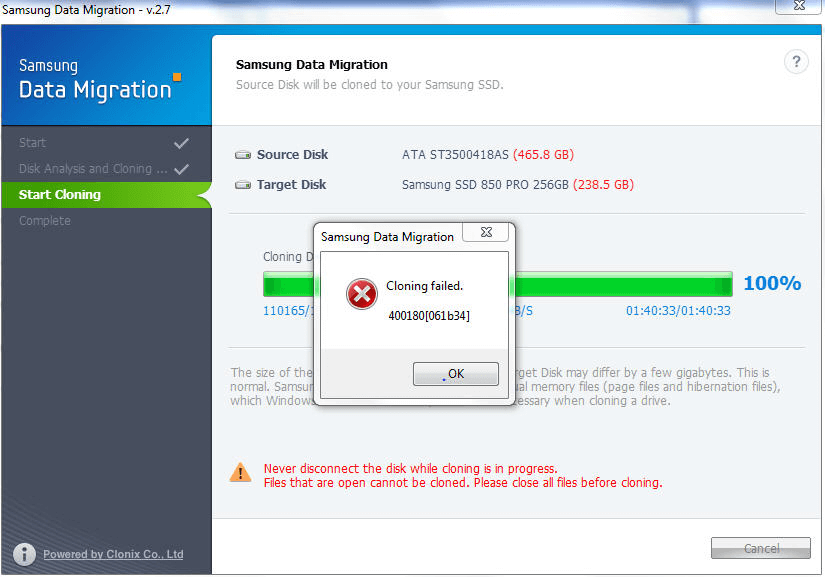How to solve “Samsung Data Migration Cloning Failed”?
Had “Samsung Data Migration cloning failed” problem? Refer to this article, it will show you how to fix it.
Scenario
Lots of people reported they had encountered different “Samsung Data Migration cloning failed” problems, like “cloning failed. 400180[061b34]”, “Cloning failed. 00001”. Or the process just stuck at 99.
Many factors can lead to this problem, such as bad sectors on the drive, too many fragmentation. So it is hard to tell the specific reason accounts for it. But you can refer to the following methods to fix it.
How to solve “Samsung Data Migration cloning failed” error?
Navigation:
Solutions 1. Defragment the hard drive
Step 1. click "Start" button, and open "Control Panel".
Step 2. In the Control Panel, navigate to "System and Security" > "Defragment hard drive".
Step 3. Choose the hard drive, and choose "Defragment disk".
Solution 2. Disable hibernation mode
Hibernation mode used to save power when you left off, but it takes a large percentage of RAM, which could be the reason of “Samsung data migration tool cloning failed”. You can disabe hibernation mode to get back the gigs of hard drive.
Step 1. Open your PC, and press “Win + R” keys. When the Run box is opened, type “cmd” on the it to launch Command Prompt.
Step 2. Type “powercfg/hibernate off” on the Command Prompt and press Enter.
Solution 3. Check the hard drive
Samsung Data Migration can't clone a hard drive with bad sectors, and it can lead to cloning failure. You can also check if there are bad sectors on the hard drive with Command Prompt.
Just launch Command Prompt and execute the following commands: chkdsk [drive letter]: /f /r /x
Solution 4. Alternative to Samsung Data Migration to clone hard drive
If the solutions above can’t solve the "Samsung Data Migration cloning failed" problem, you can try another cloning tool. Actually, in some circumstances, Samsung Data Migration tool is not the best choice to clone hard drive because of its limitations. For example, it can be only used to clone a hard drive to a Samsung SSD, and it can clone 2 partitions at most.
So lots of Samsung SSD users will turn to another cloning software-AOMEI Partition Assistant Professional. It provides great stability on cloning hard drive. And it is a flexible cloning software that can adapt to different users’ requirements.
✌ It allows you to clone the whole disk or the system partition to another disk.
✌ It supports cloning only one partition at a time. If you want to save some space, you don’t need to delete partitions after cloning.
✌ It enables you to clone the larger drive to smaller SSD, which is not supported by many other cloning tools.
✌ It has SSD partition alignment features that can improve the read/write speed of your SSD.
✌ This software can clone all sectors on the source disk, including bad sectors.
And you can download the demo version firstly to see how to use this cloning tool.
Step 1. Open AOMEI Partition Assistant, click "Clone" in the main interface, and select "Clone Disk".
Step 2. Choose the hard disk that you need to clone as the source disk and click "Next".
Step 3. Select the SSD drive as the destination disk, and then click "Next".
Step 4. Then, you can check the source and destination disk in the next window or change to "Sector to Sector clone", and click the "Confirm" button to continue if there is no problem.
Here, you can also click the "Settings" button to adjust the partition size on the destination disk or tick "4k alignment" to improve the reading and writing speed of the SSD.
Step 5. Click “Finish” and then click “Apply” to execute the pending operation.
Conclusion
Hope the solutions can help you solve “Samsung Data Migration cloning failed” problem. If the Samsung Data Migration software can’t still clone your disk successfully, AOMEI Partition Assistant is a good alternative tool for you. And it is more than a cloning software, it offers lots of features for you to manage your drives. For instance, after cloning, you can wipe old hard drive in case data leakage.
In addition, if you are using Server system, there is AOMEI Partition Assistant Server that is designed for Windows Server systems.