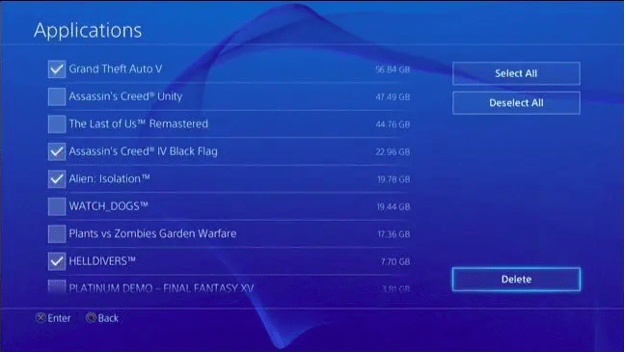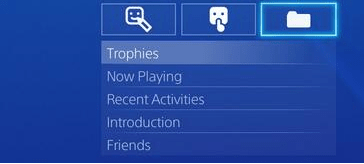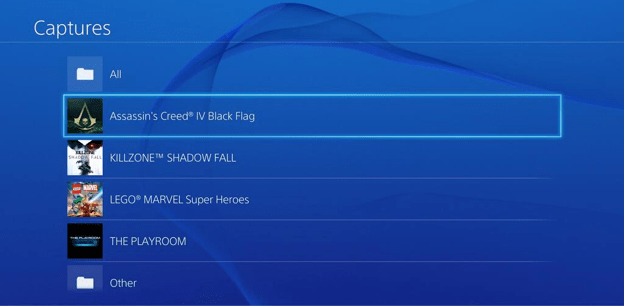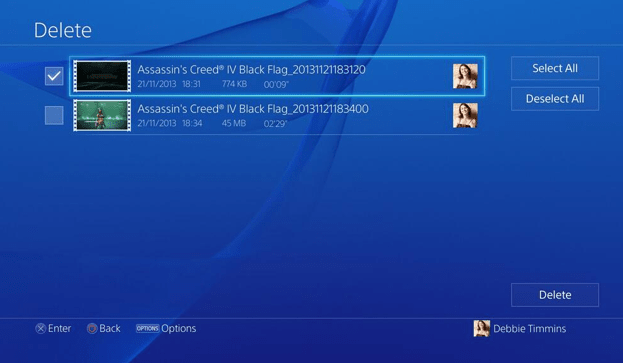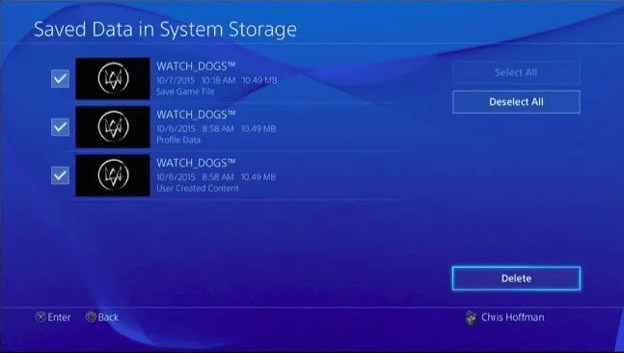PS4 Storage Full? Free up Space or Add More Space Effectively
PS4 storage full is literally an upsetting issue because it means you can no longer install any games or Apps to the console. So, to fix this annoying issue, I’ll list some pragmatic methods to help you free up the storage space and expand the size of the console.
Brief analysis of PS4 storage full problem
PS4 (PlayStation 4) is Sony Entertainment’s fourth-generation gaming console as the successor to PS3. On PS4, users are able to play various games including exclusive ones like The Last of Us and non-exclusive ones like Call of Duty and Battlefield in 1080P. Meanwhile, VR and motion-sensing games are also supported on PS4.
PS4 comes with 500 GB storage space and it seems literally big. However, as the size of an individual game tends to be larger and larger, for example, the latest version of GTA5 occupies around 80GB, the storage space of PS4 is no longer sufficient and PS4 storage full problem frequently occurs to its users. In this case, it’s necessary to free up space on PS4 or add more storage to it.
In order to check what is using your PS4 storage space, you should run your console and head to “Settings” > “System Storage Management”. Then, you can see how much free space is left and how much space each program occupies so that you can take a corresponding measure.
How to fix PS4 system storage full?
It is upsetting that you find your PS4 is full. When this happens, you can no longer install any games or Apps on it. Luckily, generally speaking, there are 2 major ways to fix this issue – freeing up space and adding storage space.
Free up space on PS4
The most direct way to fix insufficient space on PS4 is to free up its space. Here, I listed 3 basic but useful ways.
Solution 1. Delete unused apps and games not played
If there is no enough storage space left on your console, you might as well first delete those Apps you never use like SHAREfactory and the games you seldom play.
1. Open your console and head to “Settings”
2. Open “System Storage Management”.
3. Go to “Applications”.
4. Hit the “Options” button on your controller and select “Delete”.
5. Tick off the games and Apps you want to remove and hit the “Delete” button.
Solution 2. Delete screenshots and video clips
It’s a great innovation that Sony developed the feature of video clipping and screenshot taking on PlayStation 4. YouTubers and other online streamers would love this feature and they usually share the saved screenshots and video clips on their channels. However, over time, these 2 kinds of files can accumulate on the hard drive which eats up plenty of storage. So, if you find PS4 system storage full, you should consider deleting the screenshots and video clips you no longer need.
1. On the interface of PS4, go to your profile.
2. There, you’ll find a folder icon and select it.
3. Scroll to “Others” for screenshots and video clips.
4. Hit the “Options” button on your PS4 controller and select “Delete”.
5. Select the items that you want to delete.
6. Hit the “Delete” button to remove them once for all.
Solution 3. Delete game saves
After deleting a game, the saved data on the game is still there unless you delete it manually. Some games are not well optimized and can generate large files which eat up much storage. So, deleting the saves of the games you won’t play anymore on regular basis can free up much space for your console.
Head to “Settings” > “Application Saved Data Management” > “Saved Data in System Storage” > “Delete”.
Add more space to PS4
If you cannot free up enough space for the PS4 even after trying the 3 mentioned methods above, you might as well consider adding extra space to PS4 – replacing the old 500GB hard drive with a 1TB, or even larger one.
Before installing the new large hard drive on the PS4 to replace the old almost full one, it is necessary to transfer all game data from the old disk to the new disk since nobody wants to spend time and energy to reinstall those games from scratch. To finish this data transfer task, the easiest way is to clone the old hard drive to the new one via a professional disk clone tool like AOMEI Partition Assistant Standard – which is able to clone a disk to another within only a few steps.
This software supports 2 kinds of clone methods and they are “Clone Disk Quickly” which clones only used space and allows to adjust the size of partitions and “Sector by Sector clone” that clones all sectors to the other disk whether used or not. Meanwhile, this AOMEI Partition Assistant Standard is free from popup ads and bundleware which guarantees better user experience compared to its counterparts.
Tip: Besides disk clone, the software can also convert your USB drive from NTFS to FAT32 to make it compatible with PS4.
Why is my PS4 Storage full? Now, download this freeware to clone the old PS4 hard drive to the new one.
Step 1. Open the installed AOMEI Partition Assistant, click "Clone" in the main interface, and select "Clone Disk".
Step 2. Choose the hard disk that you need to clone as the source disk like SSD and click "Next".
Step 3. Select the destination disk to store the data on the source disk, and then click "Next".
Step 4. Then, you can check the source and destination disk in the next window or change to "Sector to Sector clone", and click the "Confirm" button to continue if there is no problem.
Here, you can also click the "Settings" button to adjust the partition size on the destination disk or tick "4k alignment" to Optimize the performance of SSD if the target disk is an SSD drive.
Tip: If you want to clone Windows to a smaller drive, the "Clone without resizing partitions" button will be greyed out. Then, a Note about how to boot OS from the destination disk will pop up. Read and keep it in mind.
Step 5. After returning to the main interface, check the pending operation and click "Apply" and "Proceed" to commit the operation.
In a few seconds, all the data on the old drive will be moved to the new drive.
As for the installation of the new drive, here is a detailed and explicit YouTube video tutorial.
Conclusion
How to deal with the issue of PS4 storage full? In the tutorial above, you have learnt both the ways to free up PS4 space and the way to add more space by installing a bigger hard drive.
As for AOMEI Partition, Assistant Standard mentioned above, if you want to try other features, for example, migrating OS from MBR to GPT, allocating free space from one partition to another, creating a portable Windows bootable drive, splitting partitions, and converting MBR and GPT without losing data, you’re supposed to upgrade it to pro version.