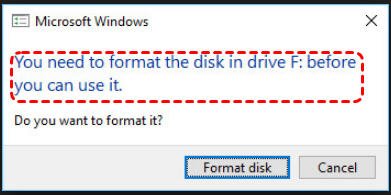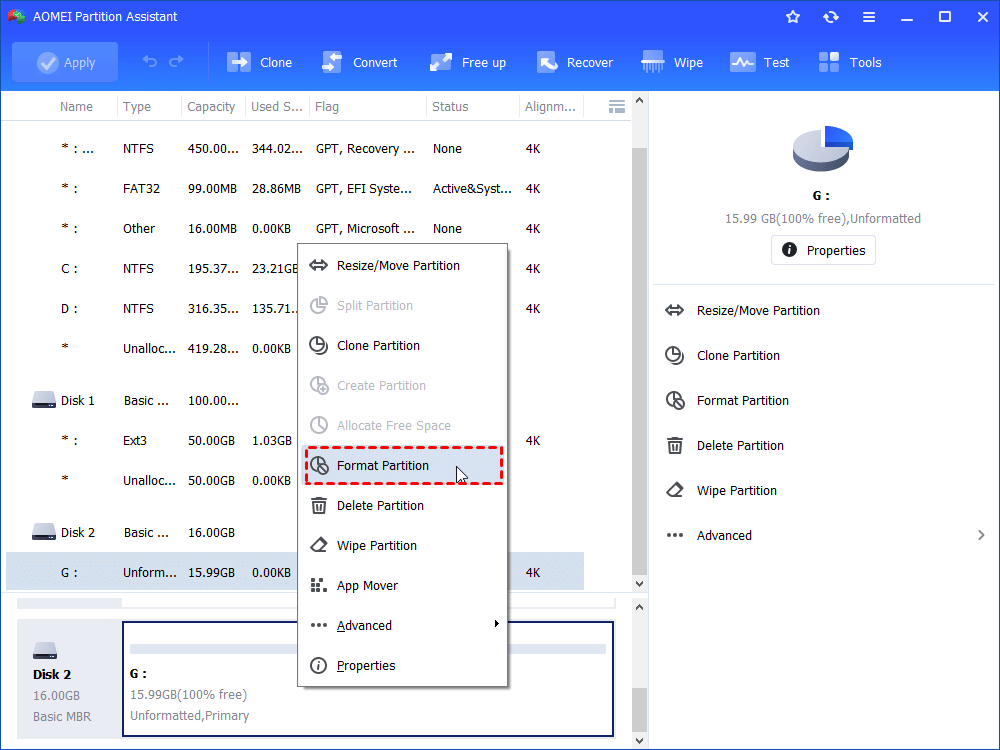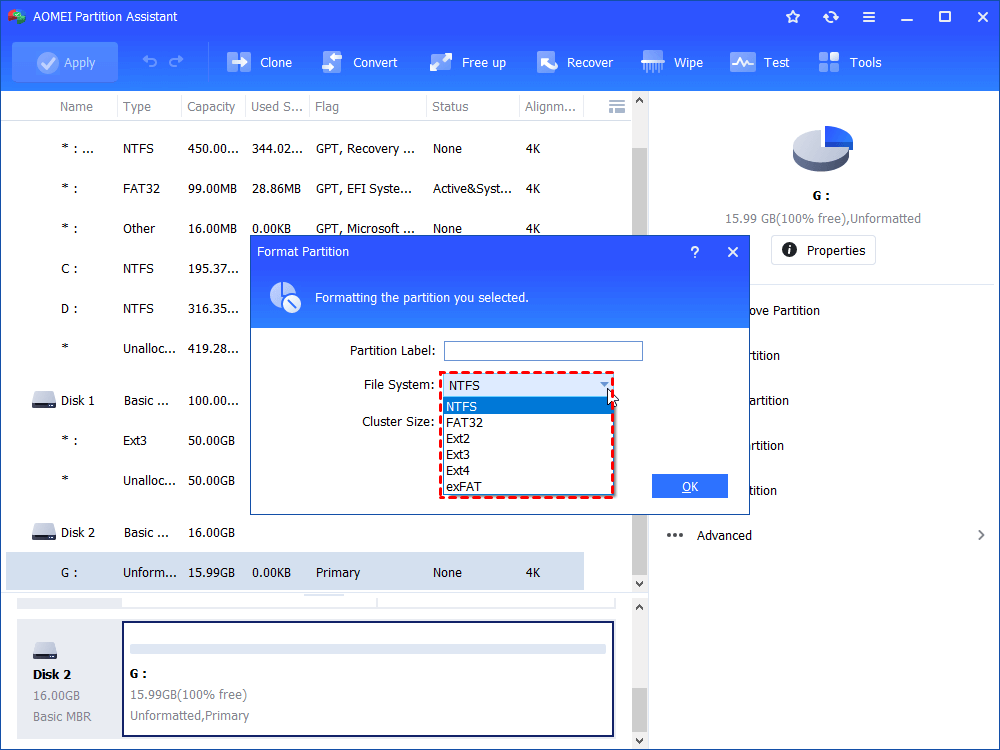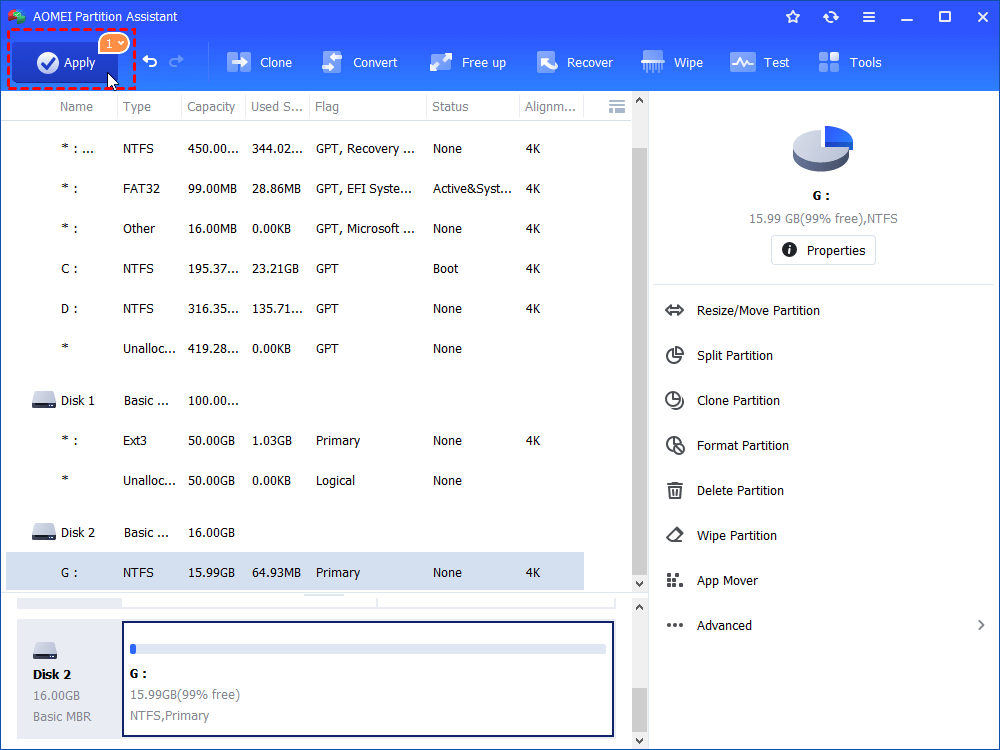How to Fix Pen Drive Format Error Simply and Quickly?
Are you suffering from pen drive format error? If you are in such condition and have no idea what to do, refer to this page to get quick and effective solutions.
Pen drive says it needs to be formatted
“I have a Kingston pen drive and insert it to my computer to copy some files to it. But I’m told that I need to format the pen drive before I can use it. I don’t know how to deal with such a pen drive format error. Is there any advice? Is it necessary to format the pen drive?”
Why does it happen to your pen drive?
If you need to use your pen drive or USB flash drive under Windows, it should be formatted with a certain file system that is compatible with Windows operating system. Otherwise, you can be prompted that the disk needs to be formatted. This error can occur due to different event like improper removal, corrupted file system and so on.
How to fix pen drive format error?
When you are trapped in the situation aforementioned, you can enter Disk Management to see the status of your pen drive. Usually, you can see that the pen drive is showing up as RAW in Disk Management. Under such a condition, you can try one or more solutions described in the following context.
Fix 1. Remove your pen drive and try another port.
First of all, you can remove your pen drive and reconnect it to another port on your working computer. After that, you can enter File Explorer or Disk Management to see whether it appears and is able to be opened. If not, try another method.
Fix 2. Run CHKDSK.exe to fix errors for pen drive
If the disk format error still exists, you can try to run CHKDSK.exe to fix it by following the steps below:
Step 1. Press ”Windows” + “R” to open Run dialogue.
Step 2. In the pop-up window, input “diskpart” and hit “Enter” key.
Step 3. In the CMD interface, type “chkdsk h: /f” and press “Enter” key.
PS.: “h” refers to the drive letter assigned to your pen drive.
After that, you can type “exit” and hit “Enter” to close this window.
Fix 3. Recover data from the pen drive and format it
If the methods mentioned are not working, it is time to format the pen drive. As formatting will make all data on the pen drive gone, you can use certain reliable data third party data recovery software to scan the pen drive and save all necessary data on another place before formatting it.
After saving wanted files, you can try to reformat the pen drive in File Explorer, but there are chances that you will be noticed by the message – Windows was unable to complete the format.
If you are in a similar situation, you can try to format the pen drive using Diskpart. Here are detailed steps:
Step 1. Open Run dialogue. Input “diskpart” and hit “Enter” key.
Step 2. In the Diskpart window, run the following commands:
-
list disk
-
select disk n
-
clean
-
cerate partition primary
-
format fs=fat32 quick
-
assign letter h:
PS.: “h” stands for the drive letter of the pen drive, you can replace it based on a specific situation.
If you are a green hand and don’t intend to format pen drive using Diskpart, AOMEI Partition Assistant Standard will be a nice choice. It can help you to format RAW pen drive, external hard drive or SD card to NTFS, FAT32, Ext2, Ext3, and Ext4. Free download it and see the detailed steps given below:
Step 1. Install, and run it. In the main interface, you can see that the pen drive is showing as “Unformatted”. Right-click it and choose “Format Partition”.
Step 2. In this window, you can choose a wanted file system among NTFS, FAT32, exFAT, Ext2, Ext3, and Ext4 based on your demand. Here NTFS is selected. Then, click “OK”.
Step 3. Now, you are in the main interface. Click “Apply”>“Proceed” to perform this operation.
Note: AOMEI Partition Assistant is compatible with Windows 7/8/10, XP and Vista. It is featured with more functions like resizing FAT32 partition, cloning USB flash drive, and format 32GB+ drive to FAT32. If you upgrade to Professional version, you can enjoy features, including Partition Recovery, Quick Partition, etc.
Wrap Things up
The format disk error can not only occur to pen drive or USB flash drive but also to SD card or external hard drive. The methods mentioned to fix pen drive format error can be applied to SD card or external hard drive as well. Generally, after trying these methods, you are able to use your pen drive normally again.