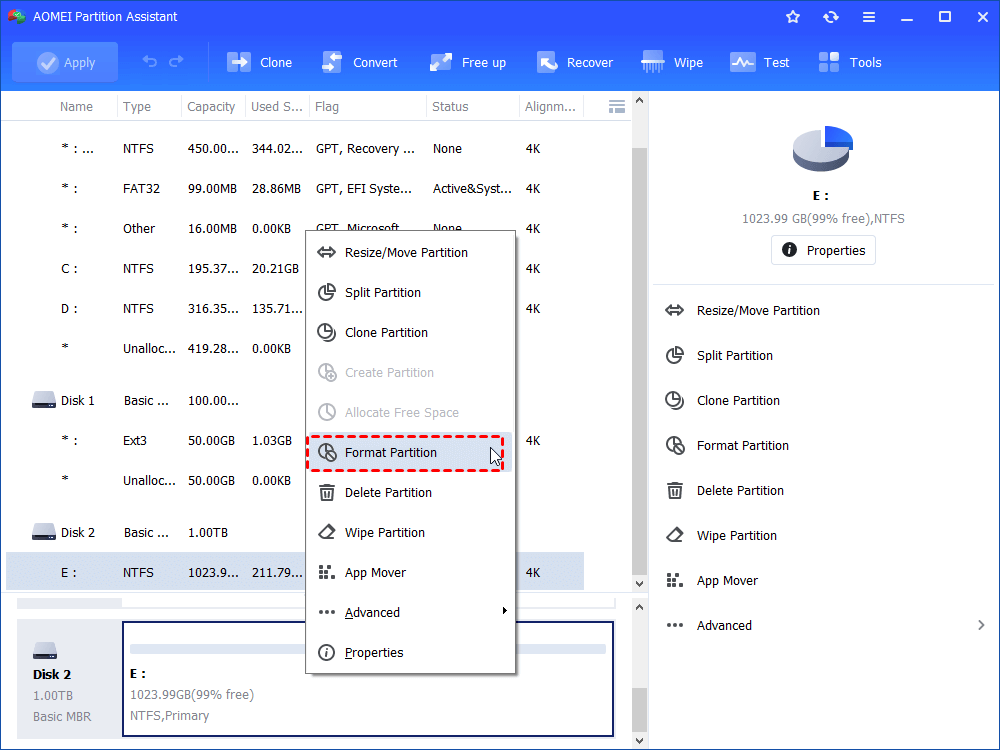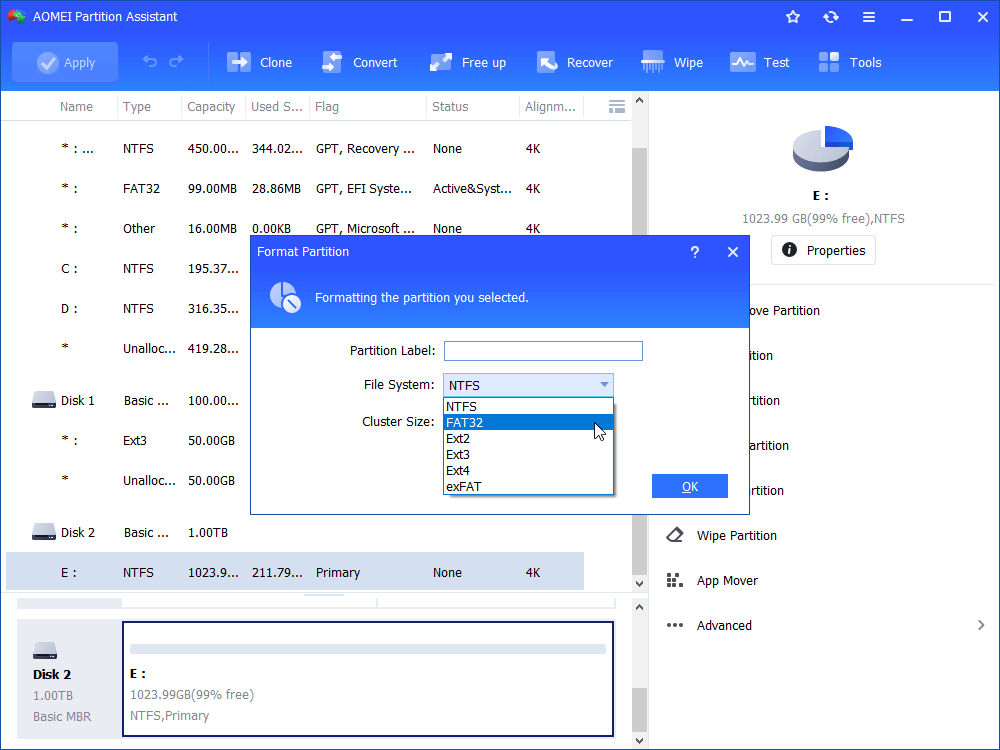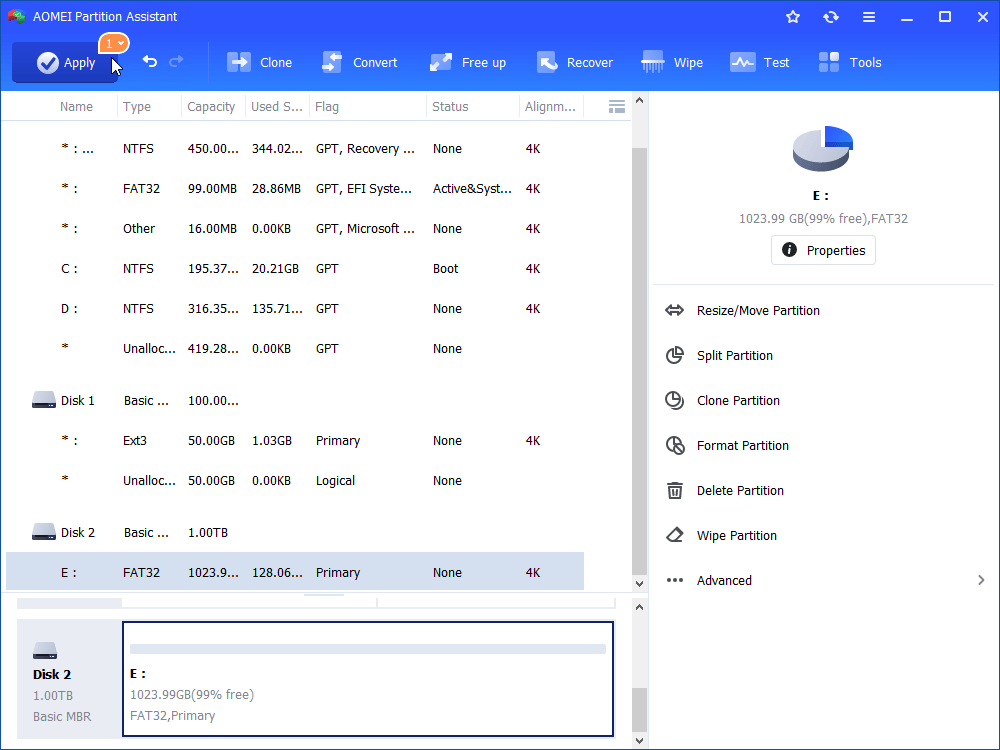How to Solve Parameter Format Not Correct in Windows 10, 8, 7?
You may receive error "the parameter format not correct" in Windows 10, 8, 7when you were trying to format a drive using Command Prompt. This article will help you solve the format error.
Problem: the parameter format not correct
You may meet the problem that the parameter format not correct when you are using command prompt to format your hard drive partition in Windows 7/8/10. well, what is parameter format not correct and how to fix it quickly?
Many users would like to use Windows Diskpart to format partition. But you may encounter the problem that Diskpart shows parameter format incorrect error, which means that you typed some invalid parameters for the format command or used an incompatible combination of parameters.
How to fix the parameter format not correct in command prompt?
Here we provides you two methods to help you fix the parameter format not correct problem.
Check the parameters
When you encounter the parameter format incorrect error, the first thing you should do is to check whether you type the right command in the command prompt. If you type one or more parameters that do not have a valid format for this command, for instance, if you have added a numerical value for a switch that will not allow a value to be specified, or you may have used an incompatible combination of parameters, you need to find out which parameter are valid for this command. Type "HELP" at the command prompt followed by the command name.
Solve the problem with third party software
To be honestly, Diskpart is a useful tool for managing hard disk partition. It can help create, delete, format partitions and so on. However, it may bring you a disaster if you do not know about Diskpart. Any mistakes would make the command invalid such as the parameter format not correct, even cause your data lose. Thus, using a third party software to format partition with GUI simply should be a good way to avoid the parameter incorrect error.
Well, compared with many different partition tools, here we highly recommend you AOMEI Partition Assistant Standard, which is a great partition manager for Windows 10/8/7Vista/XP. It provides you an easy-to-use interface to help you format partition in a few simple clicks. Besides, you can simply create partition, delete partition, resize partition, etc. What’s more, it is free for Windows PC users.
The steps of how to format with AOMEI Partition Assistant:
When you encounter the parameter format not correct in command prompt, and you cannot figure out the problems, turn to AOMEI Partition Assistant to format is a good way to get out of the trouble. Here are the detailed steps of how to use AOMEI Partition Assistant to format partition easily and simply.
Step 1. Install and Open this partition manager, install it to your Windows PC and launch it. Select the partition you want to format and right-click it, select Format Partition in the drop-down menu.
Step 2. It will pop-up a format window, here you can choose to format the partition to FAT32, exFAT, NTFS, Ext3, Ext4, etc. Here you can change cluster size too.
Step 3. Finally, click Apply->Proceed to submit all operations.
Conclusion
See, using AOMEI Partition Assistant to format is easier than using command prompt. Every users can simply operate it with mouse-clicking rather than typing parameters. It is an effective way to avoid the problem “parameter format not correct”. Besides, AOMEI Partition Assistant Standard edition is a powerful free software that can solve almost all your hard disk partition problems. If you need more advanced functions such as Quick Partition, you can upgrade it to the Professional edition. If you are Windows Server users, try AOMEI Partition Assistant Server.