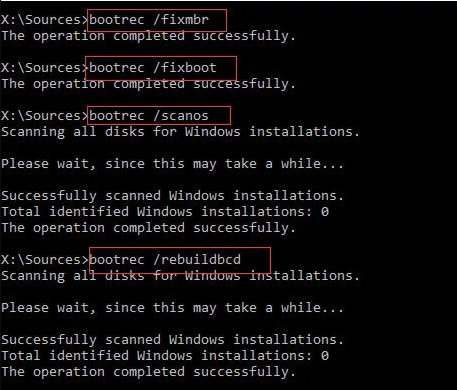Effective Ways to Fix NTLDR Is Missing Error in Windows 7
Get an error message “NTLDR is missing press any key to restart” in Windows 7? In this article, AOMEI Partition Assistant Standard will give you best 2 ways to fix NTLDR errors without CD.
Scenario
What is NTLDR file and BOOTMGR?
NTLDR is short for NT loader, which is the boot loader for all release of Windows NT operating system up to Windows XP and Windows 2003. Typically, NTLDR is launched by boot record of system hard drive. The NTLDR contains these files: ntldr (the main boot loader itself), NTDETECT.COM (detect basic hardware information needed for successfully boot an NT-based OS) and Boot.ini (contains the Boot Configuration Data, BCD file). NTLDR is an important component of Windows boot process.
Starting with Windows Vista, BOOTMGR (Windows Boot Manager) replaces NTLDR boot manager, starting Windows operating system like Windows Vista, 7, 8, 10. BOOTMGR file is both read-only and hidden, which located in the root directory of the partition marked as Active in Disk Management, in System Reserved partition or C primary partition. Sometimes, you may encounter the BOOTMGR is missing problem.
Why NTLDR is missing in Windows 7?
In fact, Windows 7 doesn’t have NTLDR as it replaced by BOOTMGR and winload.exe. Thus, you may encounter the “NTLDR is missing press ctrl+alt+delete to restart” problem in Windows 7 only when you start Windows 7 after upgrading from Windows XP or Windows 7 is in a dual boot environment with Windows XP or Windows 2003. What does ntldr is missing mean? You may not be able to load your Windows 7 at this moment. This error may occur due to many different factors:
● Additional internal hard drive added to your system.
● Boot from a non-bootable disk.
● Computer hard disk drive is not properly setup in BIOS.
● Corrupted boot sector or master boot record (MBR), which causes the system cannot find the boot file on the drive.
How to fix NTLDR is missing in Windows 7?
How to fix ntldr missing in windows 7? Don’t be panic. Here, we will give you the effective ways to solve your NTLDR error. First of all, make sure the Windows 7 boot from the right hard drive or removable disk. If the error still exists, you can try following two methods to resolve.
Solution 1: System repair with Windows 7 installation disc
Now, you have to prepare a Windows 7 Installation disc, after that, refer to the instructions:
1. Insert the Windows 7 installation disc and restart the computer.
2. Access the boot menu by pressing F12/F8, and set CD/DVD as the first boot device in BIOS.
3. Then press any key to boot from CD or DVD, do it to boot from Windows 7 installation disc.
4. Choose the right option for language, format and input method, click Next to continue.
5. Click Repair your computer instead of Install now.
6. Then click Next to go System Recovery Options.
7. Choose Startup Repair to repair NTLDR issues.
It will restart the computer after the process done. The NTLDR is missing problem should be fixed, if it’s not working for you, you can try to fix MBR.
Solution 2: Fix MBR
There are two things you can do to fix MBR: one is fixing with Windows 7 Installation disc, the other is fixing with AOMEI Partition Assistant Professional.
Fix MBR with Windows 7 installation disc
You can follow step 1-6 according to Solution 1.
7. Choose Command Prompt option in System Recovery Options window.
8. Then input these commands to fix MBR:
bootrec /FixMbr
Bootrec /FixBoot
Bootrec /RebuildBcd
9. Then you can check disk for errors and repair these errors:
chkdsk drive: /f to find and repair errors on system drive.
chkdsk drive: /r to locates bad sectors and recovers readable information.
Note: Where the drive is the drive letter of your system hard drive.
Fix MBR with AOMEI Partition Assistant Professional
Since you cannot load your Windows 7 so that you have to create bootable media with a normal computer to boot your Windows 7 computer, then fix MBR under WinPE environment. Now, you can free download AOMEI Partition Assistant Professional Demo.
Well, you should generate a USB drive. Here it is:
Step 1. Insert your USB drive into a working computer and make it can be detected, install and run this program to its home window. Select Make Bootable Media. And click "Next".
Step 3. Tick USB Boot Device, then press Proceed to create Windows 7 bootable media.
After creating bootable media, use the bootable USB drive to boot your Windows 7 computer to enter WinPE environment. After that, run AOMEI Partition Assistant Professional to rebuild MBR to fix NTLDR is missing in Windows 7 problem. The steps are listed below:
Step 4. Run the program to its main interface, right click the disk and select Rebuild MBR.
Step 5. Choose the right MBR type for Windows 7, then click OK.
Step 6. Press Apply to confirm fix corrupted MBR.
Conclusion
Hope these methods can help you to fix NTLDR is missing error in Windows 7. Besides, you can try integrate to recovery environment to troubleshoot where the problem is with AOMEI Partition Assistant. With the help of these solutions, you can fix NTLDR is missing without CD thoroughly. Hope you can benefit a lot from this article.