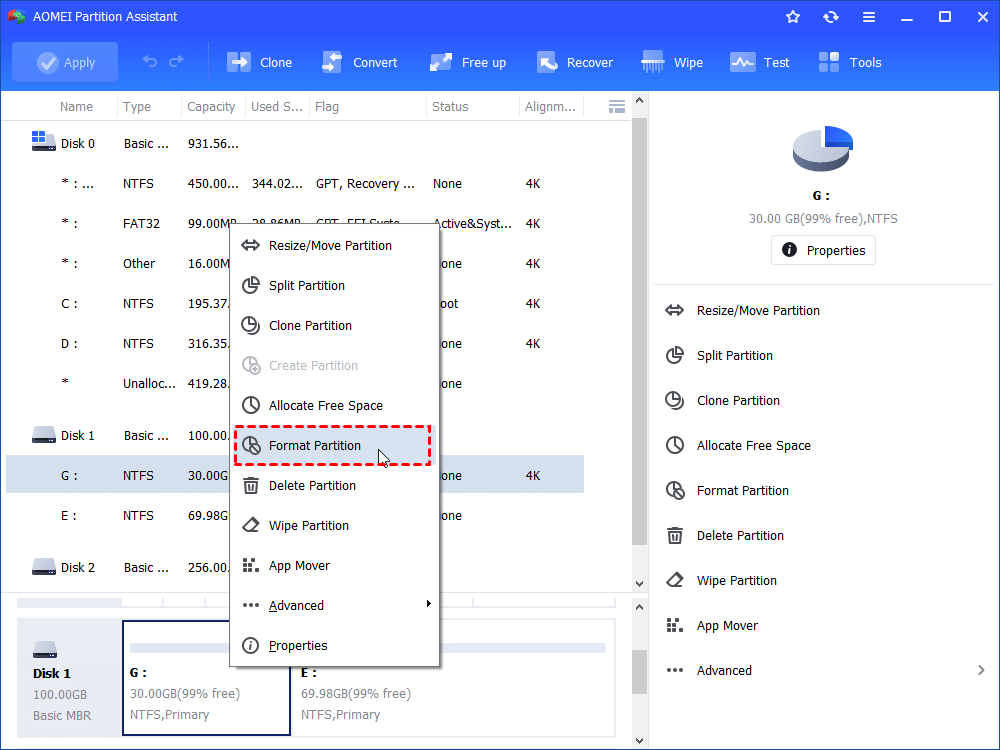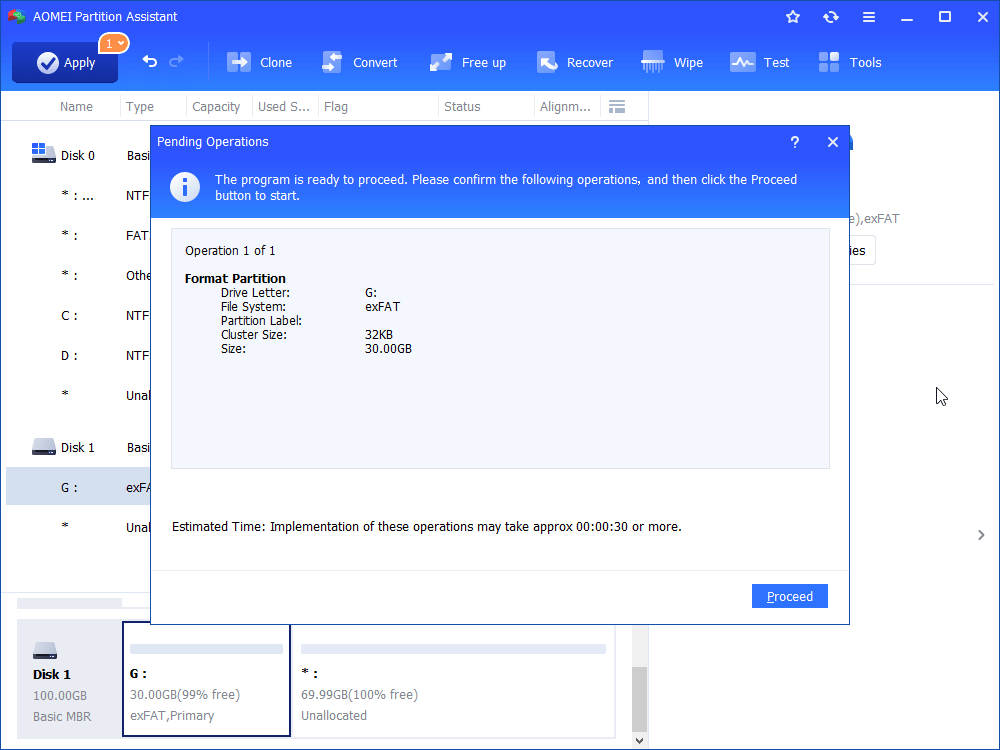Solved: Not Possible to Format Hard Drive to exFAT
Sometimes you need to format hard drive to exFAT to be compatible with Windows and Mac. Learn how to solve the problem that not possible to format hard drive to exFAT.
Scenario
exFAT is the best format for hard drive Mac and PC
The hard drive installed Windows OS is NTFS formatted in default, and you cannot change the boot partition into FAT32 or exFAT file system. But sometimes, you need to format to exFAT for different purpose.
FAT32, NTFS, exFAT are three different file system.
FAT formatting is the oldest and the most experienced file system in the history of computing. In the subsequent years, the FAT file system advanced to FAT12, FAT16, and FAT32. FAT32 allows you to store files of size up to 4GB and the maximum partition size can go up to 8TB. FAT32 file system is compatible with all versions of Windows, Mac, Linux, game consoles, and practically anything with a USB port, but it assuming you don’t have any files 4GB or larger in size.
To break out the 4GB maximum file size and 16GB maximum disk size of FAT32, change FAT32 into NTFS should be a good idea, because NTFS file system offers inexhaustible file size limits. However, the NTFS file system is supported by Windows XP and later versions. Mac OSX provides read-only supported for NTFS drive, and only a few Linux variants are able to provide write support for NTFS.
Thus, the exFAT should be the best choice for both Windows and Mac. The exFAT has very large limits on file and disk sizes, allowing you to store files much larger than the 4GB allowed by FAT32, while it is more widely-compatible than FAT32 and NTFS. It works with all versions of Windows and modern versions of Mac OS X, requires additional software on Linux. Besides, the PlayStation 4 also supports exFAT, and Xbox One supports it too.
As exFAT is more widely-compatible than FAT32 and NTFS, many users would like to format the hard drive to exFAT. But for many reasons, they will meet the problem that “not possible to format hard drive to exfat”, “format is not available for exfat drives” to stop you doing that. Fortunately, this paper will explain how to format hard drive to exFAT in Windows 10/8/7 successfully.
How to format an hard drive to exFAT in Windows 10/8/7?
you know that you can format hard drive in Windows Explorer. By right-clicking the drive, and select Format, and choose FAT32, NTFS, or exFAT. However, when you try to format an internal hard drive, this could not be work, cause in the File system drop down menu, only display you NTFS as default, no other options like the Scenario, which is not possible to format hard drive to exFAT. When you get this error, you can turn to an Administrator CMD window to finish the work.
Format exFAT windows 7 command line
Click Start, in the search box, type cmd, right click the program, select Run as Administrator to open a commnad prompt.
Type list disk -> select disk n -> list partition -> select partition m ->format fs=exFAT and press Enter, it will execute the task that format m: drive to exFAT file system. The n refers the disk number, and m refers the drive that you want to format into exFAT formatting.
However, not everybody is familiar with Windows CMD. Format exFAT Windows 7 command line operation is irrevocable, once there is something wrong, it will make an irredeemable damage. Fortunately, you can format hard drive to exFAT with a free exFAT format tool.
Format exFAT with exFAT format tool
AOMEI Partition Assistant Standard is such a great free exFAT format tool that allows you to format internal or external hard drive to exFAT, Ext3, Ext4, FAT32, NTFS to satisfy different work station. Here are the detailed steps of how to format external hard drive to exFAT with AOMEI Partition Assistant.
✍ Preperation:
● plug in the external hard drive to your computer and make sure it can be detected.
● Free download AOMEI Partition Assistant, install and launch it. It will display you the basic situations of your hard drive(s).
Step 1. In the main interface, you should right click the hard drive that you need to format into exFAT formatting, select Format Partition in the pop up menu.
Step 2. Choose the exFAT in the drop-down menu of File System. Besides, you can edit the Partition Label, Cluster Size here. Click OK.
Step 3. You will back to the main interface, click Apply->Proceed at the toolbar to initiate the progress.
Conclusion
That is how to format external hard drive to exFAT. It is not possible to format internal exFAT partition that installed Windows on, unless you format from Windows PE. Well, AOMEI Partition Assistant allows you to format system partition by booting computer from a bootable media. By the way, AOMEI Partition Assistant Standard is suitable for Windows PC users. While Windows Server users can use AOMEI Partiiton Assistant Server to manage your hard drive well.