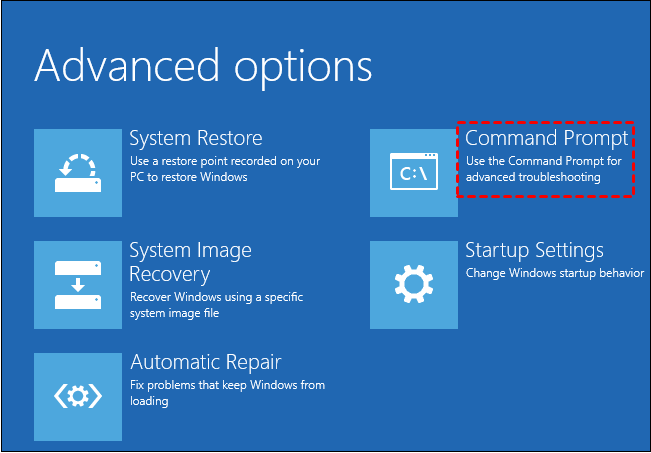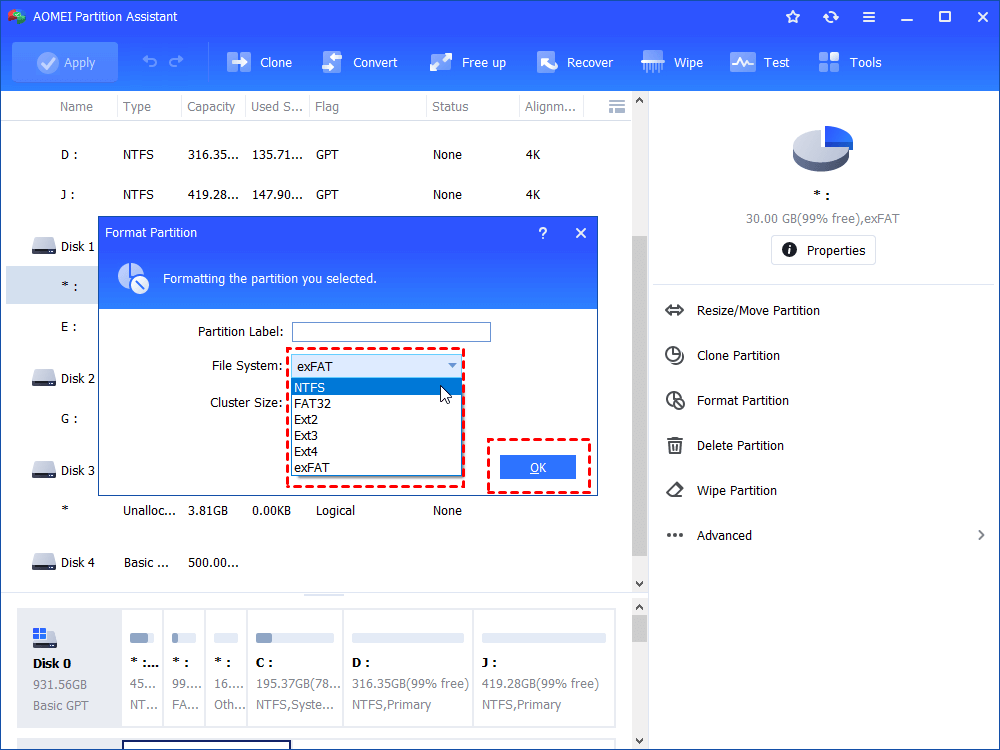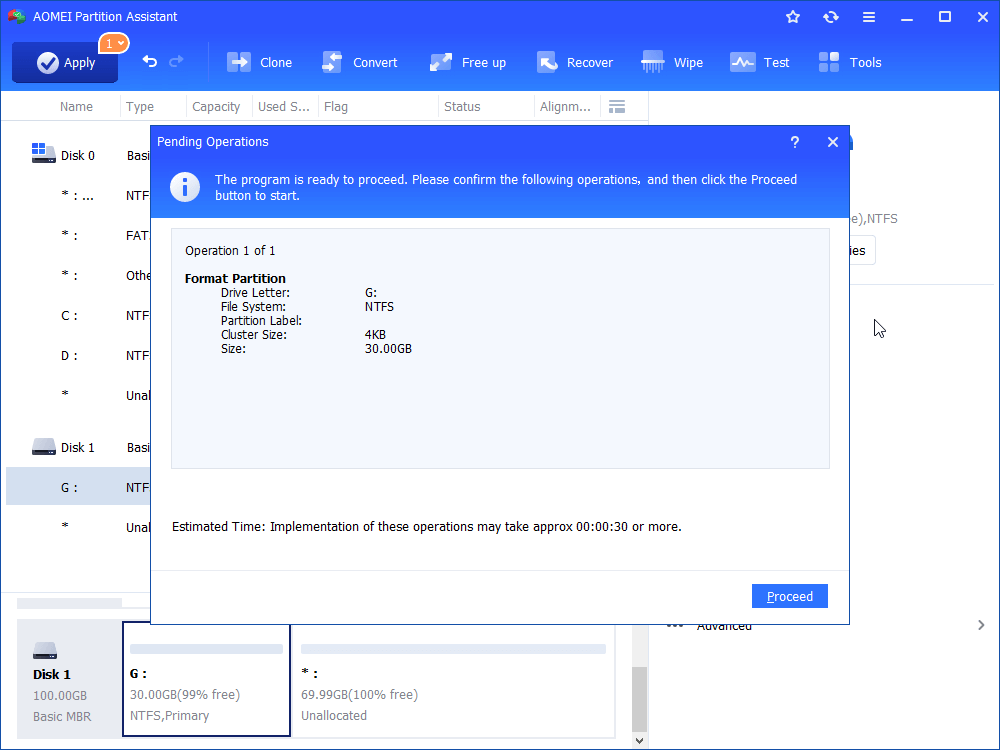[Fix] Insufficient Disk Space to Repair Master File Table(MFT) Mirror
If you receive the error saying insufficient disk space to repair master file table (MFT) mirror when running CHKDSK command, you can read this article to fix the "CHKDSK stuck on correcting error in MFT” problem with formatting or seeking alternatives.
Scenario
What is master file table?
Master File Table, which is used to record files’ attributes, including file names, access permission, content, on an NTFS partition/volume. It decides how to handle NTFS files related to the Master File Tables. When you create on NTFS drive, its information will be recorded on its MFT. And the MFT will be changed or marked free as you modify or delete the file.
Sometimes, you will recieve error showing master file table is corrupted. For example, when you check a drive that contains corrupted master file tables by running CHKDSK command, it will send you a message saying correcting errors in the Master File Table (MFT) mirror, insufficient disk space to repair master files table (MFT) mirror. chkdsk aborted. And sometimes, you are not allowed to access the related files, and prompts you the parameter is incorrect.
The possible causes of insufficient disk space to repair master file table (MFT) mirror
If you receive the error "insufficient disk space to repair Master File Table (MFT) mirror," the most likely cause is a damaged hard disk, usually due to physical issues. And sometimes, wear and tear on the disk can also cause malfunctioning, leading to this error message. In addition to this, the following can also result in the problem:
- File System Corruption: The corruption or error in the NTFS file system can lead to errors in the MFT and its mirror.
- Bad Sectors: The presence of bad sectors on the hard drive can interfere with the MFT and its mirror.
- Power Failures: Unexpected shutdowns or power failures can corrupt the MFT.
- Insufficient Free Space: If the disk does not have enough free space to perform the necessary repair operations, this error can occur. At this time, you can follow the guide to free up disk space and see if the problem can be solved.
- Virus or Malware: Infection by malicious software can damage or corrupt the MFT.
- Software Issues: Bugs or glitches in the operating system or disk management software can cause this error.
Then follow the next part, we will help you out of the CHKDSK stuck on correcting errors in the master file table (MFT) mirror issue.
Solutions for insufficient disk space to repair master file table mirror?
When the chkdsk stuck on correcting error in the master file table mirror, we can still have a try to run CHKDSK again in Windows recovery environment. If it does not work out, we afraid you need to reformat the hard drive to rebuild the master file table.
Make preparation before fixing
As we mentioned previously, the most likely cause of the error "insufficient disk space to repair Master File Table (MFT) mirror" is a damaged hard disk. This also indicates your data may be lost. At this time, please stop writing any new data to the hard drive until you fix the problem, and use a professional data recovery software to retrieve the lost data as soon as possible. If you write new data, you might lose your old data permanently as it could be overwritten.
AOMEI Partition Assistant Professional is a versatile disk management tool for Windows 11, 10, 8, and 7. It lets you recover lost data and fix the error in one place without turning around, and it offers a reliable alternative to CHKDSK for checking your hard drive if you need.
The Best Windows Disk Partition Manager and PC Optimizer
Step 1. Run the installed software and go to Recovery > Recover Data located in the primary tab.
Step 2. Choose the drive and begin the scanning process by clicking Start Scan.
Step 3. All deleted or lost files will be displayed here. You can use the filter or search functions to find the files you want. Then, click "Recover."
Step 4. Select the destination folder path on your PC for storing the recovered data. Click Select Folder. The recovery process will start, and upon successful completion, the data will be saved to the specified path. Click OK upon seeing the small confirmation window.
Once the hard disk data recovery process is complete, your data will be successfully recovered. By the way, in case of accidental partition loss, AOMEI Partition Assistant proves beneficial in easily restoring the lost partition as well.
Method 1. Run CHKDSK.exe in recovery mode
Step 1. Restart your computer.
Step 2. When you see the Windows logo, press “Shift + F8” to immediately.
Step 3. Choose “Advanced Options” and “Troubleshoot”, then select “Command Prompt”
Step 4. When Command Prompt is launched, run CHKDSK again. It might get the issue fixed.
✍Note: If your PC is not bootable, you can prepare a USB or CD media to create a WinPE bootable repair tool. And enter BIOS to boot your PC from it. Then run the checking command.
Method 2. Format the hard drive to rebuild master file table
If the "insiffucient disk space to repair MFT mirror" error is still there when you run CHKDSK in Windows recovery environment, you can reformat the hard drive to repair master file table. There are lots of formatting tools, but AOMEI Partition Assistant is more suitable for this circumstance. It helps you easily and quickly format a hard drive to NTFS or FAT32, exFAT or other file systems in Windows.
More importantly, it allows you to clone the hard drive to another drive or USB flash drive to make a backup. When the formatting process is finished, you can copy back the hard drive, so you don’t lose any data.
Step 1. Open AOMEI Partition Assistant, right-click on the drive that has the MFT error.
Step 2. Choose a file system, and click “OK”.
Step 3. And click “Apply” and “Proceed” buttons to start the repairing.
Method 3. Use an alternative of CHKDSK to check hard drive
If you fail to fix "insufficient disk space to repair master file table" issue, it might be time to consider using an alternative. AOMEI Partition Assistant offers a Check Partition function. This feature can test and repair your hard drive's health, identifying errors, corruption, and bad sectors on your hard drive as well as a disk speed test. Its straightforward interface makes it easy for even computer novices to operate and fix problems.
Step 1. Open the software. It will display to you the basic situation of your hard drives. Select the partition that you want to check for, right-click it, select Advanced -> Check Partition.
Step 2. It will pop up a small window that you can select the way of checking errors to perform. Choose one according to your needs and click OK. It will proceed immediately.
Notes:
①There are 3 ways you can select to perform: check partition and fix errors in this partition by using chkdsk.exe; check the partition for errors by using chkdsk.exe; check whether there are bad sectors on the partition. Select the one as your command.
②If the partition you selected is being used by another process, you cannot continue the operation. A window will pop up to tell that you can continue the operation again if this partition is dismounted. But it will make all the running programs invalid. When asked “would you like to force a dismount on this partition”. click Yes, it will execute the task, click No, it will cancel the operation.
Conclusion
This is how to deal with “insufficient disk space to repair master file table(MFT) mirror”. You can firstly run CHKDSK in recovery mode to fix master file table, If you can't enter recovery mode, or the disk contains OS files, AOMEI Partition Assistant can help you create a bootable media to check the hard drive. Or format the hard drive to rebuild the master file table with it.
Besides, AOMEI Partition Assistant supports many other feature for managing hard drive, such as create partition, delete partition, merge partition, rebuild MBR. If you are a Windows Server user, you can choose the Server edition.