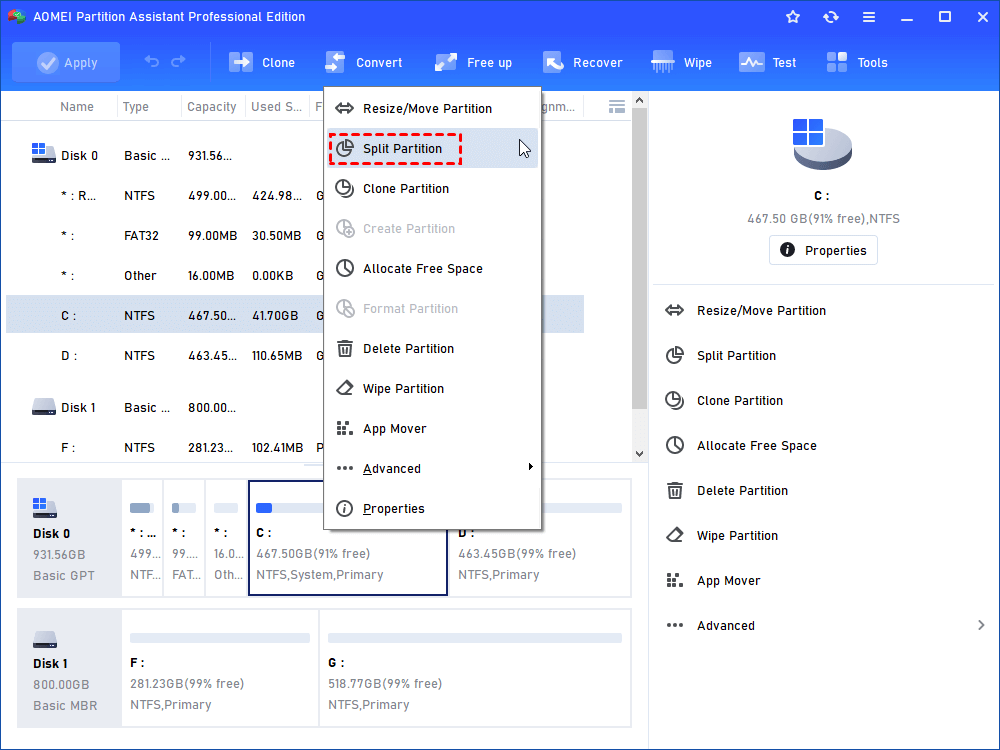How to Split Hard Disk without Formatting in Windows XP/7/8/10?
How to split hard disk without formatting in Windows XP/7/8/10 is a pivotal function. AOMEI Partition Assistant can provide schemes to divide hard disk into partitions.
Why need to Split Hard Drive into Partitions?
Splitting hard drive in Windows 7/8/10 means divide hard disk into partitions. In some cases, you have to split a hard disk into 2 partitions or more, which makes your computer more convenient to manage.
● You need to split the hard disk when it is first used: because the first use of the hard drive requires partition activation, then we can use it to read and write data.
● New computer with only one partition where the system files and the user information are stored together: by splitting the hard drive, we can separate the system files from the user data area to avoid confusion.
● The partition is larger or smaller than you expected: you have to generate enough space through divide hard drive into partitions.
● Prevent the hard disk/data from damaging: You have to reinstall system under some special circumstances, get your hard disk split in order to prevent data loss.
Partition Small Knowledge
Before we split hard disk, there is something we should know about disk and partition types. There are two types of disk: MBR and GPT; Partition types contain primary partition, extended partition, and logical partition. MBR is the short for Master Boot Record. MBR disk partition type contains the above mentioned three types of partition. GPT is the short for Globally Unique Identifier Partition Table; there is only one type of primary partition on the GPT disk.
MBR and GPT are different ways to store partition information on hard disk; GPT is a new standard to gradually replacing MBR because of its new features. The MBR disk supports the size of disk up to 2TB and contains up to 4 primary partitions, its compatibility is better. The GPT disk has no limitation of partitions and supports a capacity more than 2TB. As a matter of fact, we divide hard disk into 3 or 4 partitions that contain one primary disk and other logical disks on MBR disks usually. Of course, it’s up to you how to split hard disk in Windows 7/8/10.
How to Partition A Hard Drive in Windows 7/8/10?
Before you do, please confirm there is an unused space to split on the partition you performed.
Solution 1: System built-in Disk Management
Every Windows has system built-in Disk Management which can manage your disks, including extend volume, shrink volume, delete volume, format, change drive letters and paths etc. You can right-click the computer, choose "Manage" and the "Computer Management" window pops up, select Storage->Disk Management to get your partition split.
Besides, there is some shortcoming of Disk Management that move partition is blocked. On the other hand, for many entry-level users who don’t familiar with the computer, they may have no idea with the Disk Management. So is there any other way to split hard disk in Windows 7/8/10? The answer is definitely.
Solution 2: professional hard disk partition software-AOMEI Partition Assistant
The third party hard disk partition software contains all functions of the Disk Management and more. AOMEI Partition Assistant professional is one of them that can solve the partition issue. Next you can get more about how to split hard disk in Windows 7/8/10.
Step 1: Install AOMEI Partition Assistant, and launch the program. Find the target partition you want to split from (Take C partition for example). Right-click and select "Split Partition".
Step 2: In the pop-up window, the C partition has been divided into two partitions (C and E partition), change the size of C and E partition by dragging bidirectional arrow. Then click "OK".
Step 3: Click "Apply" to split a hard disk after the pending operations display "split (C:) and create (E:)".
Then, the operations of how to split hard disk in Windows 7/8/10 are completed.
Tips: The process of the operation will take a few minutes, and the computer will be restart when the operation completed.
Conlusion
AOMEI Partition Assistant can easily help you to split a hard drive in Windows 10, 8, 7. Besides, you can use resize partition feature when splitting hard disk in Windows 7/8/10, after resizing, you could create a new partition on unallocated space. Meanwhile, AOMEI Partition Assistant Professional allows you to allocate free space from one partition to another, create partition, copy disk, merge partitions, delete partition, format partition, wipe partition etc.