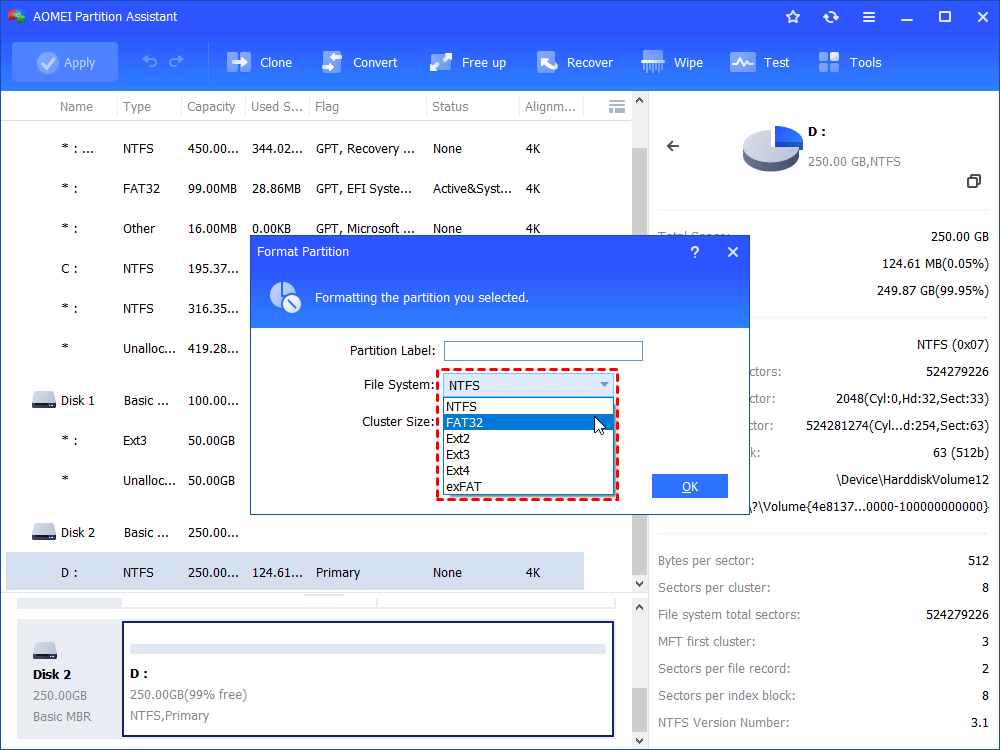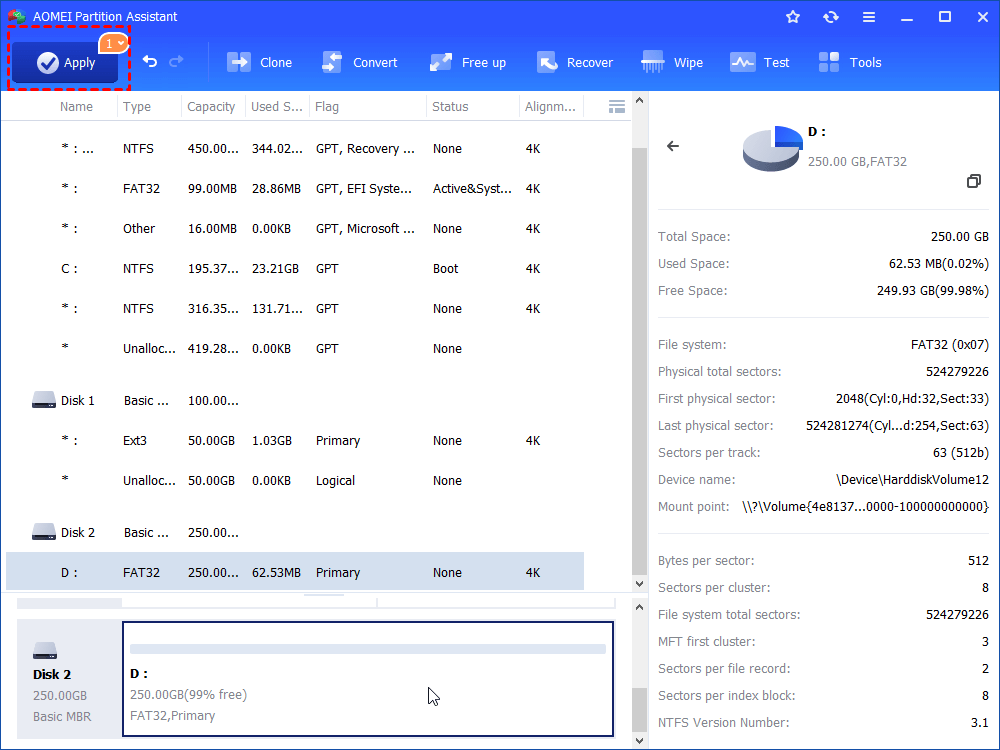How to Format a 250GB Hard Drive to FAT32?
To format a 250GB hard drive to FAT32, the Windows Disk Management or DiskPart.exe tool will fail you down. In such a case, you can use FREE AOMEI Partition Assistant to easily format 250GB or 256GB drive with FAT32 file system.
Can't I format 250GB hard drive to FAT32!
Hi, my laptop is experiencing problem with FAT32. I was trying to format a 250GB hard drive to FAT32 file system, but it will not complete the process. Error message reports "Unable to complete the process". Any one can tell how come and how can I format the 250GB drive with FAT32 file system?
FAT32, as a main file system for the Windows operating system, has many irreplaceable advantages over another popular file system: NTFS. For example, some game consoles (like PS3, PS4 Xbox ) only recoginze the FAT32 drive. Besides, if you need to connect the hard drive to a NAS device, and the NTFS permissions were causing the NAS not be able to access the drive, then you need to format the hard drive to FAT32. Last but not least, some operating systems can only read FAT or FAT32, such as Mac, Linux, and older versions of Windows such as Windows 98, Windows XP, Windows Server 2003, etc.
Why can't formt 250GB hard drive to FAT32 in Windows?
However, you may cannot format drives larger than 32GB to FAT32 successfully, such as formatting 64GB, 128GB, 256GB or other large size drive to FAT32 file system. Why? That's because FAT32 has the 32GB partition size limit on Windows. Windows has set a 32GB partition size limite for FAT32 file system, so Windows snapped-in tools cannot format a large hard drive over 32GB to FAT32, but it can recognize large hard drive formatted with FAT or FAT32.
How to format a 250GB hard drive drive to FAT32 successfully?
Given all that mentioned above, it is not possible to format an over 32GB drive into FAT32 via Windows built-in tools like Disk Management, DiskPart.exe. However, you can make it done with a free partition manager: AOMEI Partition Assistant Standard. It is able to format up to 2TB har drive with FAT32 file system in Windows 11, 10, 8.1, 8, 7, XP and Vista.
Steps to format 250GB drive with FAT32
Step1. Connect your 250GB hard drive to your Windows computer. Install AOMEI Partition Assistant to your computer, launch it. It will show you the basic environment of your hard drives on your computer. Select the 250GB hard drive, right-click it, and select Format Partition in the drop-down menu.
Step2. It will pop-up a window that you can edit partition label, choose file system, cluster partition size. Select FAT32 in the File System. Click OK.
Step3. Then, you will back to the main interface, and you will see the 250GB hard drive has already been formatted in FAT32, then, you need to click Apply to execute it.
Summary
Using AOMEI Partition Assistant software, it is easy to format a 250GB hard drive to FAT32 no matter you plan to format 250GB flash drive, SD card or other types of hard drive. To experience other more powerful features: migrate OS to SSD, recover lost FAT32 or NTFS partition, convert MBR/GPT without deleting partitions, clone partition, you can upgrade to the Professional edition.