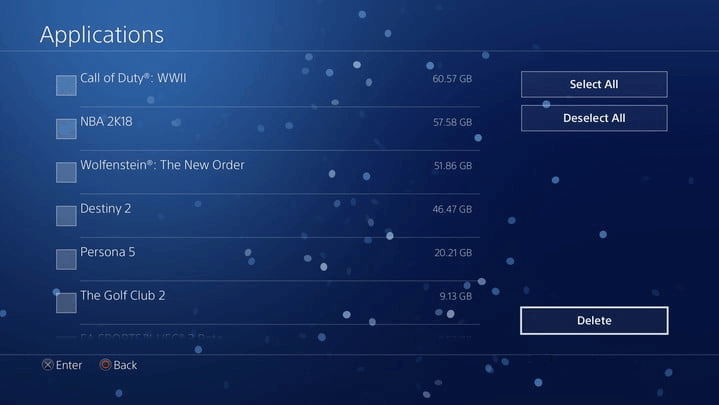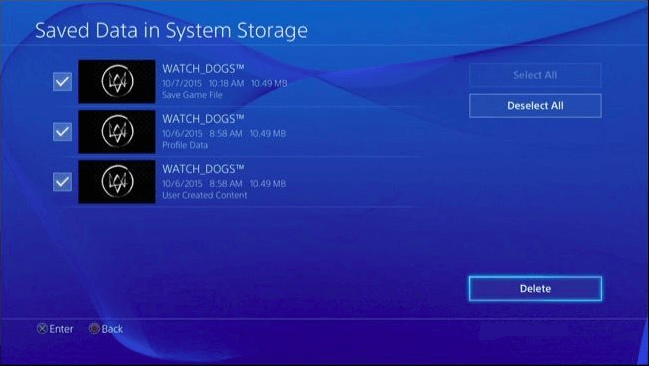How to Free up Space on PlayStation 4 [Four methods]
Learn how to free up space on PS4 in this post if it says there is not enough storage to download or install games.
"Oh! My PS4 is not enough storage!!"
Nowadays, Games are getting bigger than ever before, and they eat up lots of space on your PS4, PS4 Pro, Pro slim console. So you will find the 500GB of a PS4 or 1TB storage of a Pro version hard drive is not enough for you.
If you find there is no enough space for downloading or installing on your PS4, you can refer to this article, next, it will demonstrate 4 effective methods to free up space on your PS4.
4 methods to free up space on Play Station 4
Generally, you can get more space for your PS4 by deleting games, applications, videos, and other data, or upgrading the hard drive to a bigger disk.
Method 1. Delete games and applications
Too many games are the main reason for making your PS4 hard drive out of space. And you can delete some games you don’t want to play.
Step 1. go to “Settings” > “Storage” > “Applications”. And you will see how much space every game is taking.
Step 2. And choose the game that you don’t want to play, just choose “Options” and click “Delete” on the showing menu.
Step 3. And click “OK” to confirm the deleting operation.
✍Note: Themes also uses a small amount of space on your PS. If you don’t need them, choose “Theme" in the "Storage" window, and remove themes.
Method 2. Delete game data and file
The method 1 will not delete the saved game data and setting in case you want to reinstall the game one day. And those files are usually paid little attention to and taking up much PS space. This is the reason why some users find their PS has a few games but it says there is no space. Then you can follow steps to see how to delete those game data.
✍ Note: If you want to reinstall those deleted games one day, you can also back up these files beforehand.
Step 1. In the main interface, navigate to “Settings” > “Application Saved Data Management” > “Saved Data in System Storage”.
Step 2. When the Saved Data in System Storage windows opened, choose “Delete”.
Step 3. Click “OK” to confirm the deleting operation.
Method 3. Delete game video
Sometimes, you may want to save games videos to share on your Facebook, Youtube, or other social pages. In the long run, too many game videos will take up much space on your PS4. you are able to delete games to get more free space.
Step 1. Just head to “Settings” > “System Storage Management” > “Capture Gallery”.
Step 2. Choose those videos you don't need, and choose "Delete".
Method 4. Upgrade hard drive to bigger disk(without deleting games)
At last, when the storage space of your PS4 is not enough, you can consider upgrading hard drive to bigger disk, like replace PS4 hard drive with an SSD. Sony equips PS4 with a 500GB hard drive that might be not enough space for you, and you can get a hard drive with 1TB or 2TB for your PS4 and clone all the games to the new hard drive.
To avoid any games loss, you can turn to the freeware, AOMEI Partition Assistant to clone your games to the new drive. Unlike using the PS4 built-in Backup function, it can directly transfer games and data from the old hard drive to the new one, so you don’t need to reinstall the system and restore games after changing drive.
Next, you can download this tool, and refer to the steps to learn how to free up space on PS4 without deleting games
✍Preparations:
-
A working Windows PC
-
Connect the PS4 hard drive and the new drive with the computer
-
Install AOMEI Partition Assistant
Step 1. Install and launch AOMEI Partition Assistant, click "Clone" in the main interface and select "Clone Disk".
Step 2. Choose the hard disk that you need to clone as the source disk and click "Next".
Step 3. Select the destination disk to store the data on the source disk, and then click "Next".
Step 4. Then, you can check the source and destination disk in the next window or change to “Sector to Sector clone”, and click the "Confirm" button to continue if there is no problem.
Here, you can also click the "Settings" button to adjust the partition size on the destination disk or tick "4k alignment" to improve the reading and writing speed of SSD if the target disk is an SSD drive.
Step 5. At last, click "Apply" and "Proceed" in the main interface to start cloning the hard drive.
When the process is over, and insert the new hard drive to your PS4.
Conclusion
I hope the 4 methods can help you to free up space on your PS4. Deleting uninterested games and files can deal with "PS not enough space" problem. but the best way to solve it is to upgrade the PS4 hard drive to a bigger disk with AOMEI Partition Assistant.
And there is AOMEI Partition Assistant Pro Edition that provides more advanced functions. For example, it can write zeros to a hard drive to wipe your old PS hard drive after cloning.