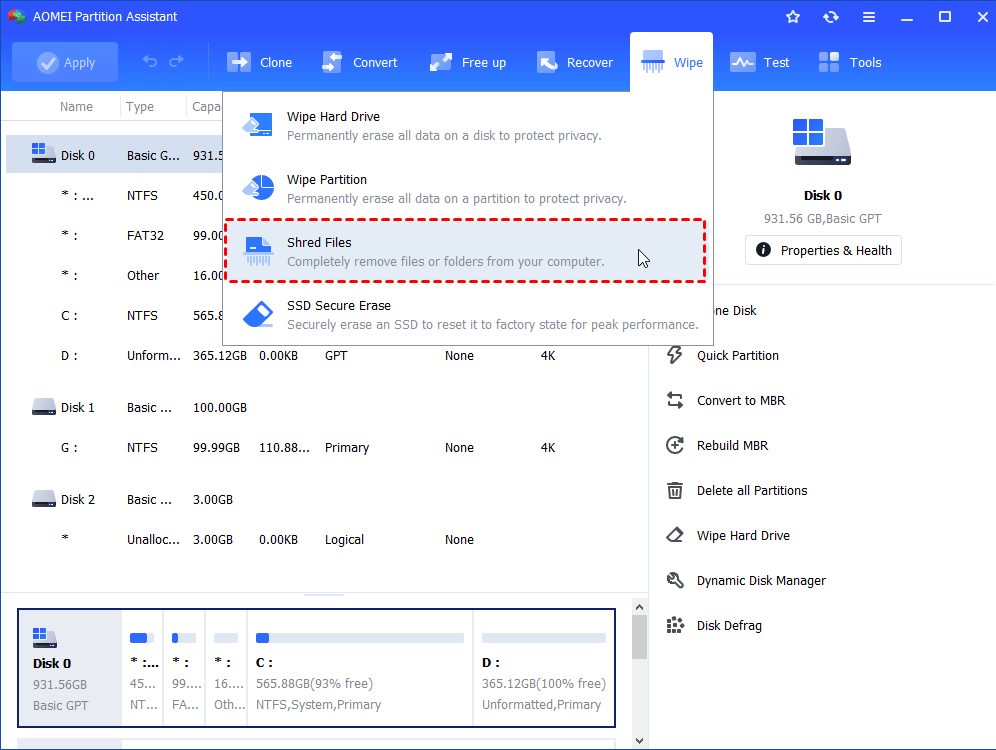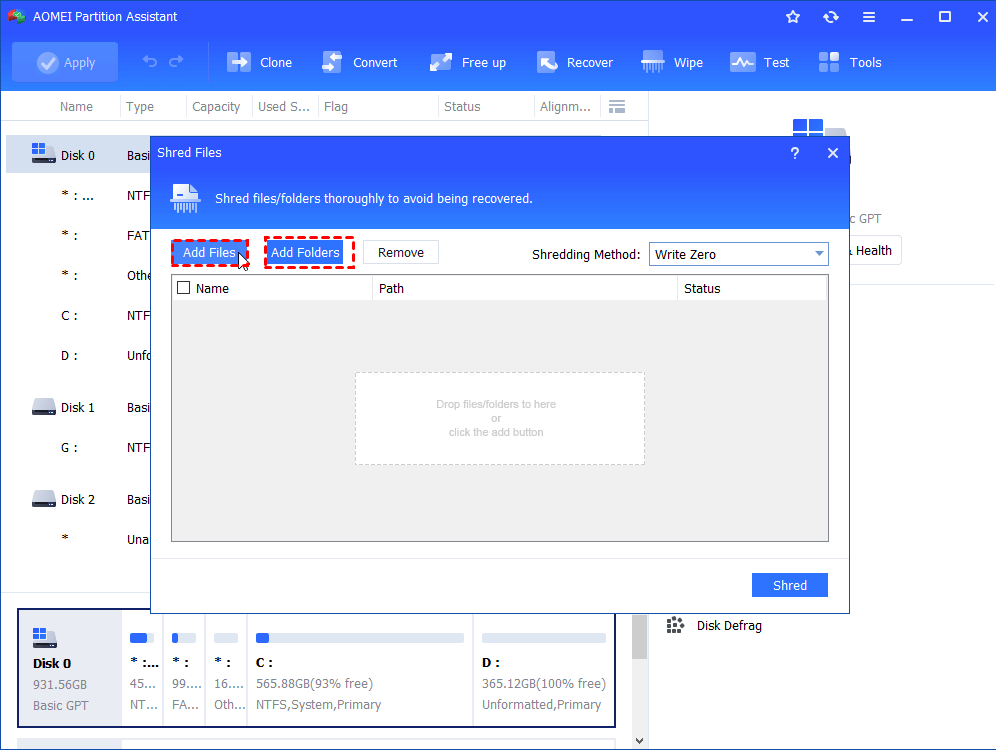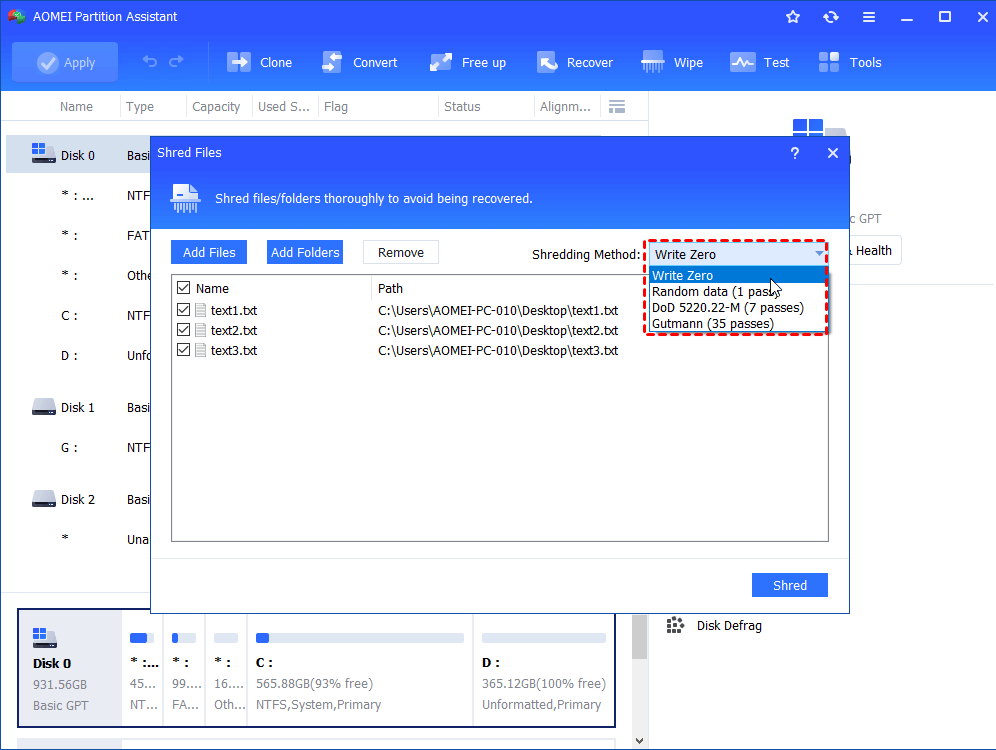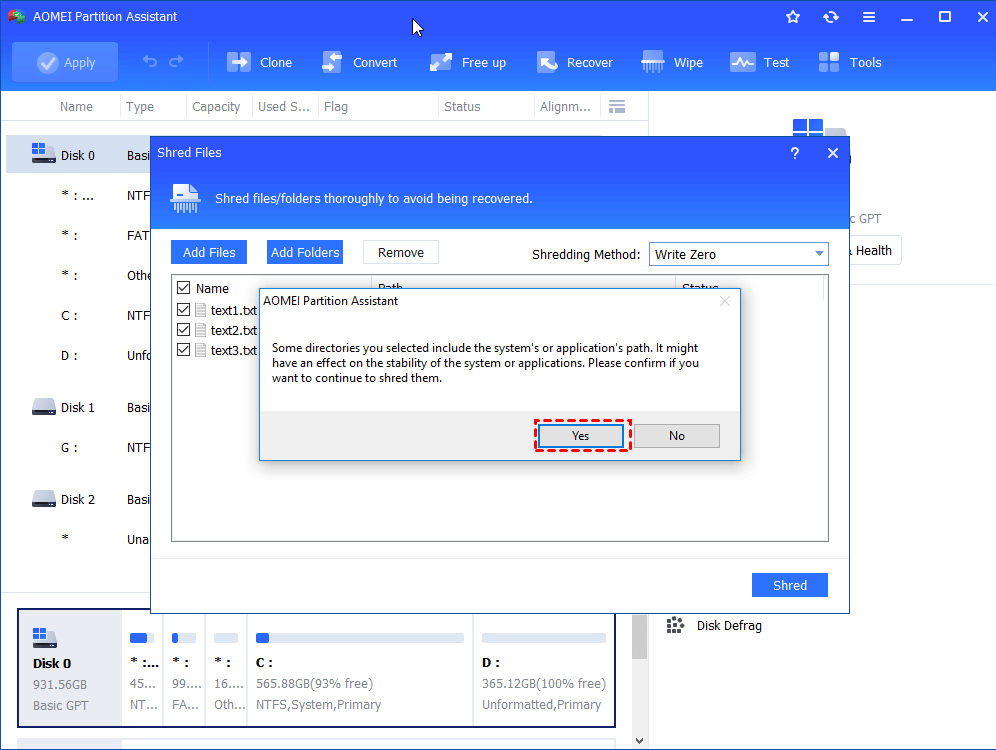Top File Eraser Software Free Download for Windows
A powerful file erase software is used to permanently delete data in Windows 10, 8, 7. Just free download the free file eraser software, you can completely erase your personal files and make them unrecoverable.
Overview of file eraser software?
How do you delete a files or folder to protect your personal information if you need to give away your PC or hard drive? Delete them to the Recycle Bin or format the hard drive?
Actually, when we empty files or folder on Recycle Bin or format a hard drive, it only deletes some tables information to make the data invisible, but those files are still existing on your PC. What really matter is that most recovery software can restore those data with ease and your credit card password, ID card, family information, company data can be misused if you don’t dispose of them with a reliable file eraser software.
File eraser software, or file delete software, as the name shows, it is able to help you to completely delete a file or folder in Windows operating systems. An eraser software uses one or more overwriting data methods to safeguard your sensitive data from being viewed, hacked, copied.
Free download the top file eraser software
AOMEI Partition Assistant Standard is free software to permanently and completely delete files, folders in Windows 10, 8, 7. It owns several advantages making it to be one of the best file eraser software:
● Powerful deleting ability: It adopt the writing-zero deleting method that replaces every bit of selected data with a zero value giving enough security for your private data.
● Great compatibility: this tool can work well with most Windows operating systems. Besides the Windows 10, 8, 7, it supports many older Windows, like Windows XP, and Windows Vista.
● Intuitive interface: This is a user-friendly shredder. Follow its prompts, you can delete files/folder quickly and easily.
Detailed steps to erase files/folders in Windows 10, 8, 7?
Download and install this eraser software, this part is going to illustrate the detailed steps of delete files or folder with it.
Step 1. Open AOMEI Partition Assistant, click “Wipe” on the main interface, and hit “Shred Files”.
Step 2. When the File Shredder program is opened, click “Add Files” or “Add Folders” to add files or folders you want to delete.
Step 3. Select all the files/folders you need to erase. And look the shredding methods, and hit “Shred”.
✍ Note: If you need higher securities, you can upgrade to Professional edition to unlock more shredding options that provides different deleting standards.
● Pseudorandom data: it will overwrite files with random data and it is more sure than writing zeros.
● DoD 5220.22-M: It is one of the most common shredding standard that was defined by the U.S Department of Defense. It overwrites files 7 times with zeros, ones, and random data. This much safer than the first 2 options.
● Gutmann: It will overwrite data 35 times, so it will take much longer time than above ways and it may make wear on the storage device.
Step 4. At last, click “Yes” to confirm the operation.
✍ Note: Windows does not allow you to delete system documents. This program will ask you to enter PreOS or WinPE mode if you doing so. Choose a mode and continue, and your system may not restart normally after deleting OS files.
When the process is finished, you can check open File Explorer to check if the selected files and folders are successfully deleted.
Conclusion
AOMEI Partition Assistant is an effective file eraser software to securely delete files and folders. If you need to wipe all data on a partition or a hard drive, the “Wipe Partition” and “Wipe Hard Drive” can also help you.
If you are using an SSD, it is not a good idea to shred files by writing zero to it, because it will have negative effect on its lifespan. You can turn to Professional edition that is featured “SSD Secure Erase” for wiping all data on an SSD.