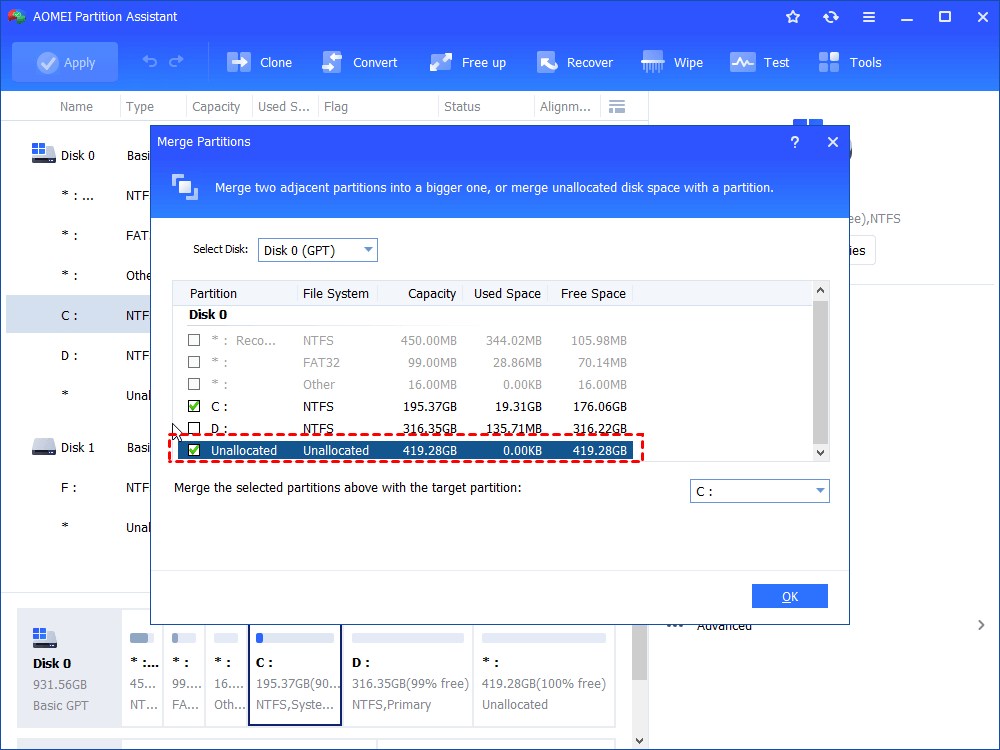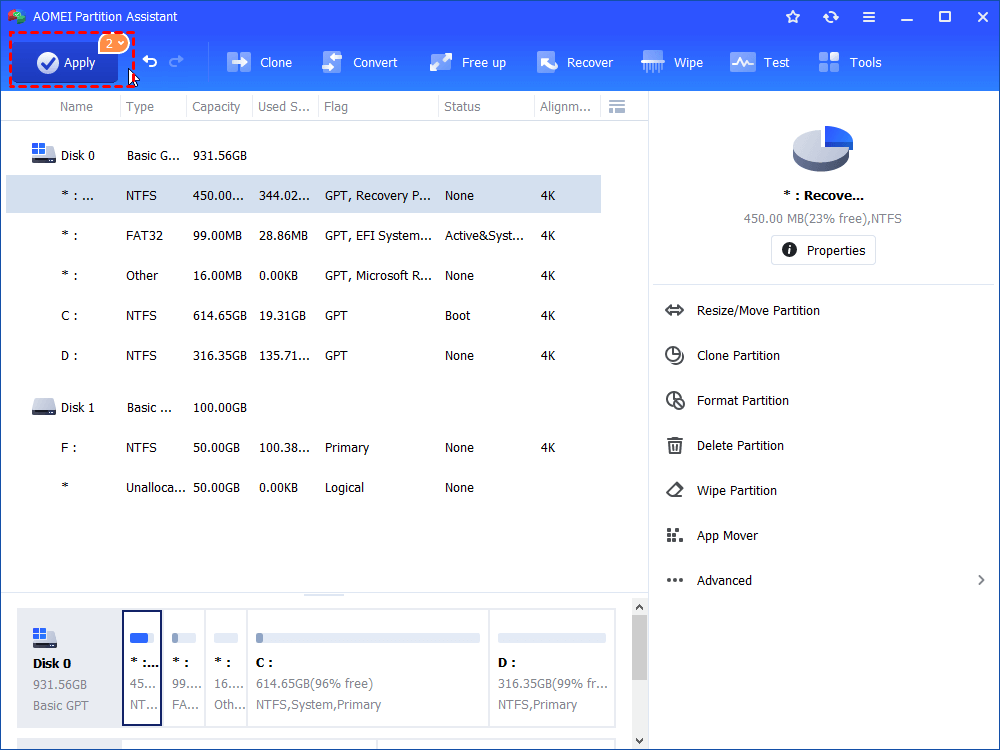Dell Extpart Unable to Extend Partition-How to Solve it?
What can you do when Dell ExtPart unable to extend partition? This article will explain why this happened and how you can solve it.
What may cause Dell ExtPart unable to extend partition?
Dell ExtPart is command line partition management utility, and many users has used it to partition their hard drives. However, ExtPart does have some limitations. It is not able to expand a partition under the situations below:
1. The partition that needs expanding is not formatted with the NTFS file system.
2. There is no unallocated space behind the partition.
3. Some software or services are locking the partition that you want to extend.
What you can do to solve it?
Before you run the extend command, make sure that the partition to be extended is NTFS. If it is not, format to NTFS or convert to NTFS without data loss. If you get the error that ExtPart unable to extned partition check if there is sufficient disk space on the disk, this means there is no unallocated space on this hard drive or the unallocated space to is not contiguous to the partition, you need to extend.
In this case, you can delete the partition behind the partition to be expanded or move the unallocated space next to the partition to be expanded. When you receive the error ExtPart unable to connect to the drive you are trying to extend, it means other programs are occupying the current partition and stop ExtPart changing it. In this case, you can reboot into Safe mode to do the extension again. In Safe mode, only a few essential services and programs will run, so you should be able to extend partition successfully without getting ExPart failed to expand volume error. Nevertheless, you still cannot get ExtPart to work after these steps, you can use another utility to extend partition without such limitations.
Use ExtPart alternative to extend partition
AOMEI Partition Assistant Standard is a powerful partition manager software that allows you to manage disks and partition more easily. It provides you the ability to resize NTFS and FAT32 partition without data loss, to move partition or unallocated space, and to merge partition with unallocated space on the same hard drive. Actually, no matter what situation you are in that caused ExtPart unable to expand partition, you can use Merge Partitions feature to extend partition with AOMEI Partition Assistant Standard.
1. Free Download and run this software.
2. Right-click on the partition that you want to extend and select "Advanced"> “Merger partitions”.
3. In the pop up Merge Partitions screen, select the unallocated space that you want to merge and click “OK” to preview the partition layout.
4. Confirm the operations and click ”Apply” to apply all the steps.
As you can see, to extend partition with AOMEI Partition Assistant Standard is very easy, and you will never need to worry about the problems that lead to Dell ExtPart unable to extend partition. Besides, AOMEI Partition Assistant Standard has many other features related to disk and partition management, such as Convert MBR to GPT without data loss.