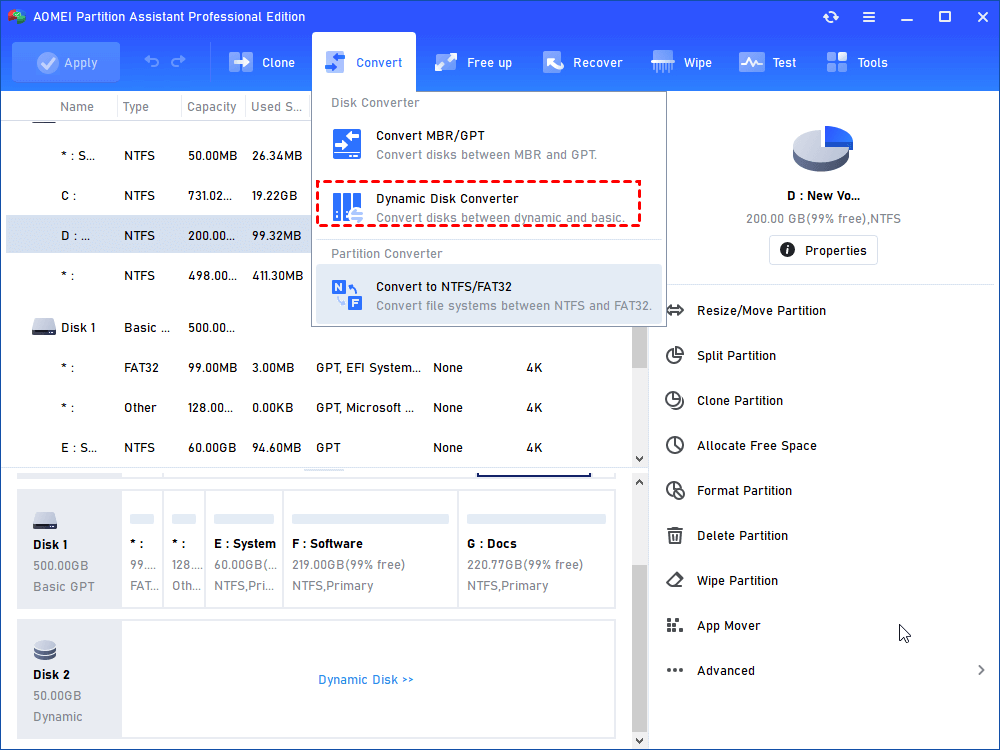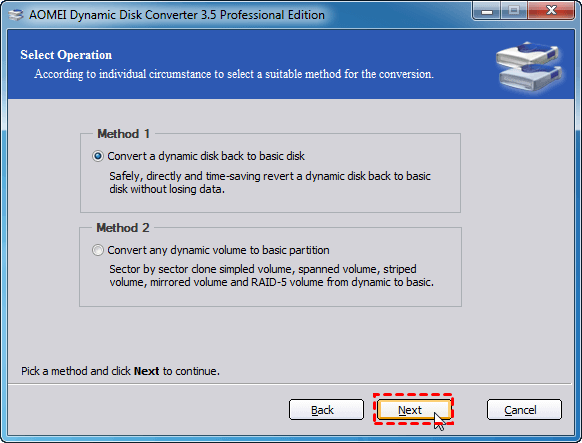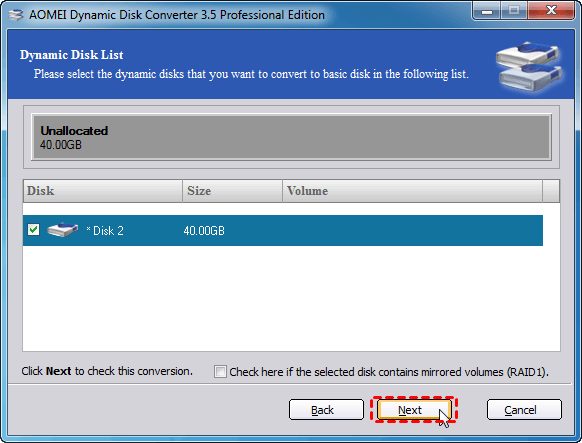How to Convert Dynamic Disk to GPT without Losing Data
Do you want to know how to convert dynamic disk to GPT? This article will show you how to do it via a professional conversion tool without losing data.
Quick Guide:
- Convert basic disk to GPT using CMD will cause data loss. This method requires computer knowledge, it's suitable for experienced users.
- Try Third-party tool - AOMEI Partition Assistant, you can directly convert basic disk to GPT without losing data. With a simple interface, this method is suitable for all users.
Although dynamic disks have many benefits, for compatibility, we still use basic disks most of the time. Especially in recent years, GPT disks have gradually become the mainstream of the partition style. For example, Microsoft clearly stated that Windows 11 only boots from UEFI, which requires you to use the GPT disk as the system disk.
This article will guide you on how to convert Dynamic MBR disk to GPT using CMD and third-party too: AOMEI Partition Assistant. This tool can perfectly meets your demands. Whether you want to convert MBR to GPT or convert GPT to MBR, you can apply this software to get it done without deleting the volumes on your disk.
But before we start, lets know more information about dynamic disk and GPT.
What is the basic disk and dynamic disk?
As is known to all, the basic disk is the most common type of partition used in the Windows operating system. A basic disk is a physical disk that contains a primary partition, an extended partition, or a logical drive. Partitions and logical drives on a basic disk are called basic volumes. Basic volumes can only be created on a basic disk. The number of partitions that can be created on a basic disk usually depends on the partition form of the disk:
✦ For a Master Boot Record (MBR) disk, you can create up to four primary partitions, or up to three primary partitions plus one extended partition. Within an extended partition, you can create multiple logical drives. And the maximum disk size of MBR is 2 TB. If it exceeds 2T, the extra part will be displayed as "unallocated".
✦ For a GUID partition table (GPT) disk, you can create up to 128 primary partitions. Since GPT disks do not limit four partitions, you do not have to create extended partitions or logical drives. And GPT has no size limit.
A dynamic disk usually gives more flexibility than a basic disk because it does not use a partition table to keep track of all partitions. Like basic disks, dynamic disks also support GPT and MBR partition styles. And dynamic disk support five types of volumes, and they are simple volumes, mirrored volumes, striped volumes, spanned volumes and RAID-5 volumes. These different volumes allow you to do so much more than a basic disk.
2 parts to convert dynamic disk to GPT without data loss
Can I convert dynamic disk to GPT without data loss or deleting the volumes? Of course! You can use a third-party dynamic disk converter to do this operation. The following are the details of converting dynamic disk to GPT.
▶ Part 1. Convert dynamic to basic disk
Before you convert the MBR dynamic disk to GPT basic disk, you should convert the dynamic disk to a basic at first. Here AOMEI Partition Assistant Professional is recommended. It can help you to convert dynamic disk into basic without deleting existing dynamic volumes within a few steps.
With a greate compatibility and simple interface, even if you are a new comer, you can also convert dynamic disk to basic disk on all Windows OS, including Windows 11/10/7/8.
Notes:
① In order to avoid data loss caused by wrong operations or unexpected accidents like a power failure during the process, it is always a good idea to back up any important files in advance.
② There is a Demo version you can download for a free trial.
Step 1. Install and AOMEI Partition Assistant Professional. Go to Convert > Dynamic Disk Converter.
Step 2. In the pop-up window, click “Next” to continue.
Step 3. Choose a Way to convert disk and click "Next".
Step 4. Select the dynamic disk that you want to convert to basic disk. Click "Next".
Step 5. Click Proceed to start the operation. After completion, click "OK".
And you can find the MBR dynamic disk is converted to MBR basic disk without losing data. In addition to convert dynamic disk to GPT without deleting volumes/partitions, AOMEI Partition Assistant Pro also provides you many other advanced features like allocating free space, partition alignment, converting primary to logical partition and so on.
▶ Part 2. Convert MBR basic disk to GPT basic disk
Then you can use AOMEI Partition Assistant Professional to convert the MBR basic disk to GPT basic disk. This conversion does not require you to delete any partitions on the MBR basic disk, either. That’s to say, you can directly make the conversion without data loss.
If you want to convert the system disk to GPT, please check whether your motherboard supports UEFI, otherwise it may not boot normally!
Step 1. Run AOMEI Partition Assistant Pro, find the MBR disk and right click it to choose "Convert to GPT".
Step 2. Then, it will pop up a window, click “OK” to continue.
Step 3. After that, it will go back to the main interface. And you can find the MBR basic is converted to GPT basic disk. Click “Apply” > “Proceed” to complete these operations.
After these simple steps, you can easily and effectively convert dynamic disk to GPT without data loss.
Convert Dynamic Disk to GPT using CMD
If you plan to convert dynamic MBR disk to GPT, how to do this operation? To solve this problem, you can use Diskpart convert GPT, but you must delete all the volumes on the dynamic disk beforehand. So you’ll have to back up all the data elsewhere before the conversion.
Follow the steps and convert dynamic disk to GPT using CMD:
Step 1. Type CMD in the search box. right-click and select "Run as administrator".
Step 2. Open Command Prompt, type DiskPart and press Enter.
Step 3. Type the following commands in sequence and press enter:
- list disk
- select disk X
- clean
- convert gpt
Use the convert mbr command prompt to convert GPT to MBR.
This method is not suitable for computer beginners. Each command needs to be typed correctly and to avoid deleting the wrong disk. If you have cleaned up a partition with DiskPart by mistake, undo the DiskPart cleanup to recover the files.
Summary
Above is how to convert dynamic disk to GPT without data loss in Windows 11, 10, 8, 7. With AOMEI Partition Assistant Professional, you can do it in two parts. And there are instructions for every step, so you don’t have to worry about being confused by the conversion process. For server users such as Windows Server 2003/2008/2011/2012/2016/2019/2022, please turn to AOMEI Partition Assistant Server.